Account Claim Process Options
As an administrator, you will need to decide how your users will claim their accounts in RapidIdentity Cloud. Typically districts utilize Account Claim for Staff while using default initial passwords for Students.
Account Claim requires three areas to be configured:
Account Claim Notification
Option 1 - Send Welcome/Claim Email to new staff Personal/Home Email account.
To Utilize this method you must capture the Personal/Home Email in your HRMS system and synchronize that information with RapidIdentity
Option 2 - Send Welcome/Claim email to the manager of the new staff member for distribution to the new staff member on day one.
Option 3 - Send Welcome/Claim email to a designated HR Person for distribution to new staff member on day one.
Claim Attributes
You can require as many claim attributes to be entered at the time of the account claim as you would like. The default attribute will be the randomly generated claim code that is included in the Welcome/Claim email.
Additional attributes to be required can be any attributes that exist within RapidIdentity such as Birthdate, Employee ID, District Email Address.
Formatting of the information entered is very important. It is recommended that the format (i.e. YYYY-MM-DD for birthdate) is clearly communicated in the interface.
An example of additional attributes configured with formatting information will look like this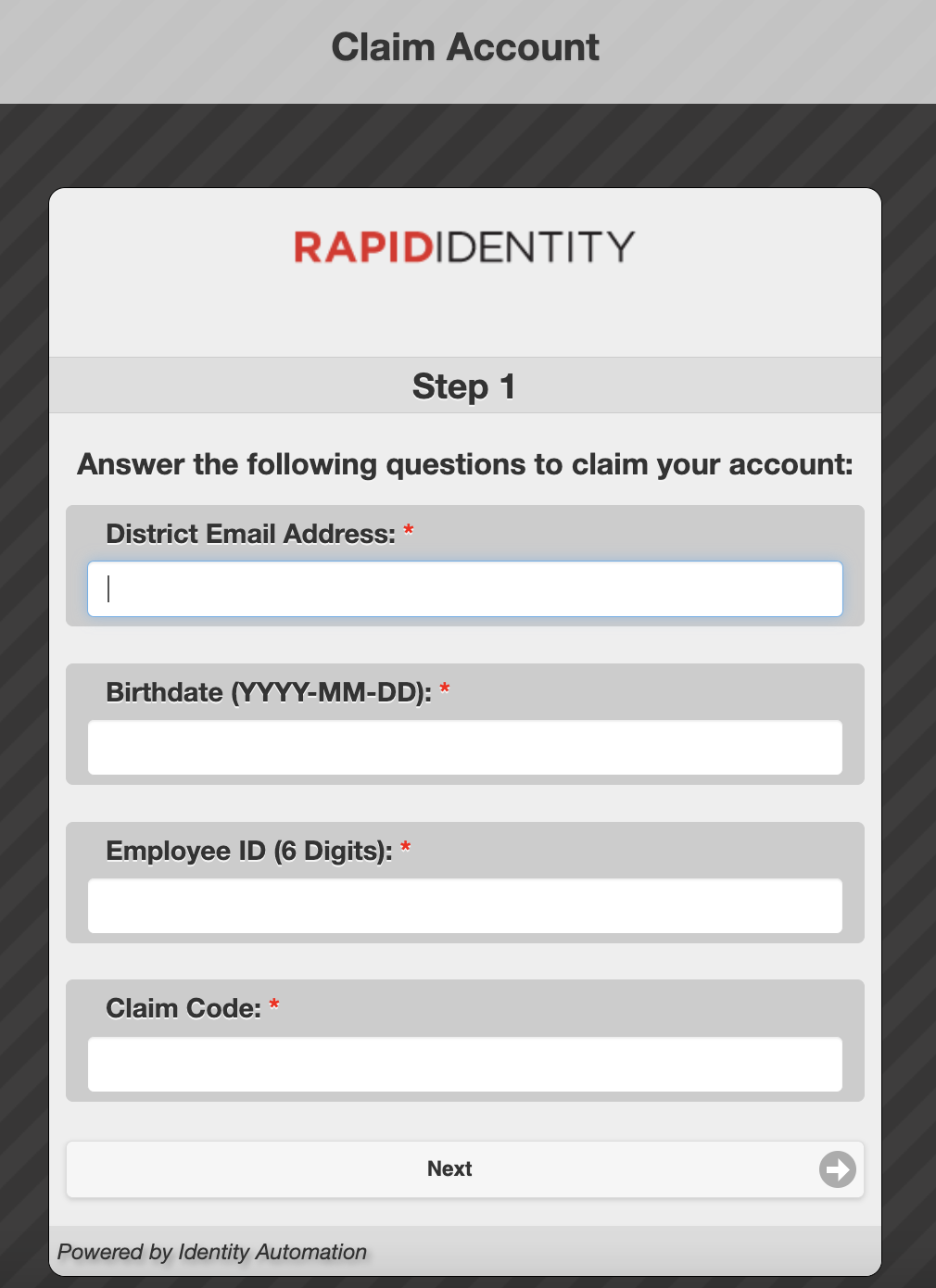
To Configure your Claim Attributes, you will need to Configure a Claim Policy.
Welcome/Claim Email Content
The final piece of the Account Claim process is to determine the content to be included in the Welcome/Claim email. Any attributes within RapidIdentity can be included in the email. The Welcome/Claim Email template will be located at Connect - Files - Email Templates.
A sample Welcome/Claim Email would look like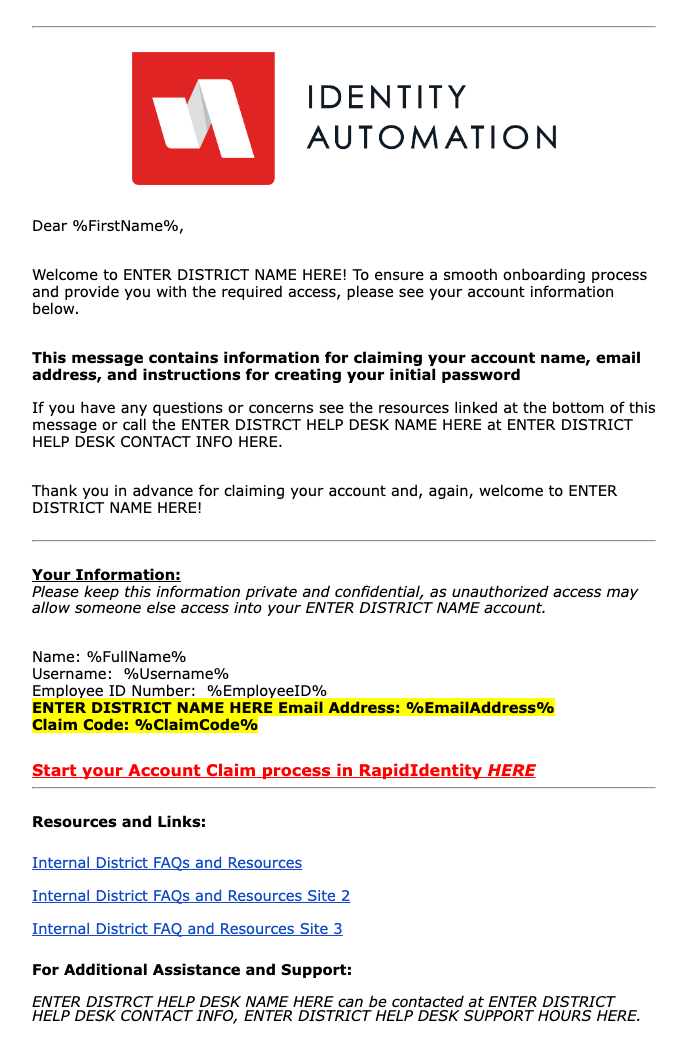
You can download this template here.
Data_emailTemplates_WelcomeEmail.html
Important Notes
Upon a successful claim, the user will be prompted to configure their challenge questions and answers, if you have chosen this option.
When an account is claimed, the username is provided to the user.
An initial password will need to be set by the user.
By default, account claims are only allowed once.
For additional information on best practices and recommendations around staff and student password configurations, please review RapidIdentity Password Policies: Best Practices.