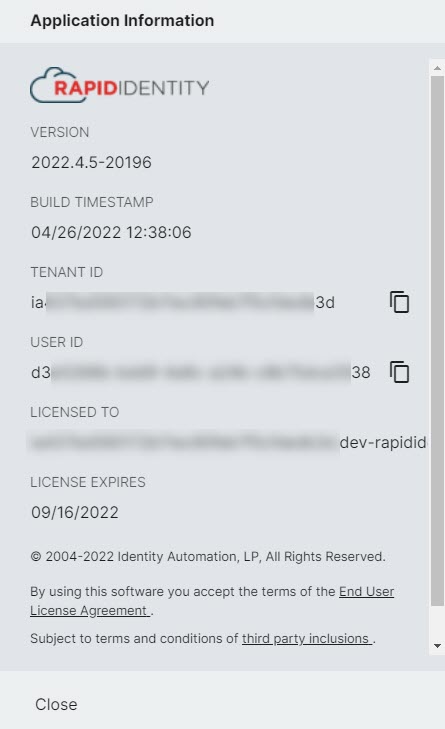What RapidIdentity version is my system running?
Frequently when speaking with Support or entering a Support ticket, they will need to know what version your system is currently running. To find that information, you simply click the RapidIdentity Logo at the bottom of the screen. A popout sidebar will appear, and you can give the Support representative the most up-to-date information.
-
Click here:
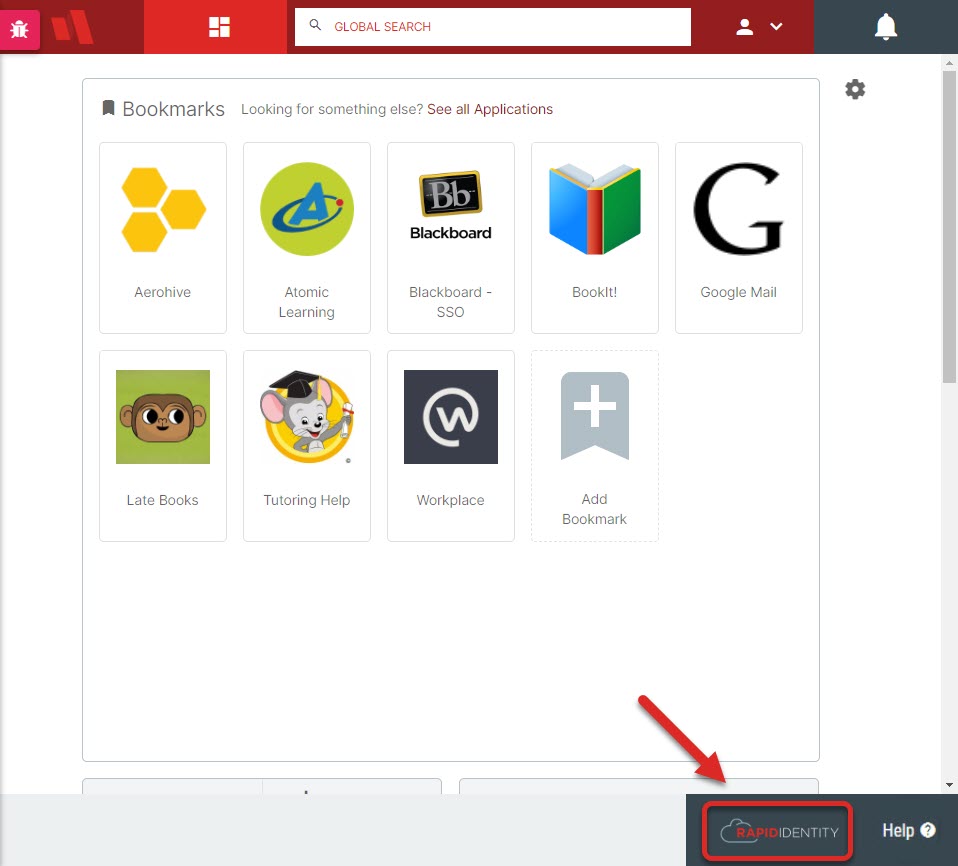
-
First, provide the version number. If needed, the Tenant ID and User ID can be copied quickly by clicking the copy icon next to these two items. Other data about your system will also appear, and there are clickable links to further RapidIdentity documentation.