How to Configure a Social Authentication Policy using Google
Step 1: Set up a Google Account Project with Credentials
Note:
The Google Account must be a Google Workspace Account.
Open your Google Console and login to the Workspace account: https://console.cloud.google.com/
If account doesn’t have one already, Create Project. If there are projects created, select the one you wish to use for this configuration.
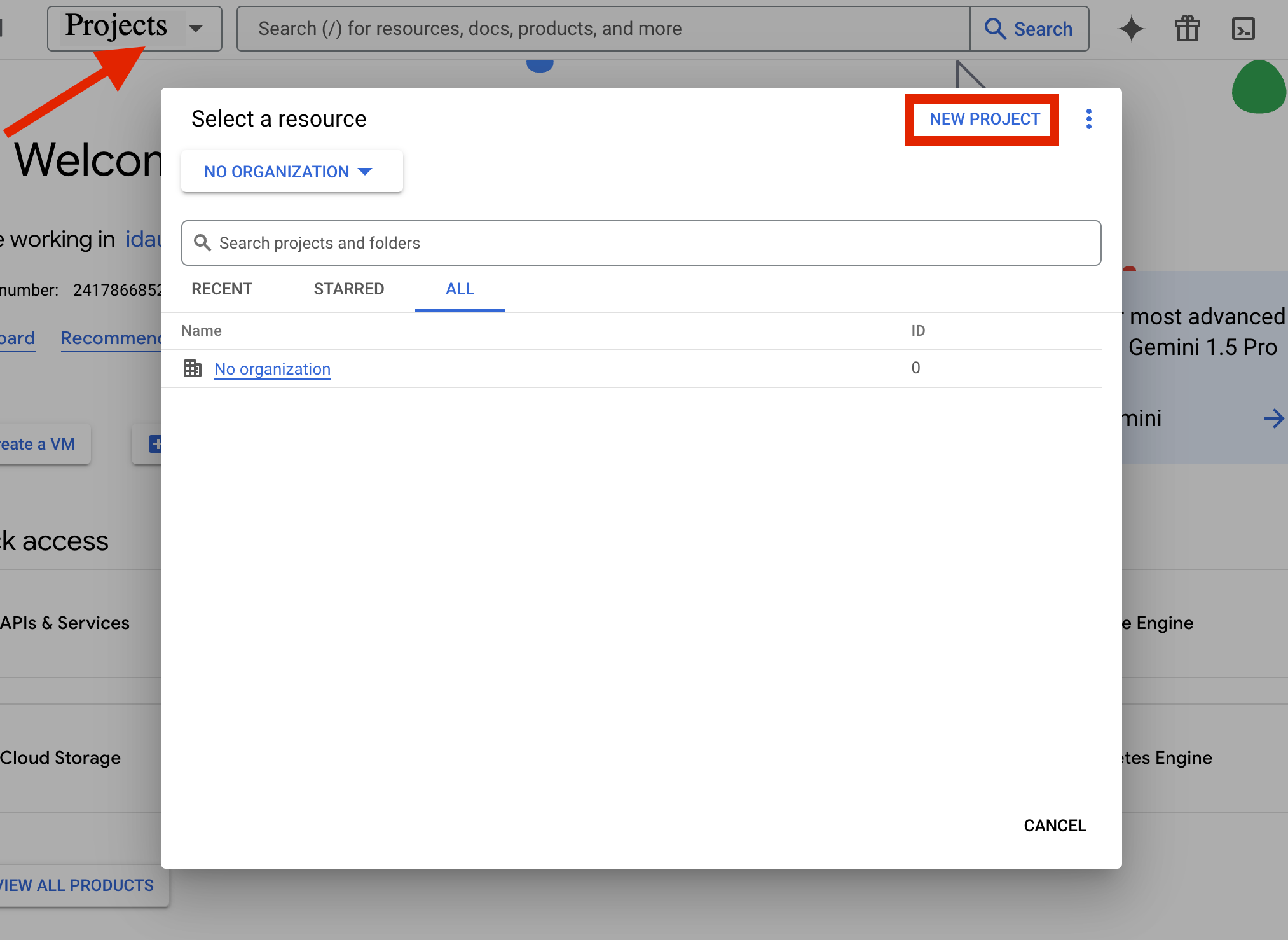
From the Dashboard, select your Project >> APIs & Services

Select Credentials >> Create Credentials

For credential type choose “OAuth client ID”

OPTIONAL STEP: If your organization has not previously configured an Oauth consent screen, you will be required to do this now.
Application type: Select Web Application
Name: We recommend using a name that will be easily associated with RapidIdentity

Authorized JavaScript origins URL = <tenant IDP URL with protocol>

Authorized redirect URLs
Without Unified Login = <Tenant IDP URL>/idp/socialCallback?n=googleplus
With Unified Login = <Tenant URL>/idp/unifiedSocialCallback?n=googleplus

Then click, the Create button and the client id and secret values will be displayed. You will need these in the next steps. You will also be able to access the later if needed.
The configuration required in Google is now complete. Please log into your RapidIdentity Administrator Account for the next steps.
Step 2: Configuring the Social Authentication Policy in RI
Login to your RapidIdentity Portal as Tenant Admin.
Browse to Configuration >> Policies >> Authentication >> Authentication Policies


Create (or edit a policy) for Social Authentication in Authentication Methods with the following settings:
Enabled: Check
Enable Google: Check
Client ID = <the client id from Google credential setup above>
Client Secret = <the client secret from Google credential setup above>

Ensure that the Policy is enabled and has appropriate criteria set for users before clicking the Save button in the bottom bar.
At this point, the Users who are associated with the policy are now able to authenticate with their Google Credentials.