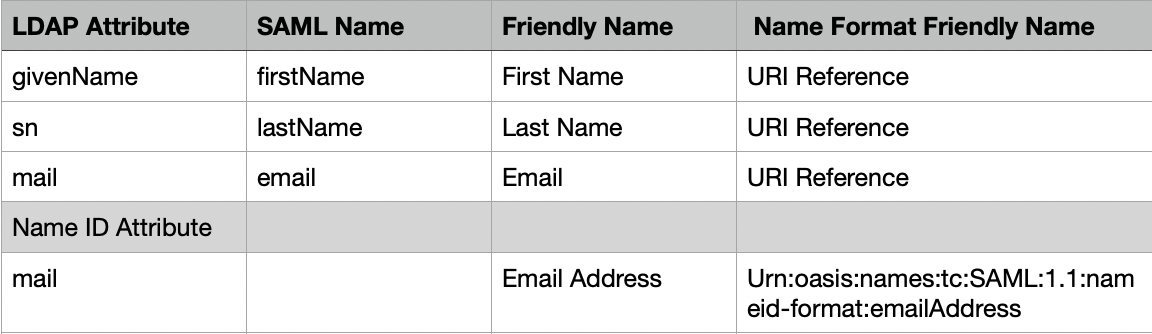SAML SSO with Houghton Mifflin Harcourt
Houghton Mifflin Harcourt (HMH) supports a SAML-based Single Sign-On service for its web-based application to configure your Identity Provider (IdP) server connection. In this particular use case, the third-party identity provider is Identity Automation through RapidIdentity Federation.
The preliminary SAML authentication configuration steps require that both RapidIdentity Portal and RapidIdentity Federation IdP are internet accessible and are configured as described. Follow these steps to configure HMH for SAML.
HMH may update their setup sequence without notification, therefore, the steps below may vary slightly.
Launch the Identity Provider Configuration Workspace
- From the RapidIdentity Configuration Module, select Identity Providers from the Security menu.
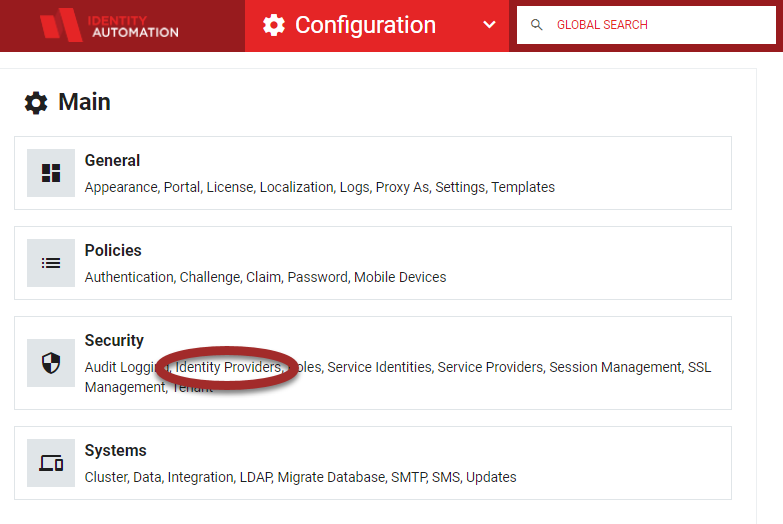
-
The Identity Provider Configuration workspace will launch.
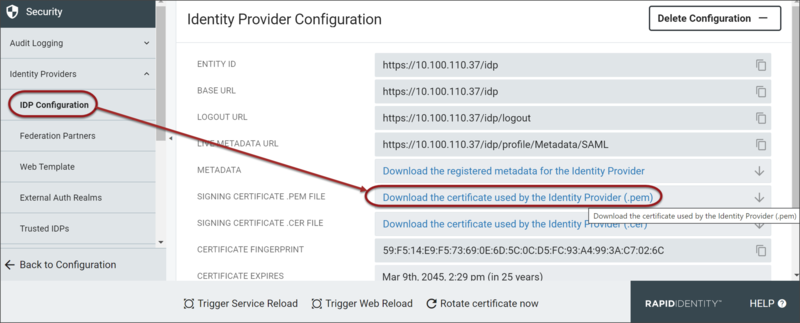
-
Click Download the certificate used by the Identity Provider (.pem) to download the certificate.
-
Keep this browser window open, as the Base URL and Logout URL are necessary during upcoming steps. At that time, the certificate will be uploaded to the HMH website.
-
Complete the SAML Configuration on the HMH website, and download their Metadata. Please note that HMH needs to set “GET” to access our redirect URL instead of “POST”
-
Create a SAML 2.0 Federation Partner for HMH
a. In the RapidIdentity Configuration module, click** Federation Partners** from the Identity Providers section.
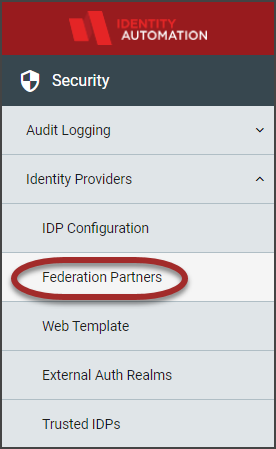
b. Click the Add Federation Partner
drop-down button and select SAML 2.0.
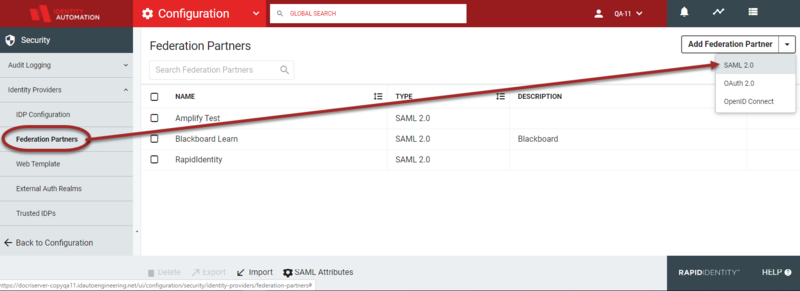
-
The Federation Partners>Community-SAML Relying Parties workspace will launch.
-
Click Create SAML Relying Party+. Enter the following information in the Federation Partners > Create SAML Relying Party window.
-
The tables and respective screens below depict the values that are to be entered for each section, "General," and "SSO Settings," for the HMH Relying Party registration in the Register SAML Relying Party window.
-
Paste copy of HMH Metadata in field named "Metadata".
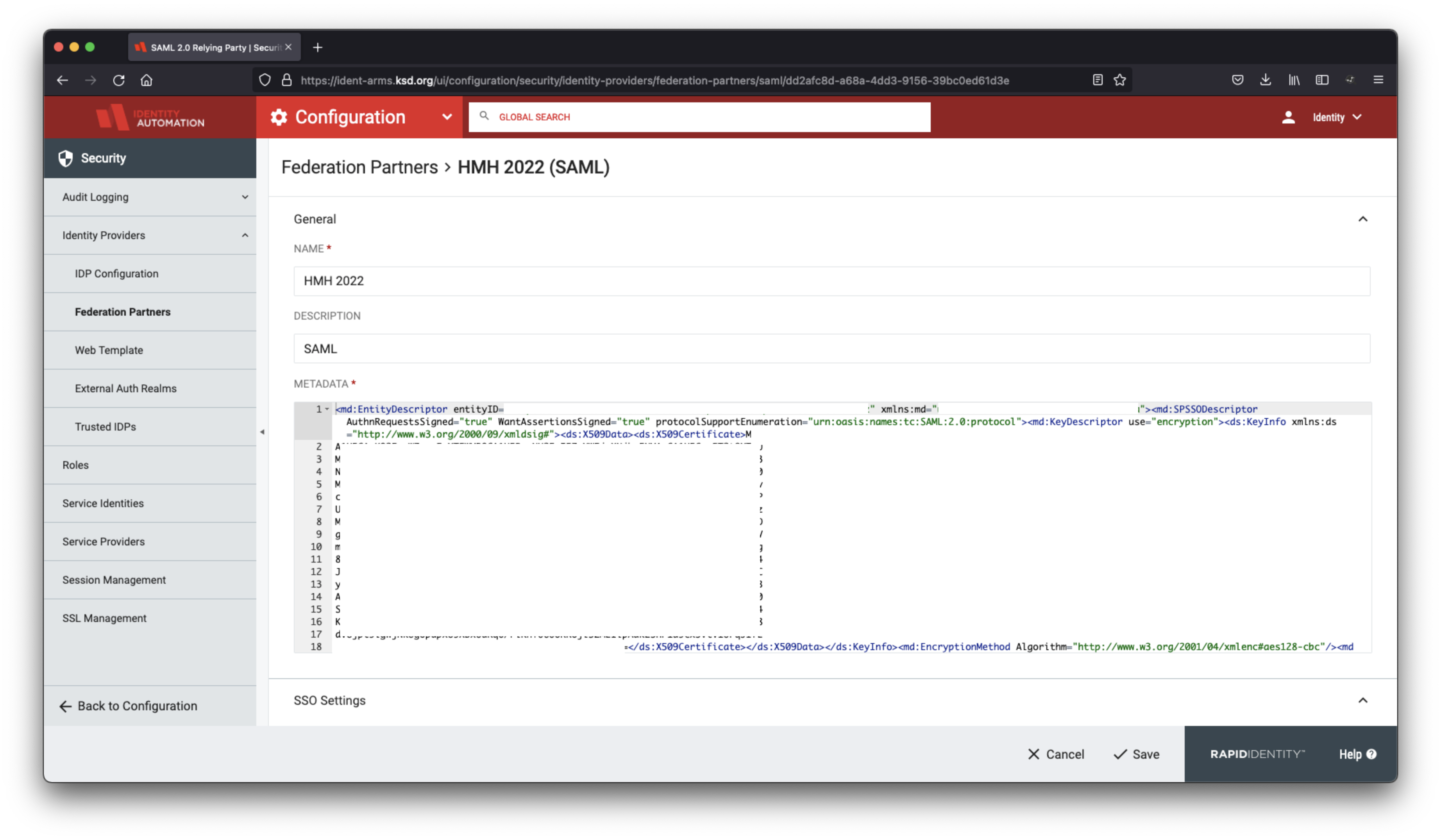
-
Set all 4 SSO Settings to Never.
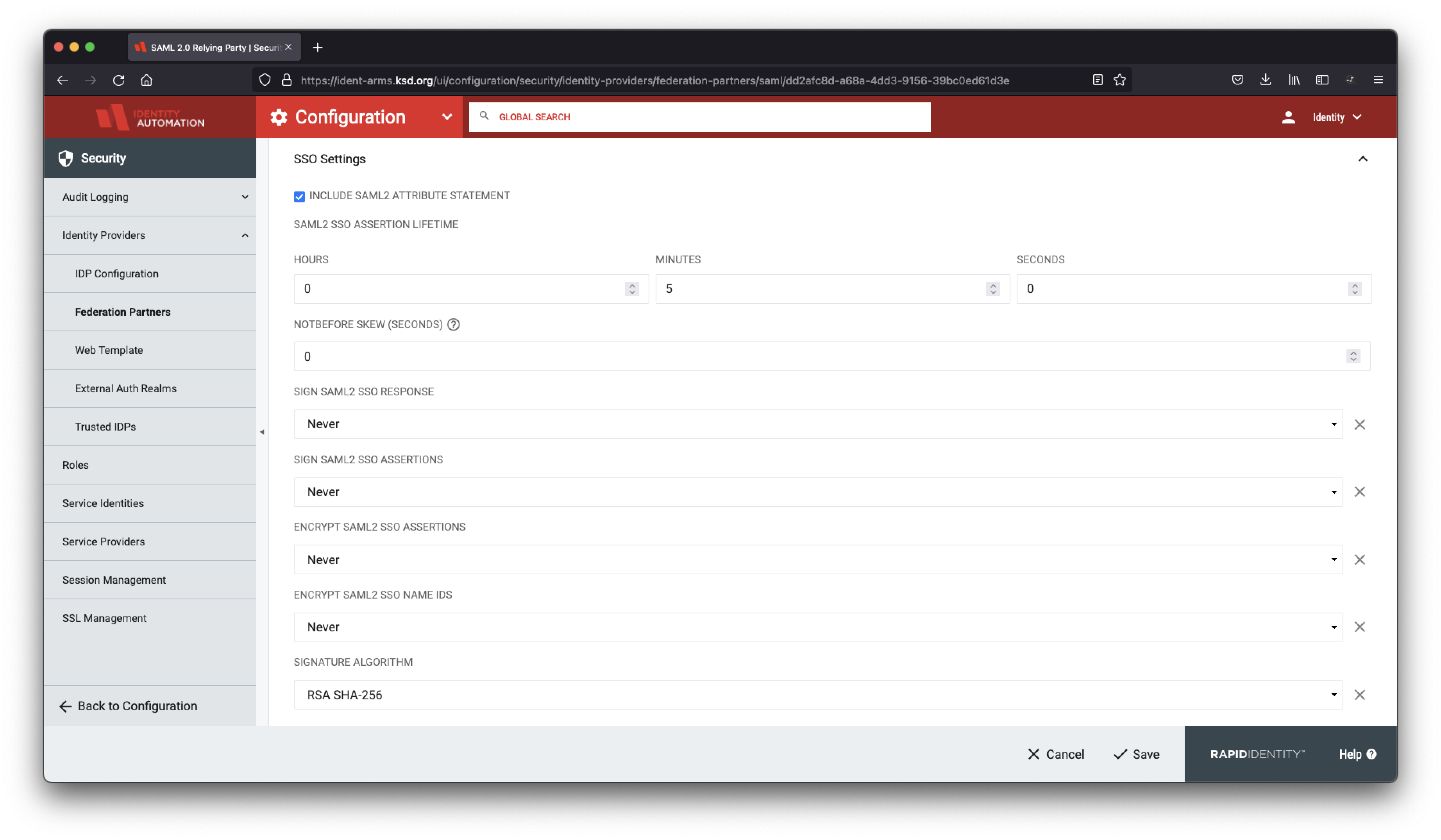
-
Define the LDAP Attributes:
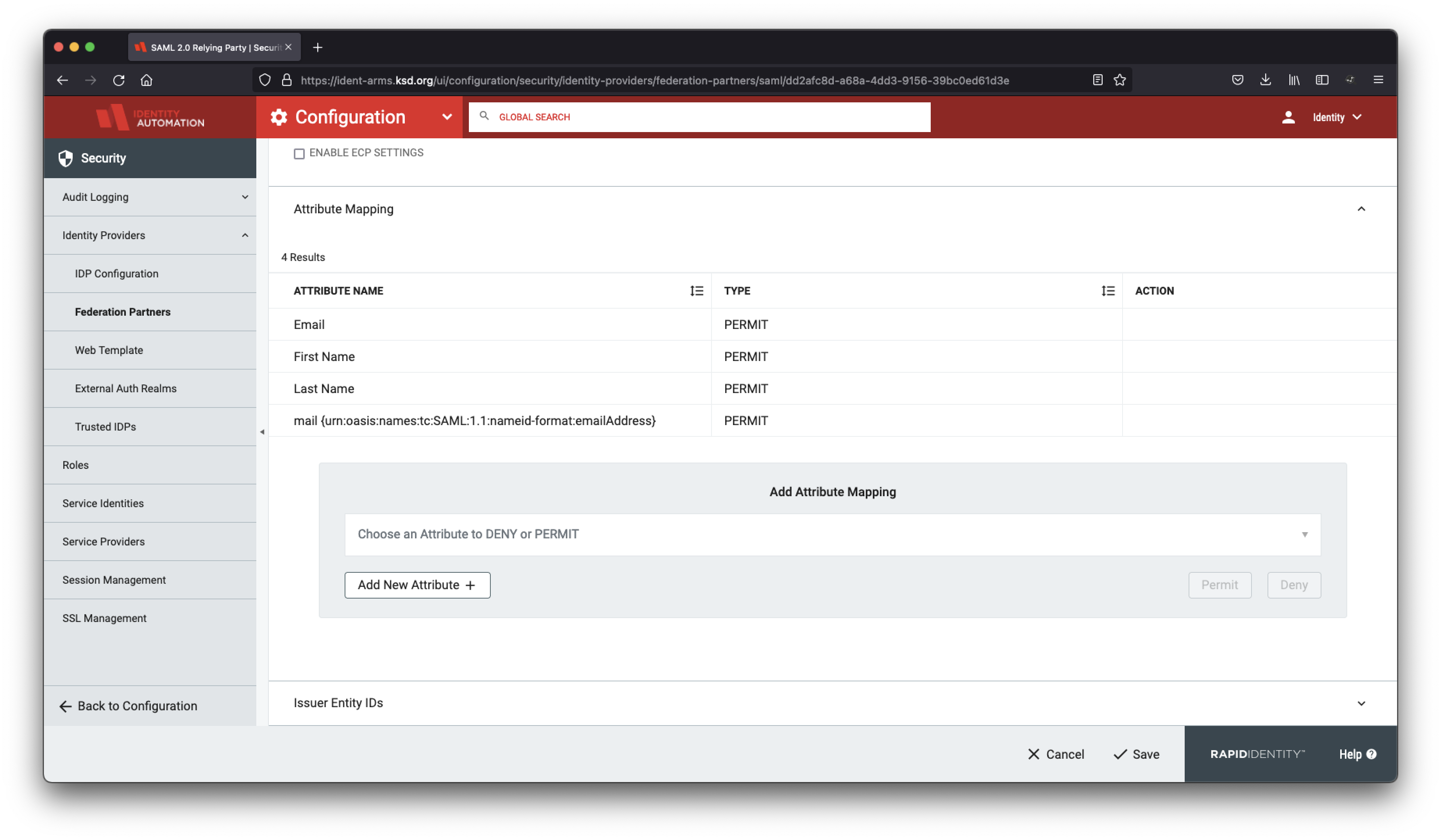
-
Note: When creating the LDAP attributes in Federation Partners, make sure to match the case, upper/lower.