SAML SSO with StemScopes
StemScopes supports a SAML-based Single Sign-On service for its web-based application to configure your Identity Provider (IdP) server connection. In this particular use case, the third-party identity provider is Identity Automation through RapidIdentity Federation.
The preliminary SAML authentication configuration steps require that both RapidIdentity Portal and RapidIdentity Federation IdP are internet accessible and are configured as described. Follow these steps to configure StemScopes for SAML.
StemScopes may update their setup sequence without notification, therefore, the steps below may vary slightly.
Launch the Identity Provider Configuration Workspace
- From the RapidIdentity Configuration Module, select Identity Providers from the Security menu.
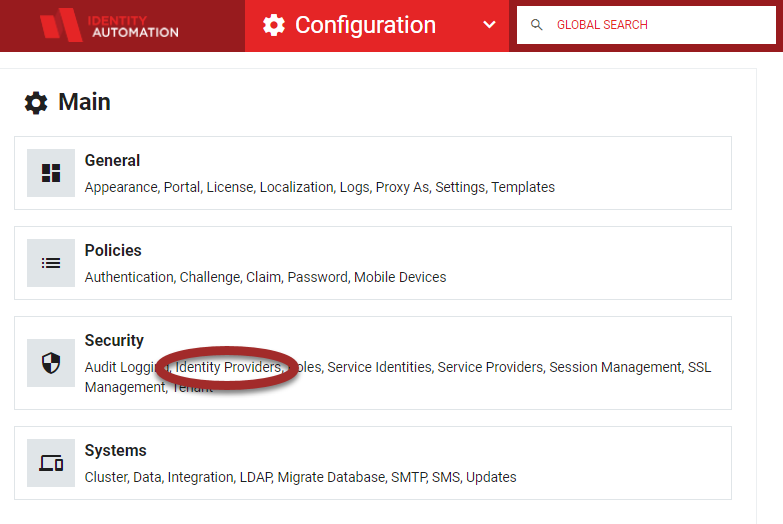
-
The Identity Provider Configuration workspace will launch.
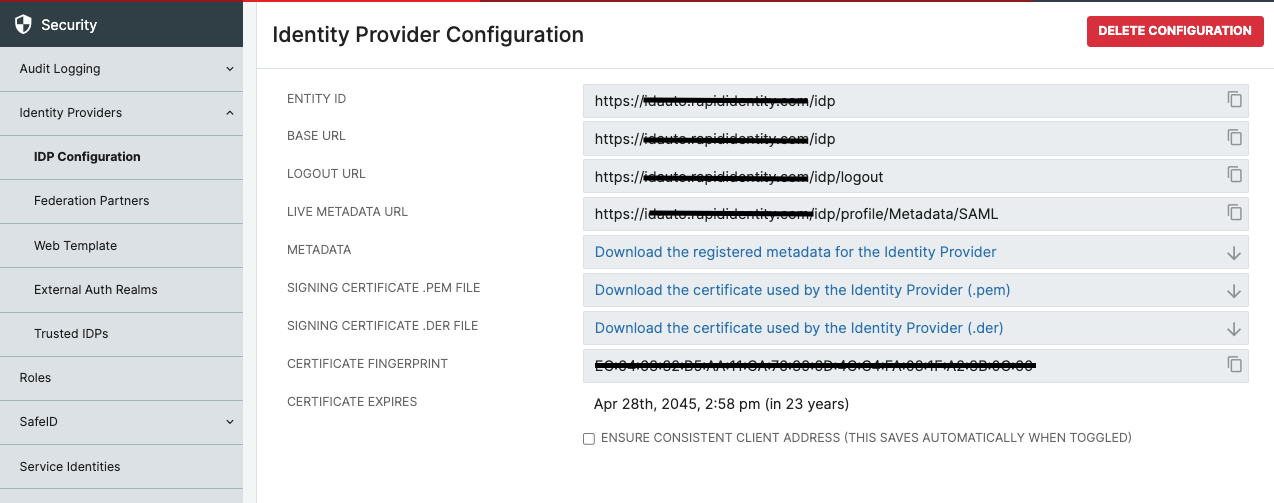
-
Use the information here to complete SAML Configuration with StemScopes (on the StemScopes Website or with StemScopes Support)
-
Create a SAML 2.0 Federation Partner for StemScopes
a. In the RapidIdentity Configuration module, click** Federation Partners** from the Identity Providers section.
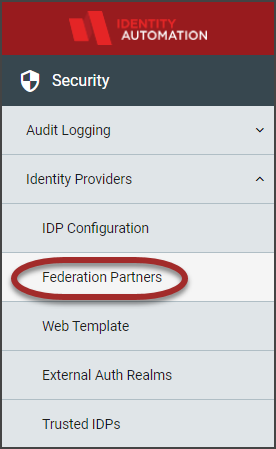
b. Click the Add Federation Partner
drop-down button and select SAML 2.0.
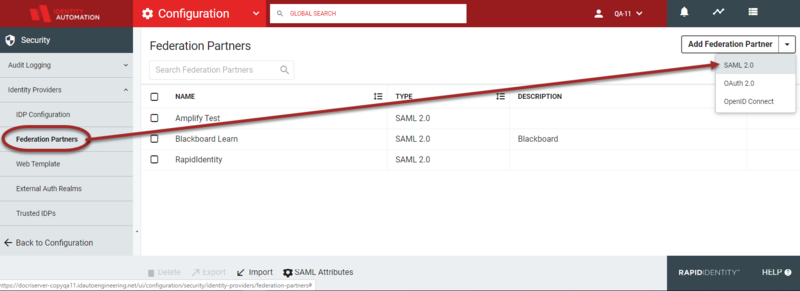
-
The Federation Partners>Community-SAML Relying Parties workspace will launch.
-
Click Create SAML Relying Party+. Enter the following information in the Federation Partners > Create SAML Relying Party window.
-
The tables and respective screens below depict the values that are to be entered for each section, "General," and "SSO Settings," for the StemScopes Relying Party registration in the Register SAML Relying Party window.
-
Enter a Name for the Federation Parter and paste the StemScopes Metadata in field named "Metadata".
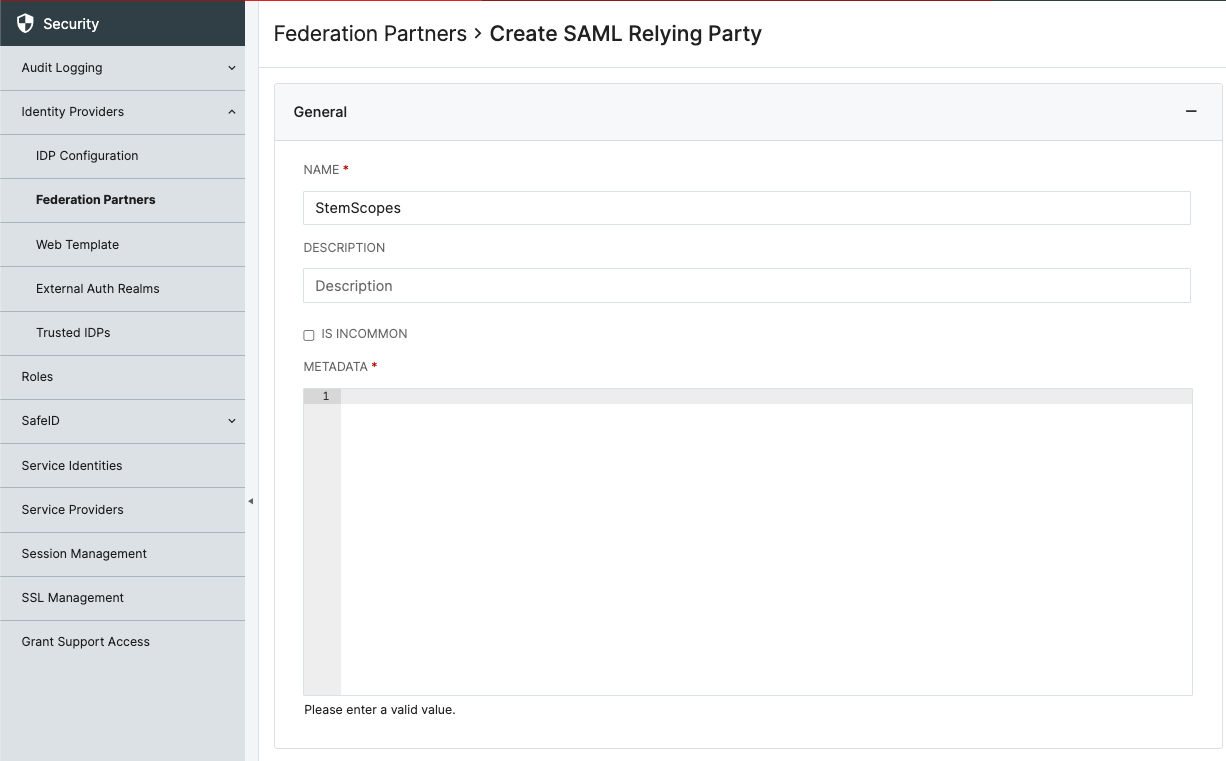
-
Set SSO Settings to match the below.
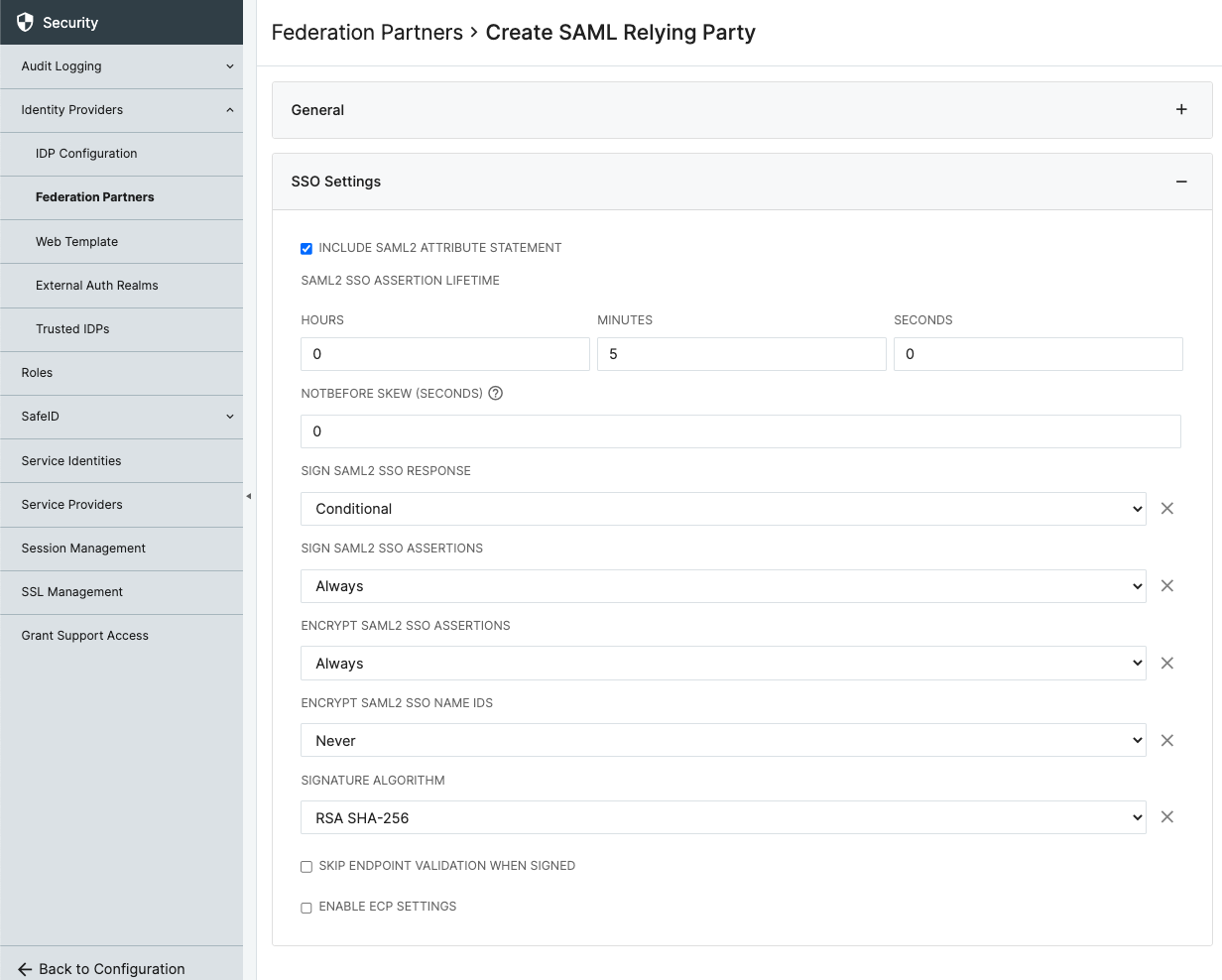
-
Click SAVE to get to the rest of the setup
-
Define the LDAP Attributes for your environment. Most commonly we see the :
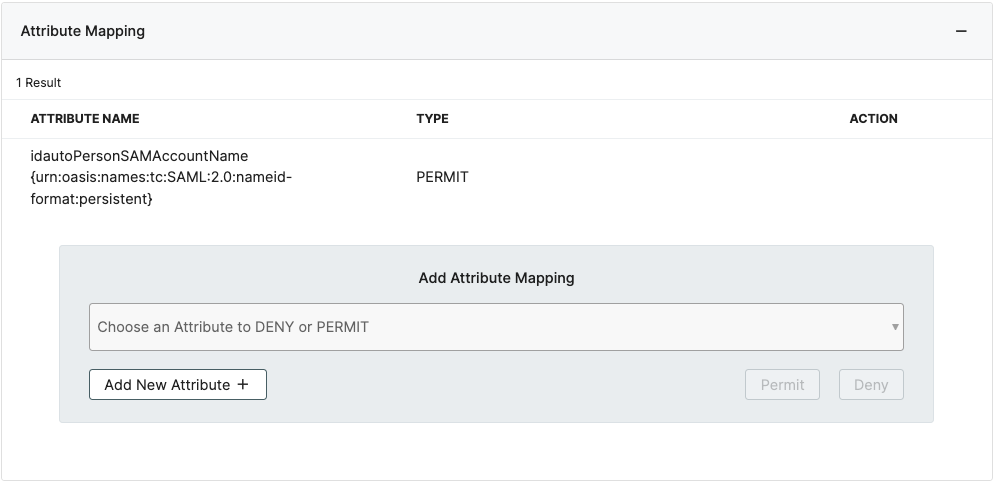
-