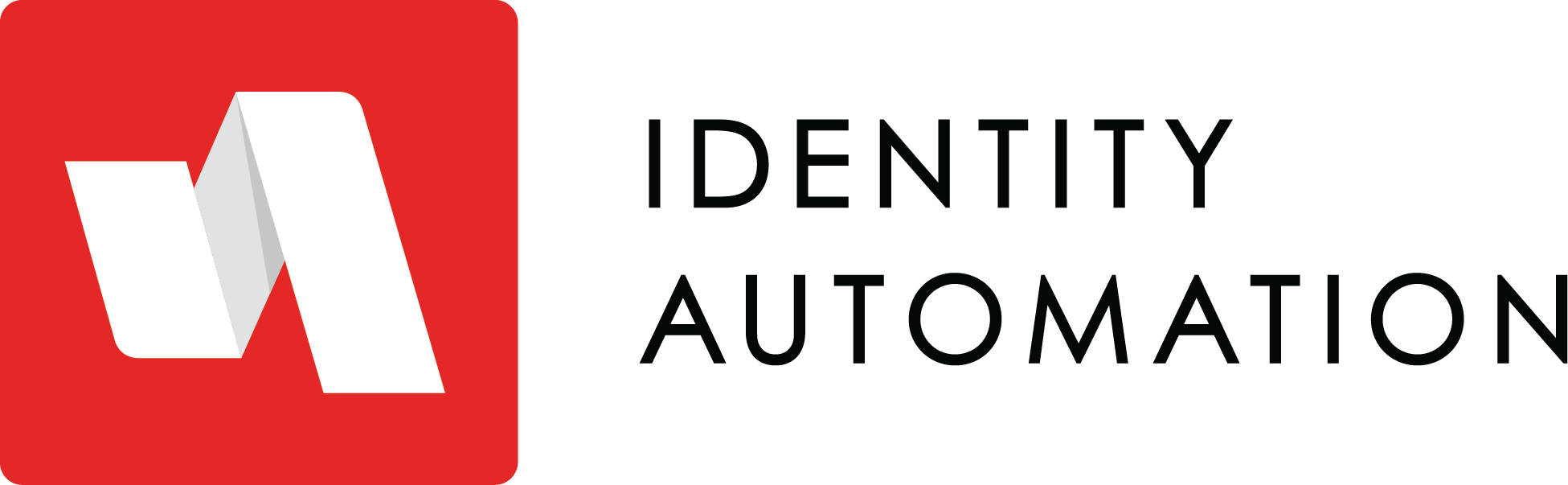Roles Module - Create a Role
- 21 Jun 2023
- 1 Minute to read
- Print
- DarkLight
Roles Module - Create a Role
- Updated on 21 Jun 2023
- 1 Minute to read
- Print
- DarkLight
Article Summary
Share feedback
Thanks for sharing your feedback!
Roles Module - My Roles
My Roles displays all roles created or managed by the user. Users must have RapidIdentity Portal Roles creation rights or be a role manager to access My Roles.
Roles can be filtered using the Search within My Roles search bar.
Clicking the three button menu to the left of the role name gives you the options for Details, Clone, Delete or Sync
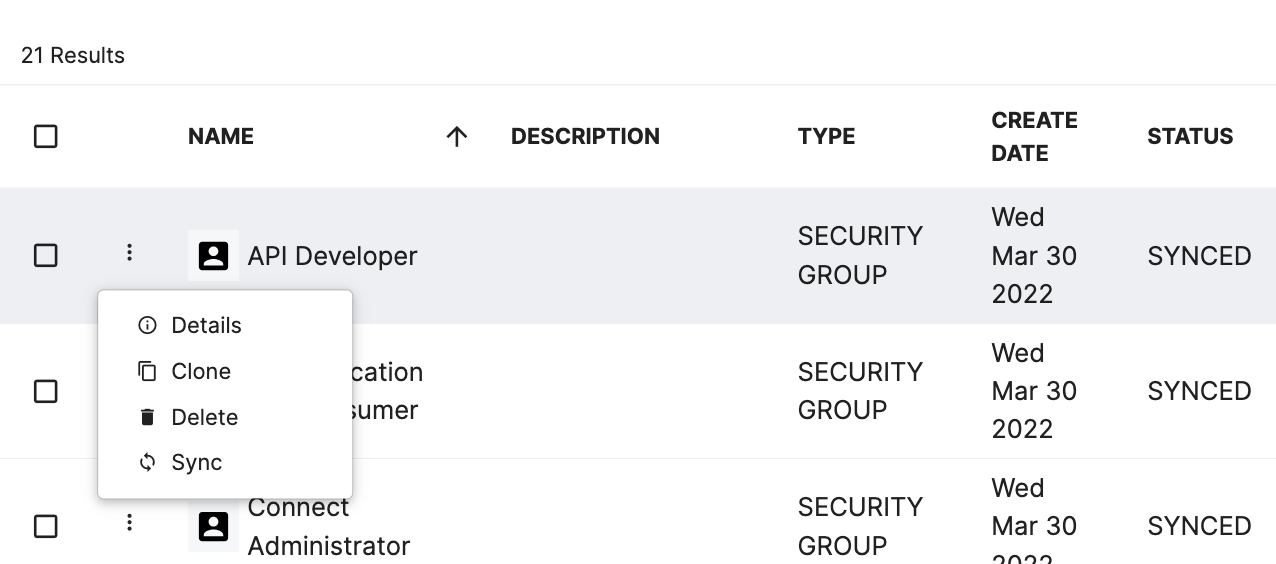
Details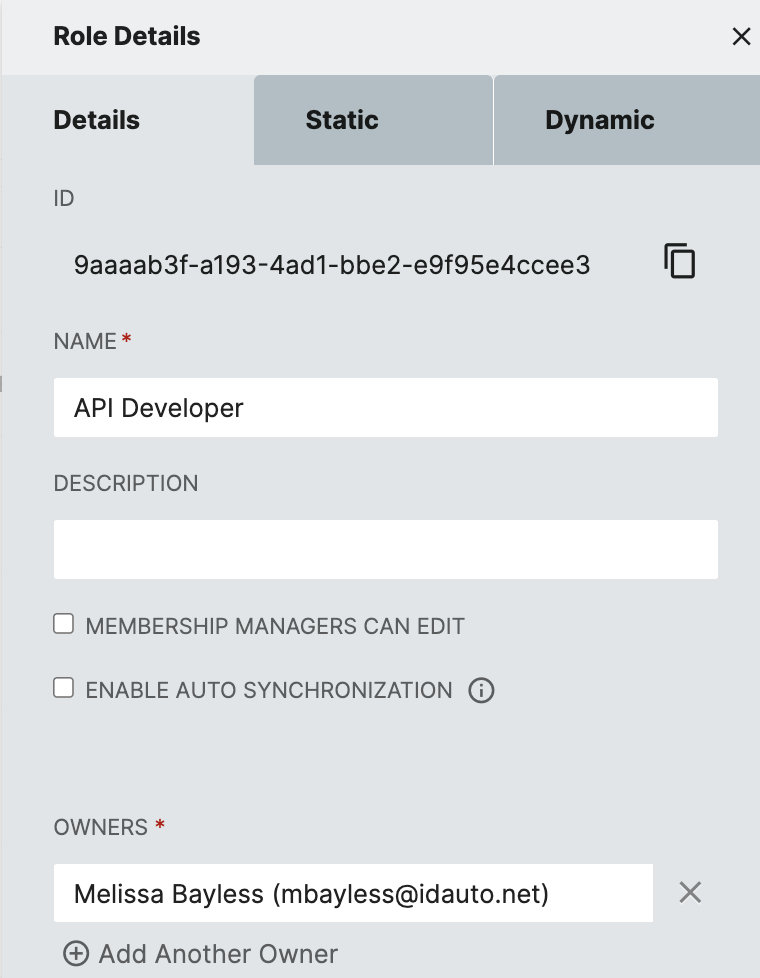
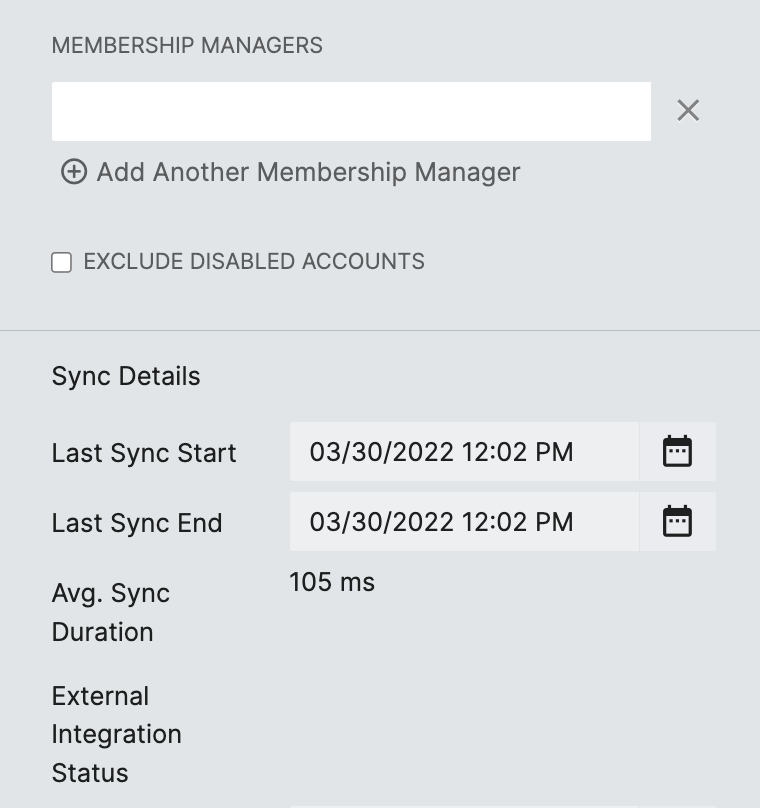
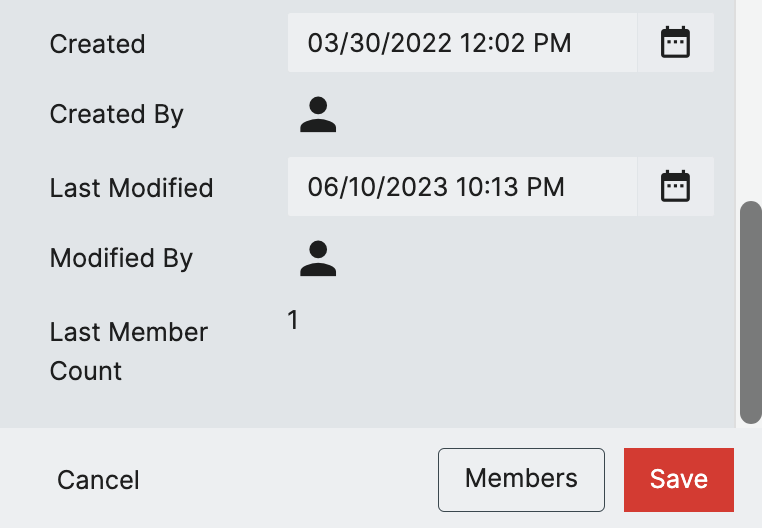
| Field | Description |
|---|---|
| ID | idautoID of the Role |
| Name | Role Name |
| Description | Role Description |
| Membership Managers Can Edit | If Checked the below Membership Manager can edit the role |
| Enable Auto Synchronization | With Auto Synchronization enabled the role will sync dynamic membership to the RapidIdentity group on a schedule (see screenshot and notes below) |
| Owners | Role Owners must be members of the System Roles that enable Role Ownership |
| Membership Managers | Membership Managers if given permissions above can edit the role. |
| Exclude Disabled Accounts | When enabled, once an account is disabled they are removed from the Role |
| Sync Details Section | This section includes all relevant details of the sync status of the role |
Enable Auto Syncronization
When enabled the below fields are displayed to configure the syncronization.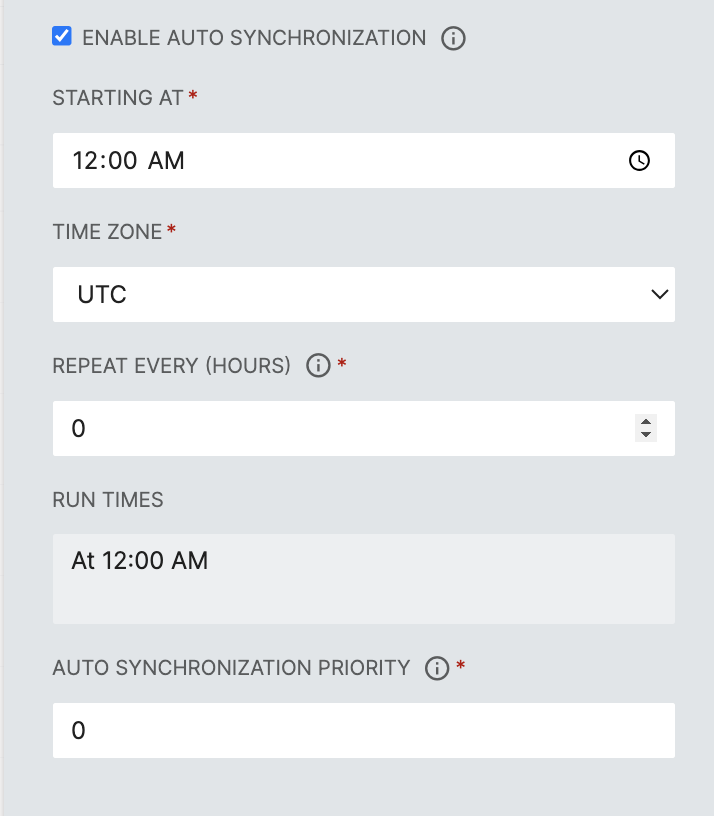
Note
Role Syncronization in the Roles Module involves syncing accounts into RapidIdentity Roles based up on dynamic filters. This syncronization does not include syncronization of roles to external systems such as Active Directory, Google, or Azure
Was this article helpful?