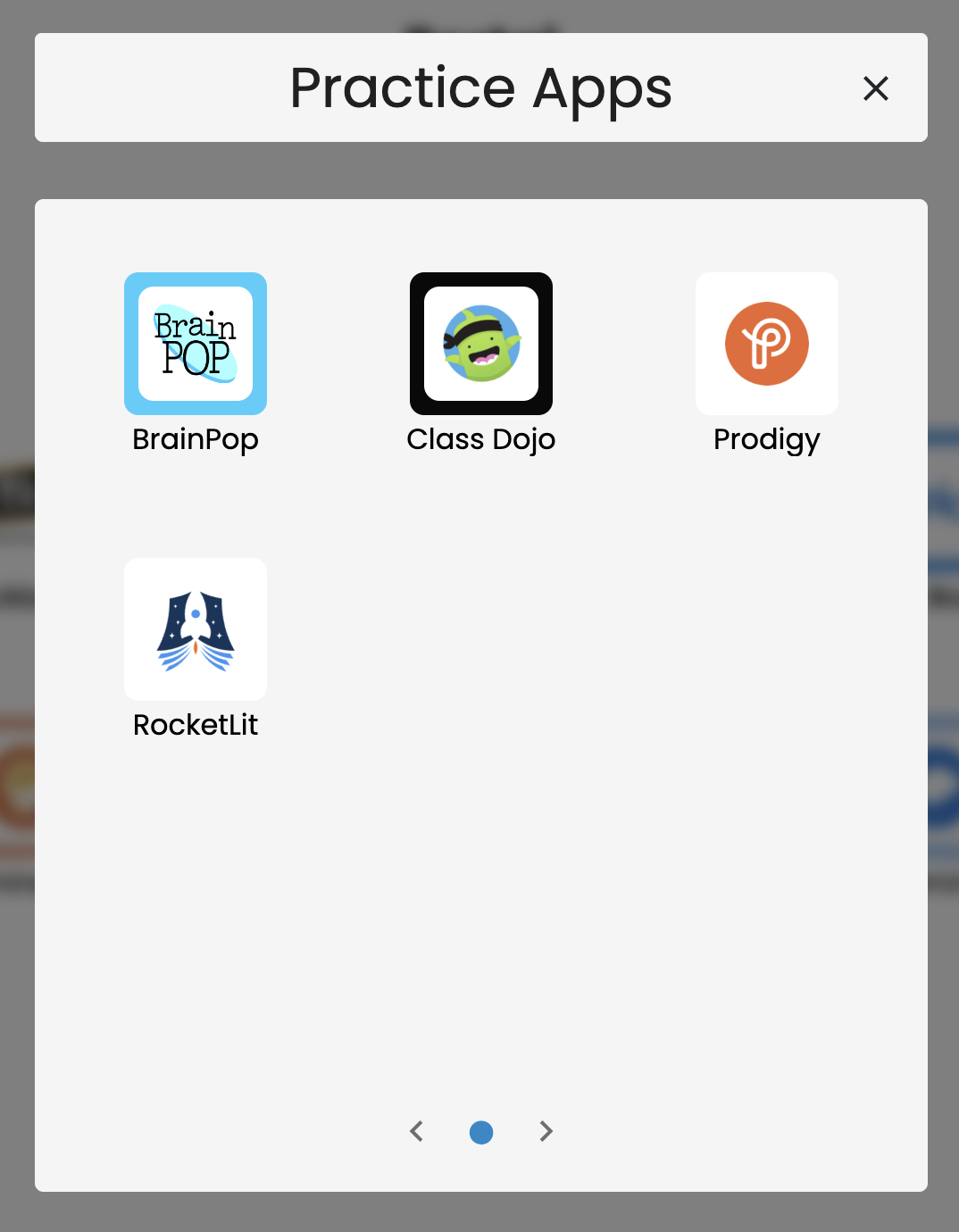- 06 Jun 2024
- 1 Minute to read
- Print
- DarkLight
Administrator Managed Folders in GO! View
- Updated on 06 Jun 2024
- 1 Minute to read
- Print
- DarkLight
Administrator Managed Folders for GO! View
In the GO! View, Administrators have the option to create and customize Folders. Being able to curate folders extends the ability for an Administrator to customize the home screen for Users in a specific Persona for the best user experience. Administrator Managed Folders are not able to be modified by the End User.
Administrators can create Folders on the Personas Customization Screen. Clicking on the Folders section will open it.
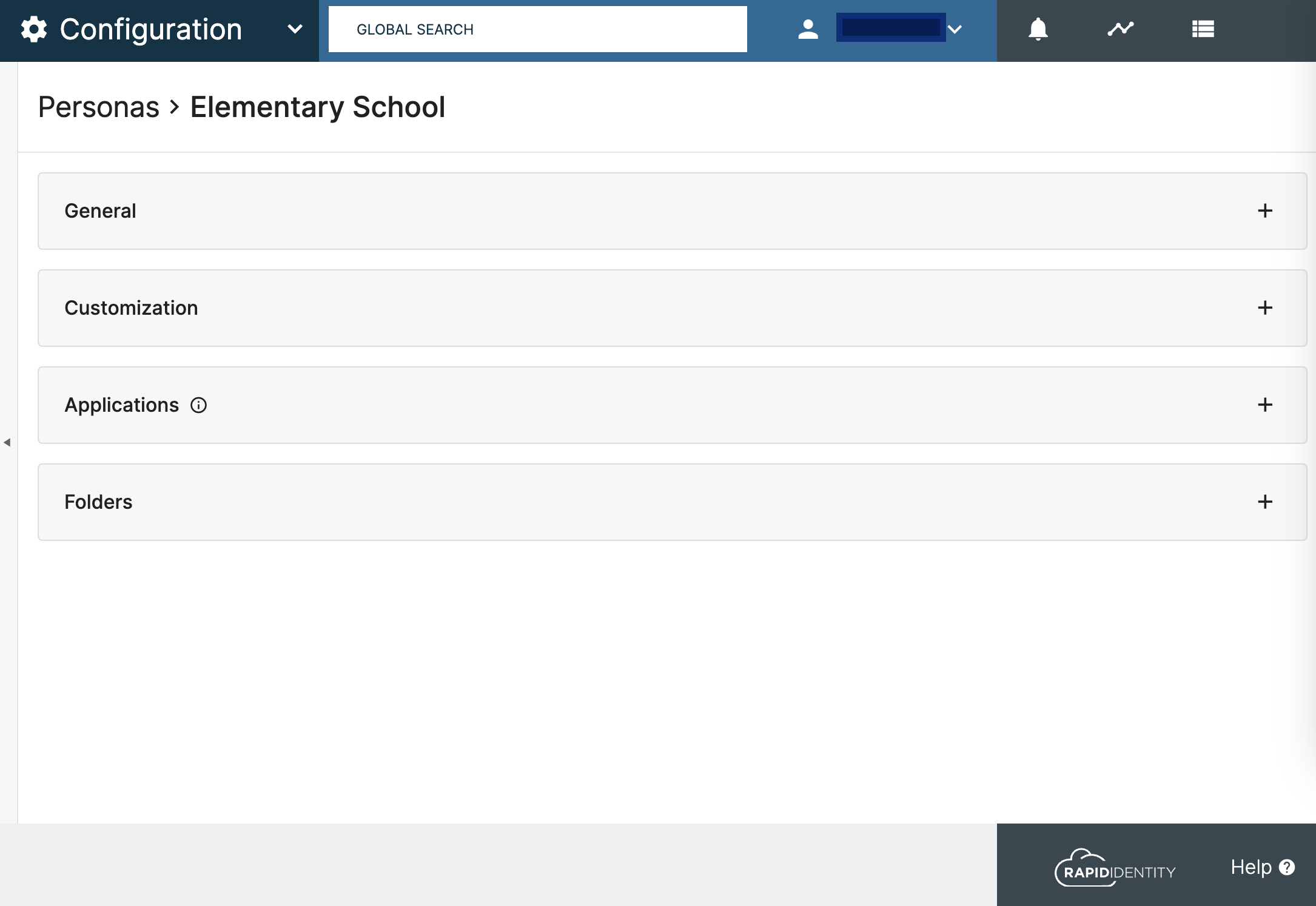
To create a new folder, click the ‘Add Folder’ button in the top right corner.
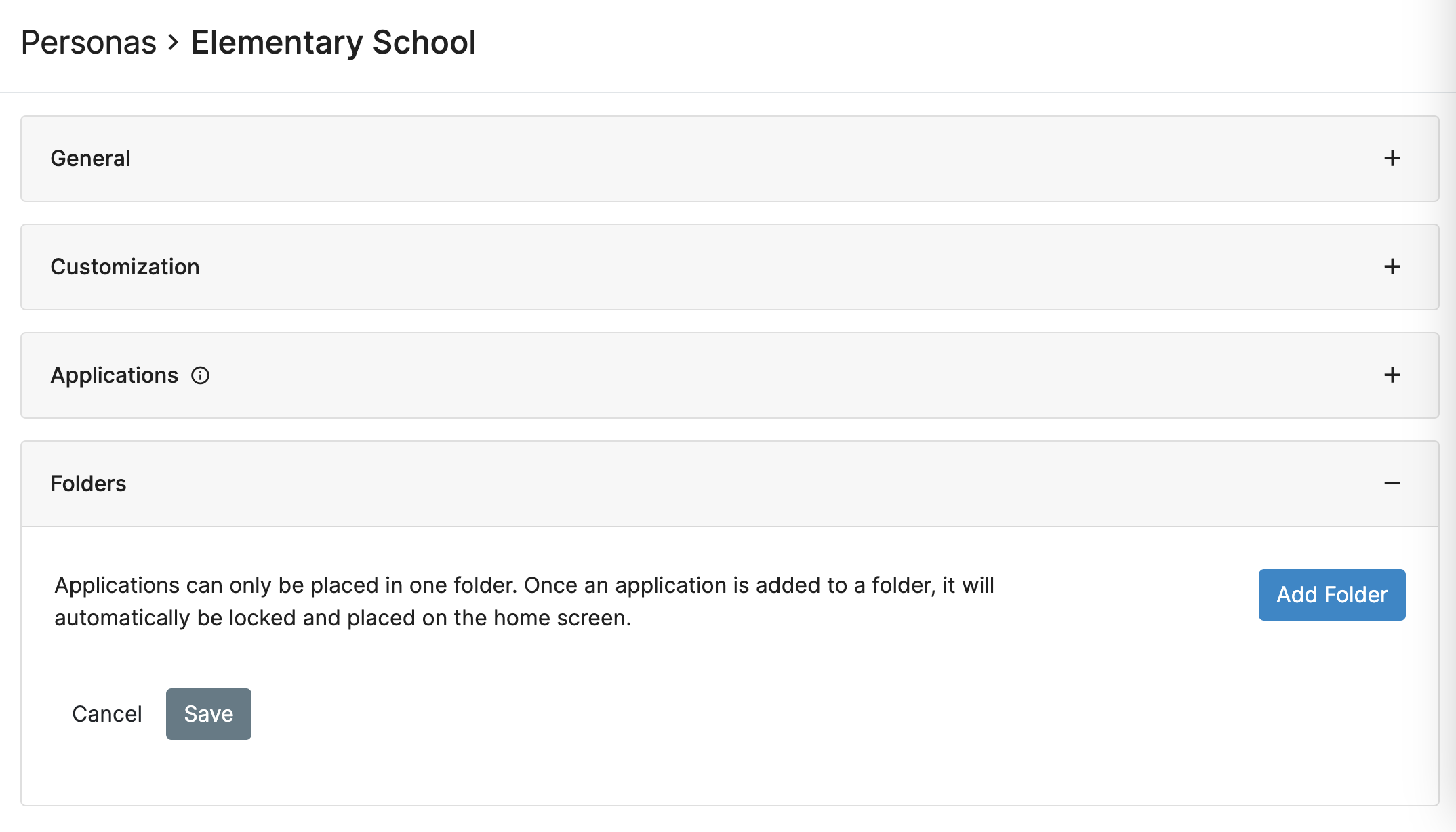
Each folder must have a unique name per Persona, which can have up to a maximum of 191 characters. Applications are added to the folder by clicking on the dropdown menu, which will show all of the Applications that were added to the Persona. In order to be assigned to an Administrator Created Folder, the Application must be added to the Persona first.
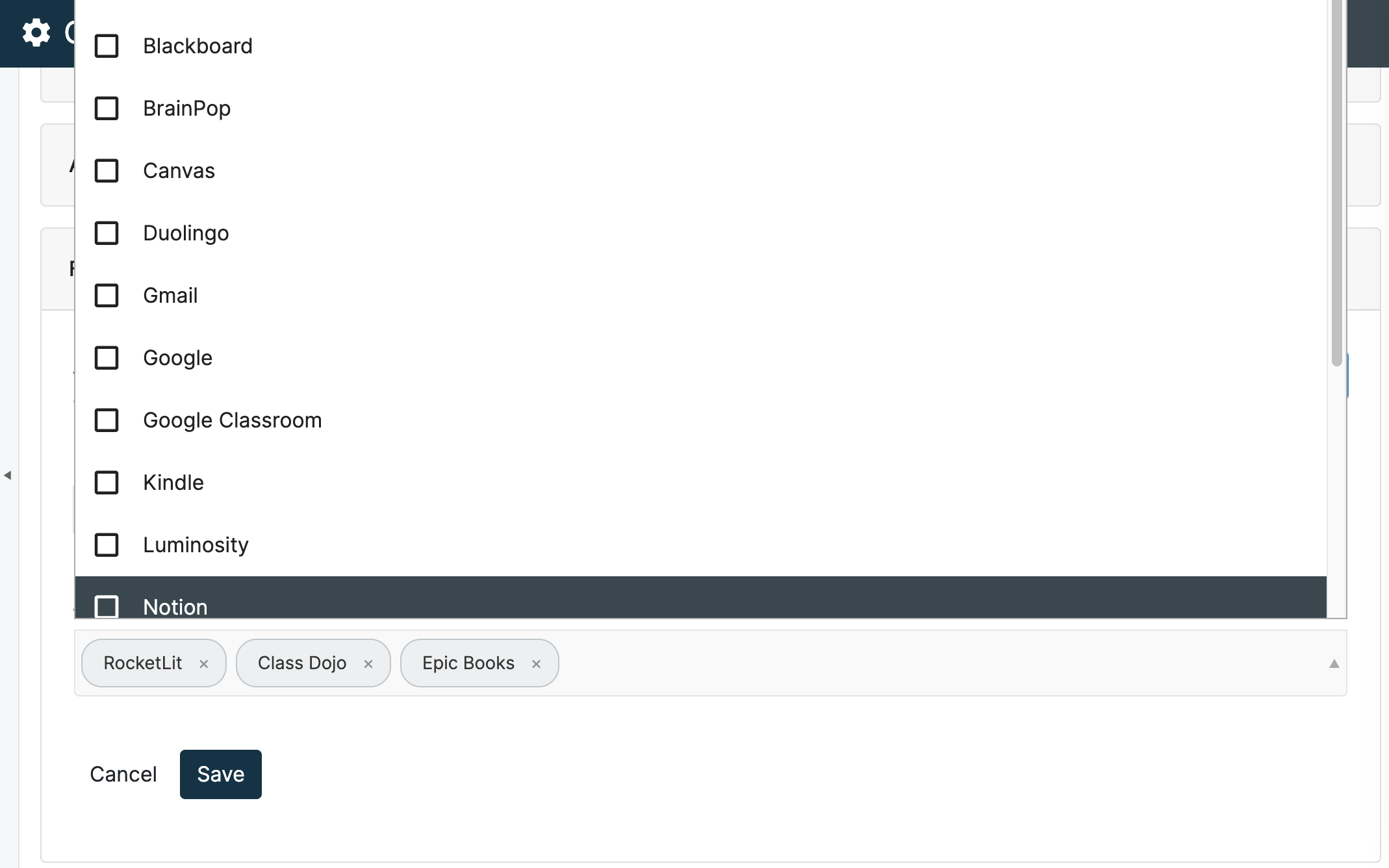
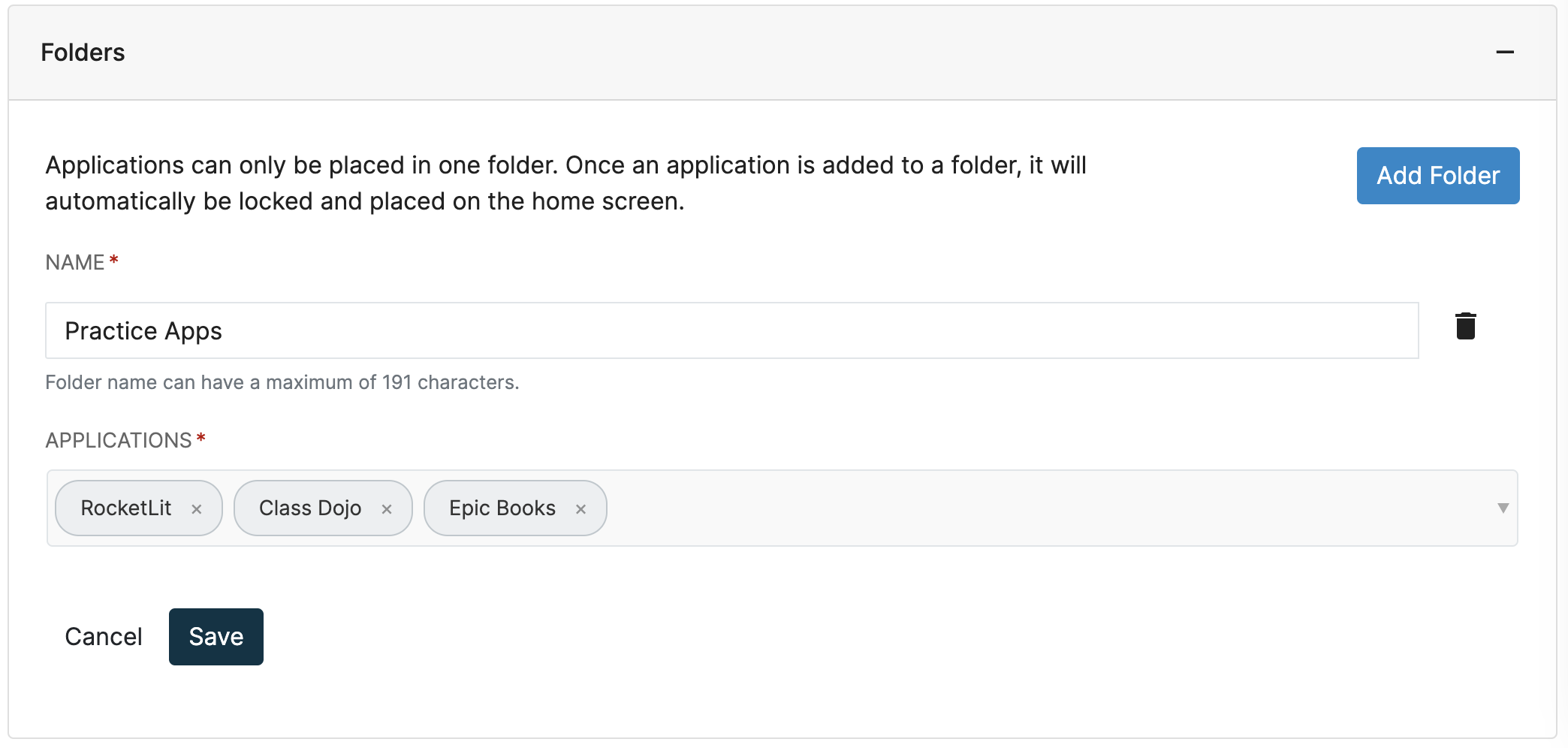
Applications can only be assigned to one folder per persona, and once added to an Administrator Managed Folder, will be locked in that folder on the Home Screen. Administrator Managed Folders will be marked by a blue Locked Icon, and will appear as in the example below:
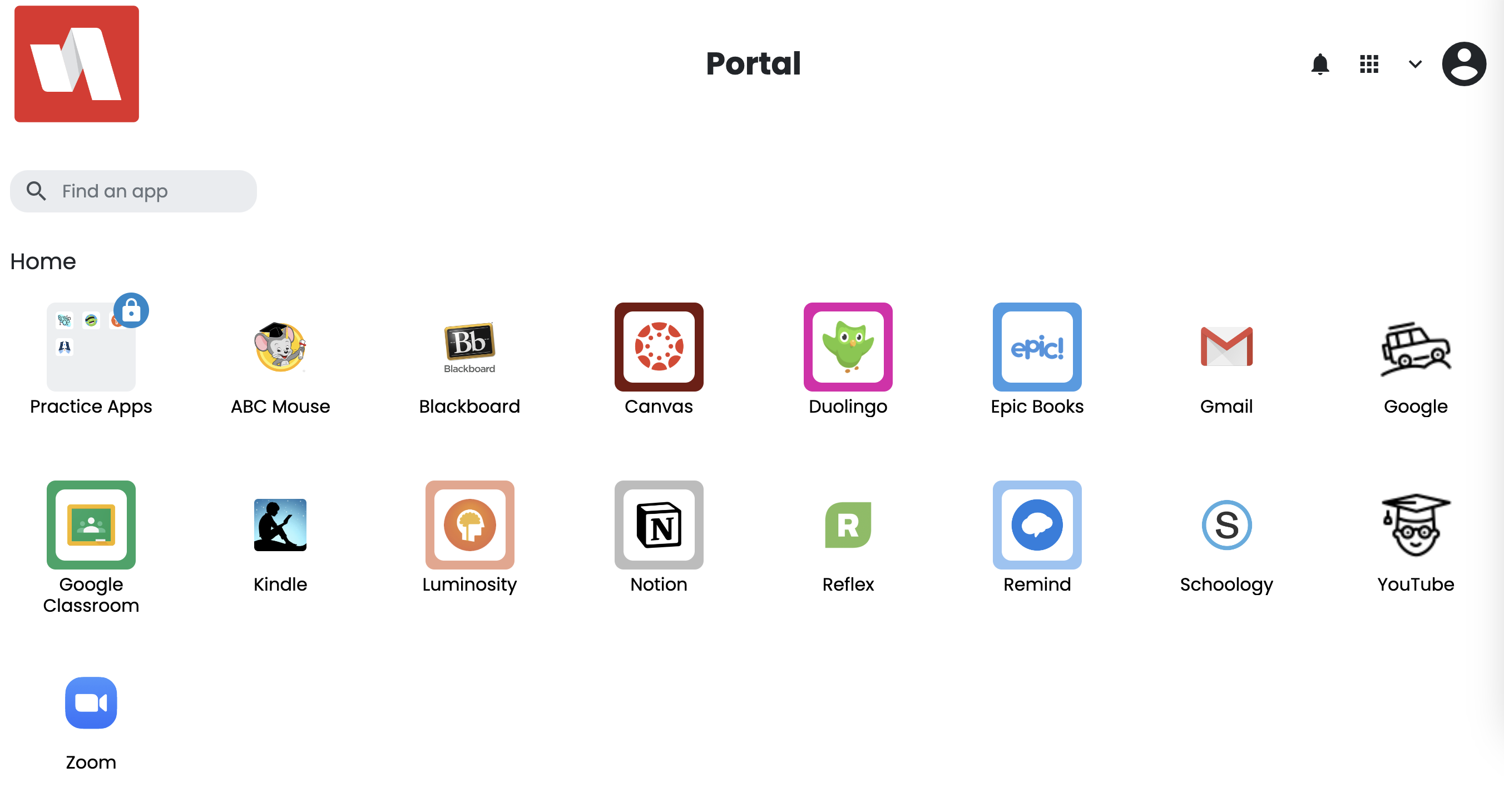
When clicked on, the Administrator Created Folder will open in the same manner as a User Created folder.