Creating a Scheduled Entitlement
An Entitlement in RapidIdentity is a requested permission with a time limit. These Entitlements are requested by a user in the Requests module and approved by a Teacher or Administrator depending on the workflow for that Entitlement Request.
Scheduled Entitlements use the Suspend workflow action to create an Entitlement that can be approved when requested, but executed at a future date and time.
A typical use case for a Scheduled Entitlement aligns with the Information Technology Infrastructure Library (ITIL) change management best practice to enable users to request entitlements for an approved change that requires, for example, elevated privilege to perform a change that's scheduled for a future date and time.
Using the Suspend workflow action, the privileged access request can be granted in advance of the change control window but RapidIdentity will not execute the provisioning workflow until the specified date/time.
Follow these steps create a Scheduled Entitlement workflow:
- In the Workflow Editor on the Start Action, add a form with a Datetime Picker.
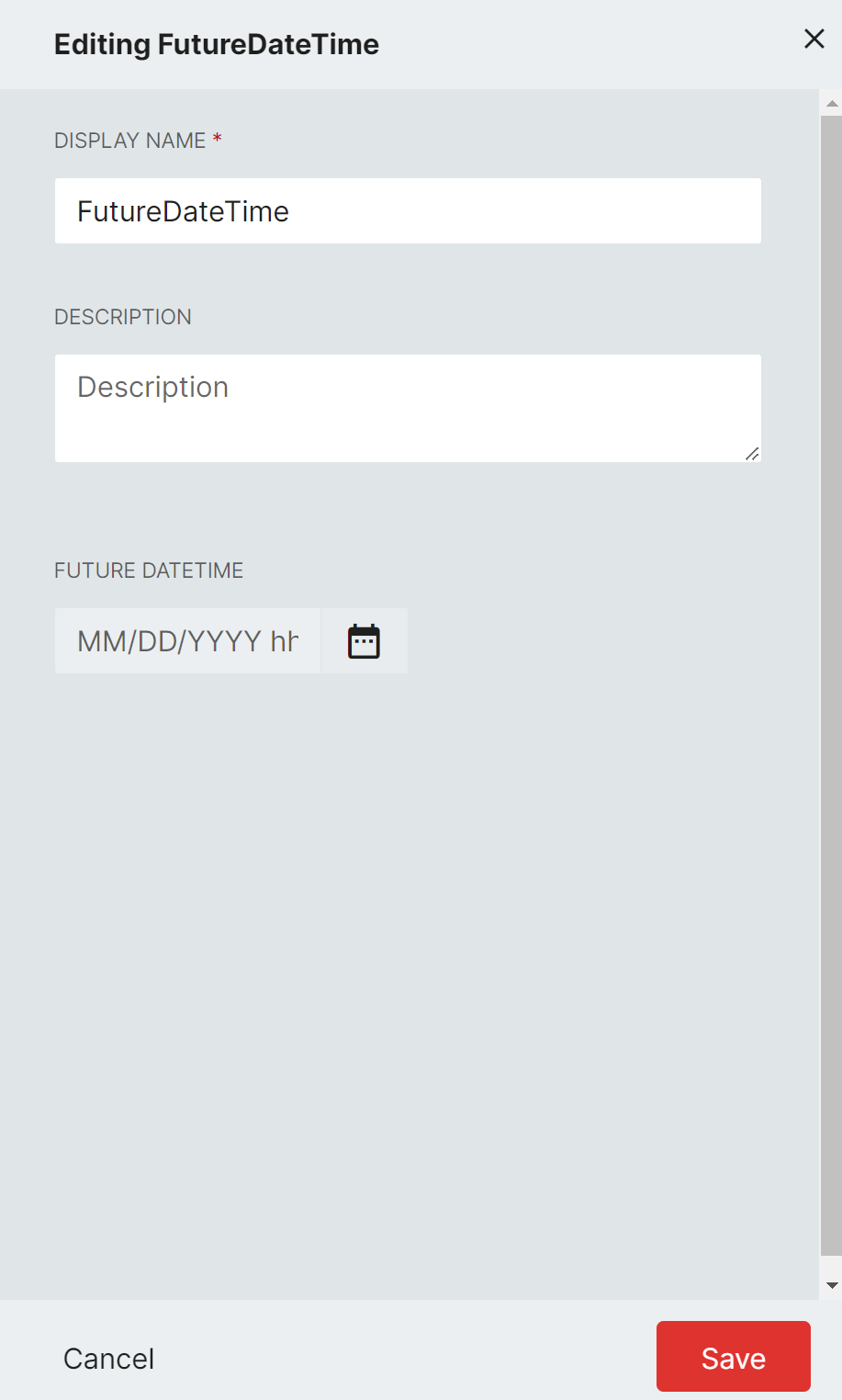
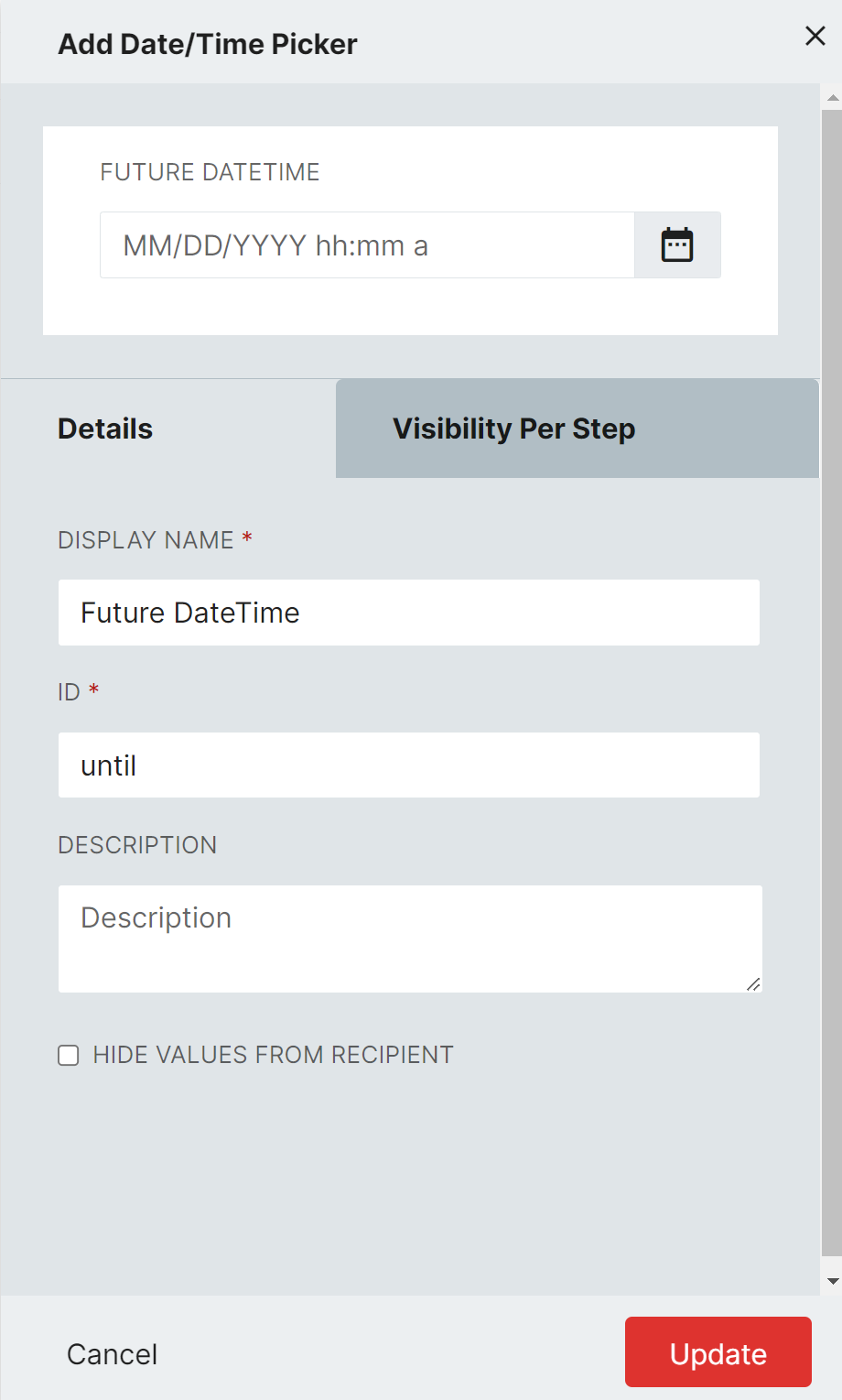
Use the MM/DD/YYY hh:mm a datetime format and assign a meaningful ID. The ID will be used in the suspend action to spedify the requested date and time.
-
Add any actions that need to be executed before the actual provisioning action occurs. These would typically be approvals and notifications followed by a Check Condition.
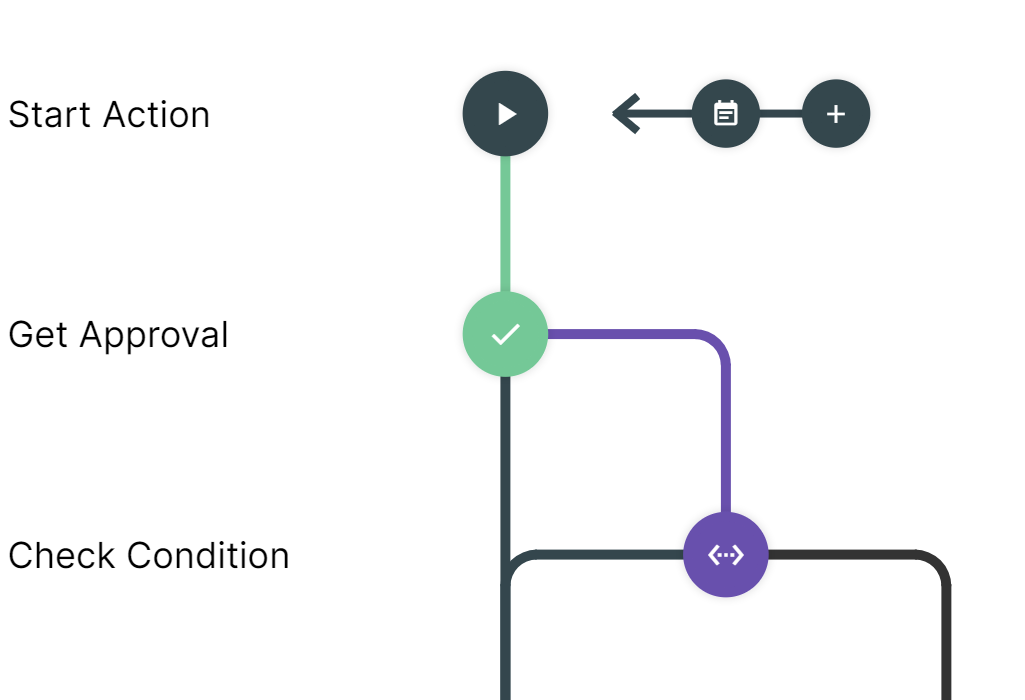
-
Add the Suspend action to the workflow at the appropriate step. This would typically be after the approval has been granted.
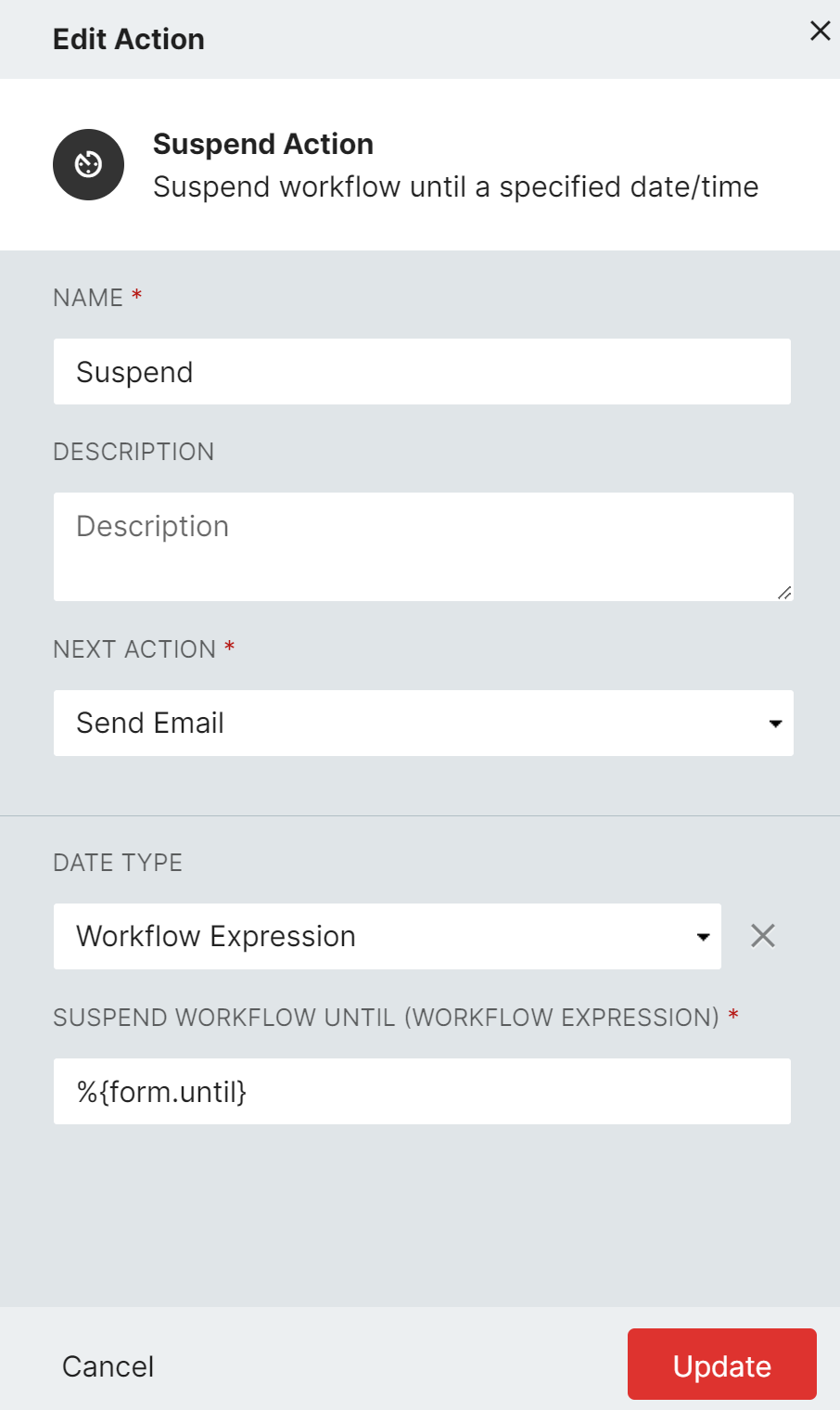
Specifiy Workflow Expression as the Date Type and the Form ID in the format %{form.id} as the Workflow Expression.
-
Add a scheduled action after the suspend action. This is the action that will be executed on the specified date and time.
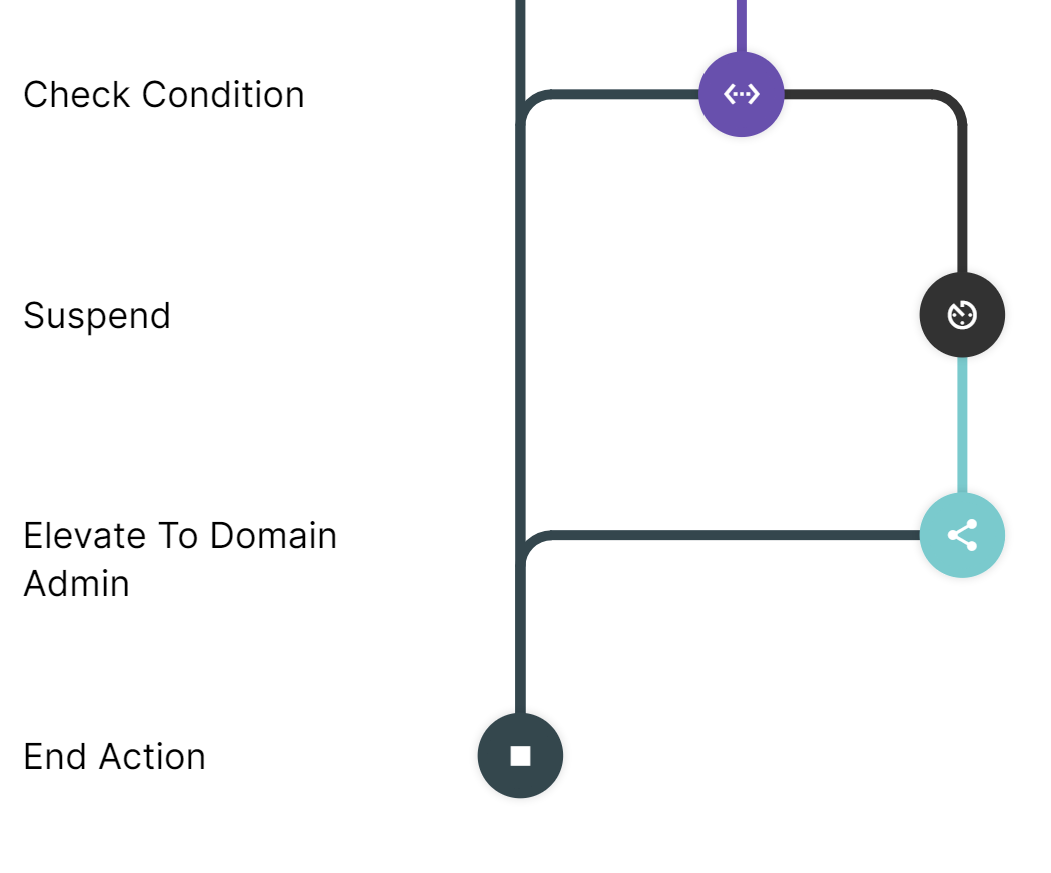
-
Finish the flow with any additional actions that need to be executed after the scheduled action and then end.
Use a Revoke Workflow on the Entitlement to trigger the deprovisioning or related action to be executed when the Entitlement duration has expired.