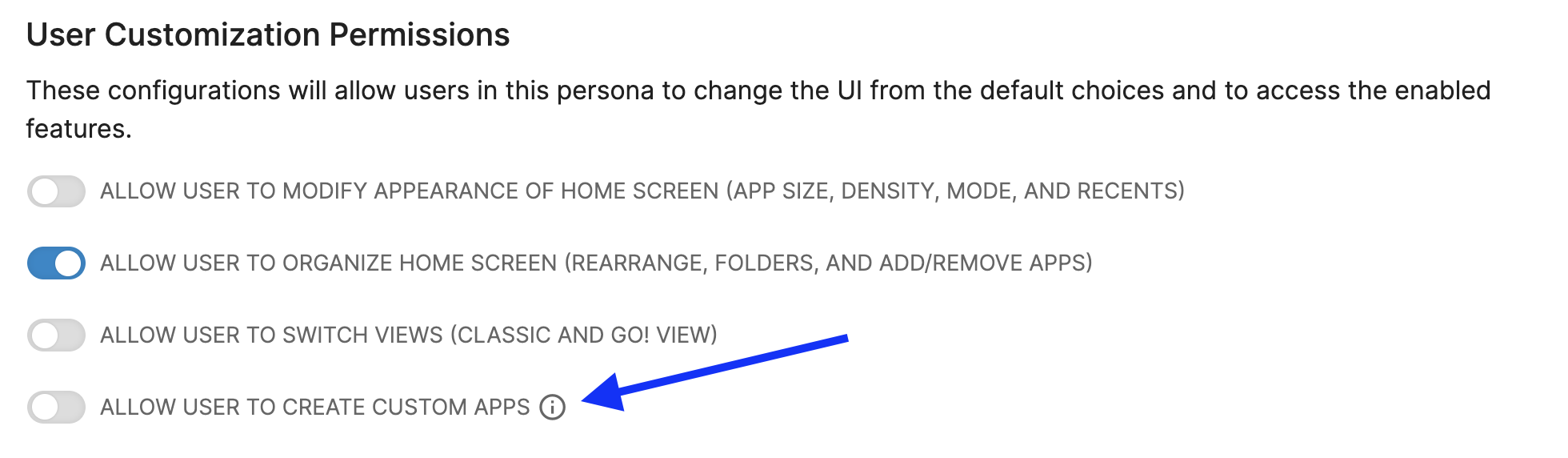User Created Custom Apps
GO! View Users have the ability to create custom apps that will be visible and accessible from their Home Screen and App Library. This feature will be off by default for all Users, but can be enabled by an Administrator for specific Personas. Once this permission is enabled for their Persona, Users will be able to navigate to their App Library to create their own Custom Apps. In the top right corner, they will now see a ‘Create App’ button.
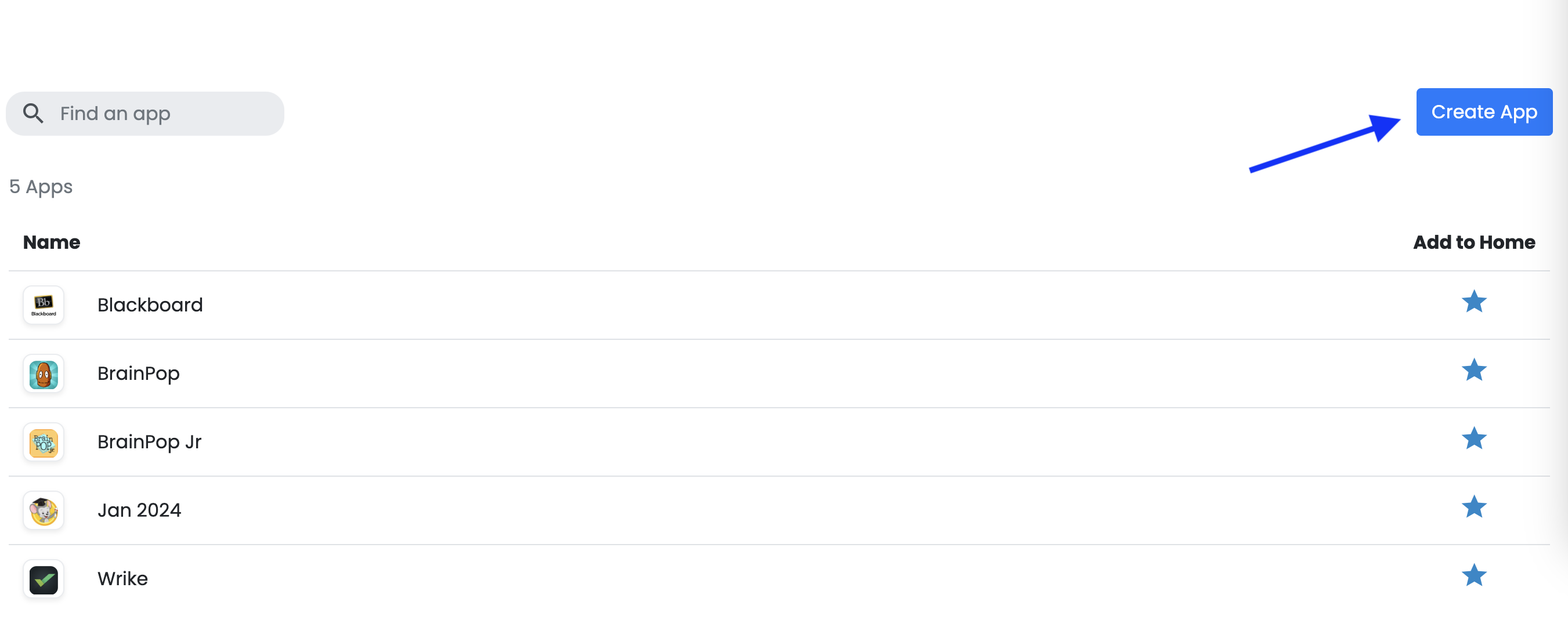
Clicking the button will open the ‘Create App’ modal, seen below. To create a custom app, the mandatory fields of ‘Name’ and ‘URL’ must be added. The icon can be selected from a predefined library of images, that can be customized by an Administrator if desired. The User will also have the option to show the Custom App to their Home Screen, as well as add it to a Folder.
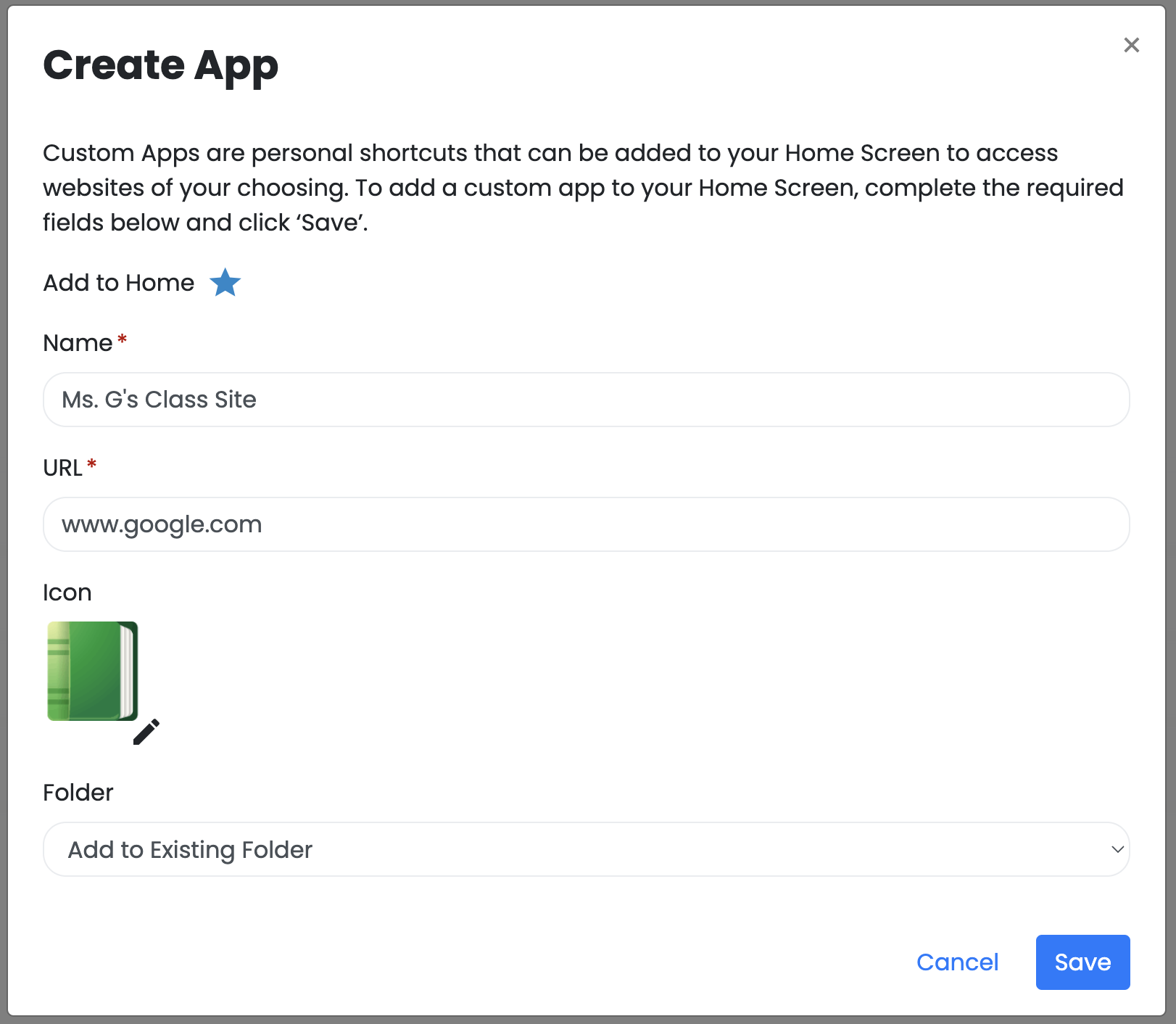
Once created, the Custom App will be visible in the App Library and will have a ‘Custom’ tag to denote that it was created by that User.

If the User decides to add the Custom App to their Home Screen, it will also appear there.
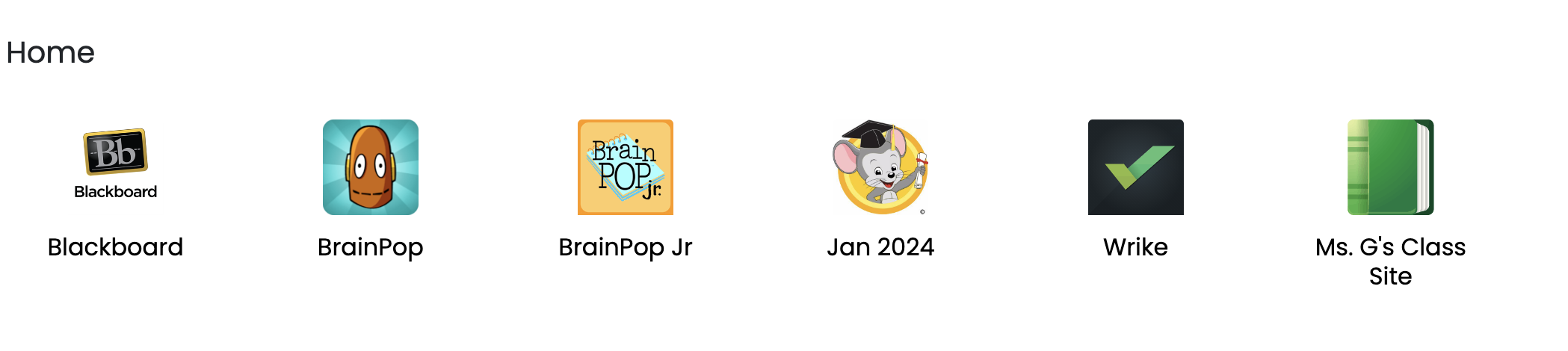
After creating a Custom App, a User may decide to edit or delete their Custom App via a ‘right-click’ on the Custom app in the App Library to open an Actions Menu. They can also remove it from their account in the same way.
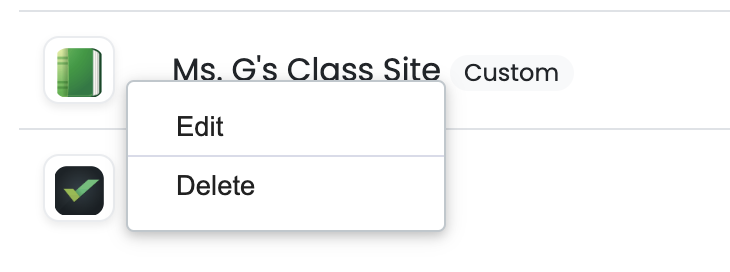
Selecting ‘Edit’ will open the ‘Edit App’ modal, while selecting ‘Delete’ will remove the application from the account completely.
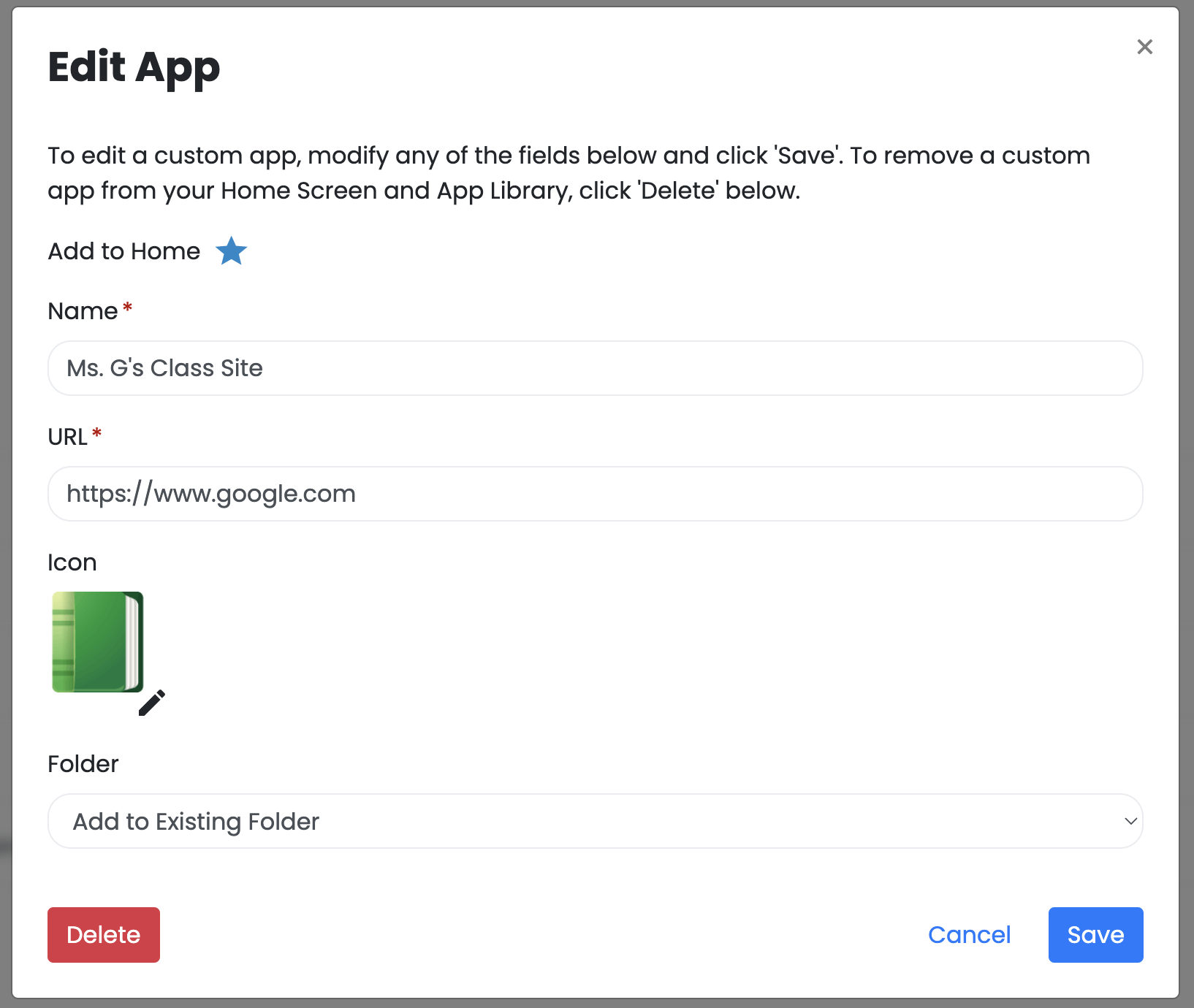
If ‘Delete’ is selected, the User will be prompted to confirm that they want to proceed. This is important, because once a Custom App is deleted it cannot be restored.
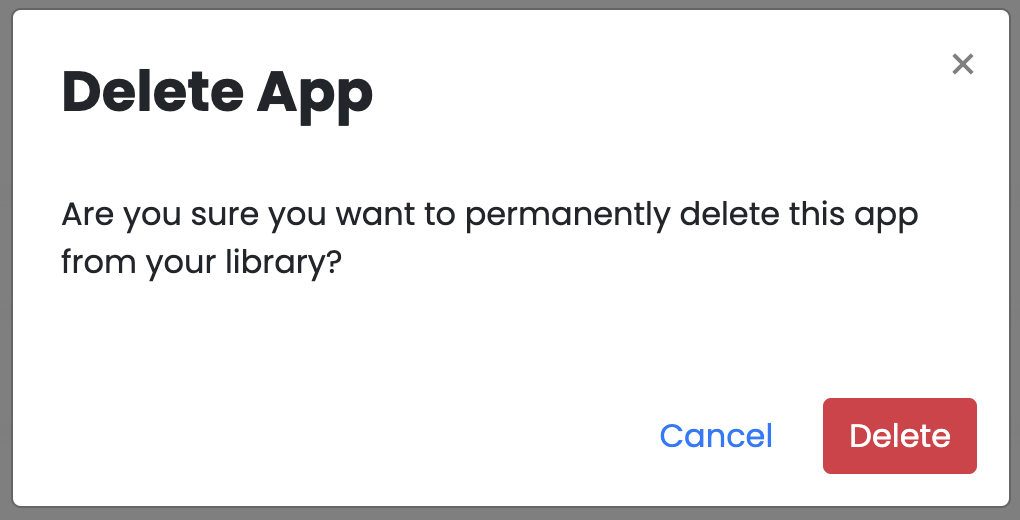
To enable this feature, Administrators can edit any existing Personas, under the ‘User Customization Permissions’ in the Persona’s Details.