- 03 Nov 2022
- 1 Minute to read
- Print
- DarkLight
How to Add a Field in Enrollments
- Updated on 03 Nov 2022
- 1 Minute to read
- Print
- DarkLight
Add a Field in Enrollments to Provide the Name of a Class
Go to the application's Advanced Menu.
Find the Enrollment Record Definition, and click the kebab to choose Details.
Scroll down to the Columns section and click Add Column.
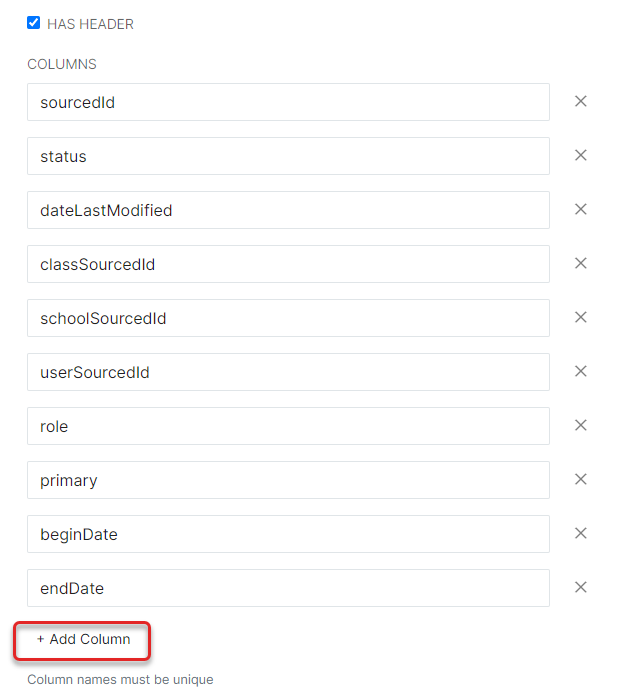
Name the column something unique and descriptive, such as className.
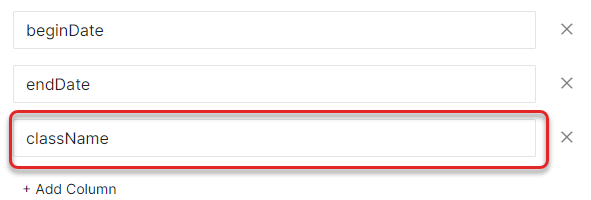
Scroll down to the Field Definitions on this screen. Add a Field Definition called className (or whichever name was created in the previous step). Then scroll down to click Save.
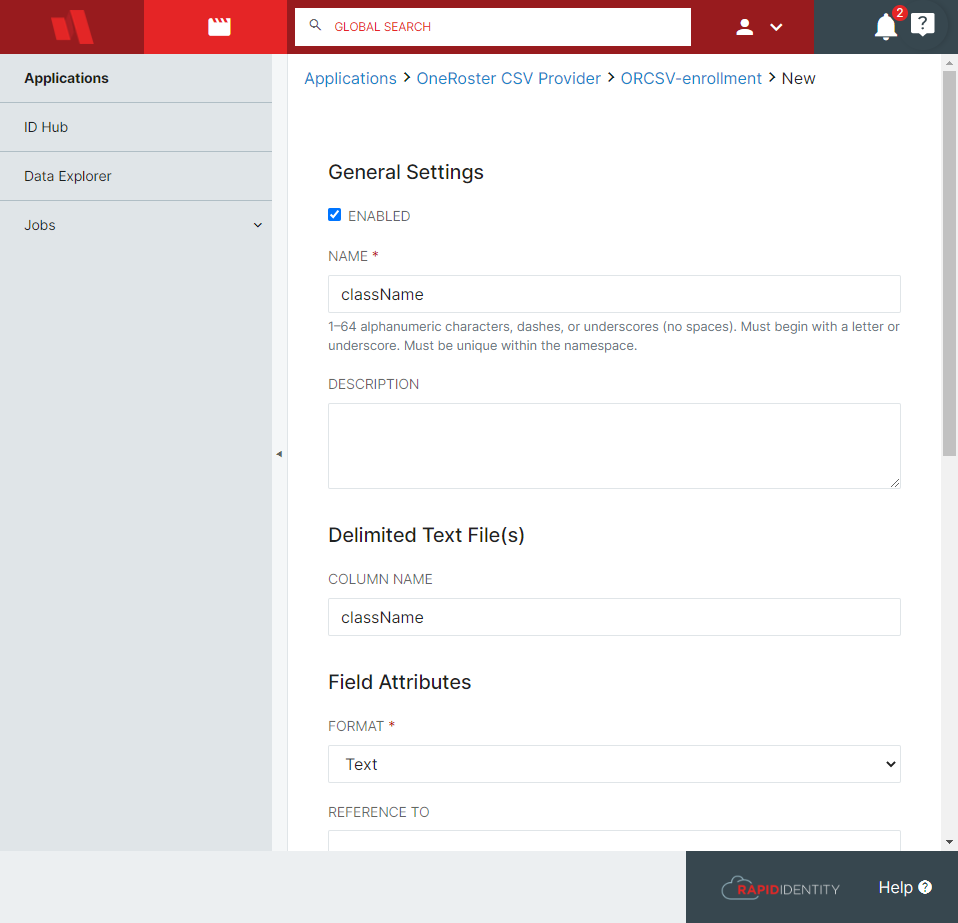
Return to the Record Mappings, then click Details from the Enrollment Record Mapping. Scroll down to** Field Mappings** and Add a Field Mapping.
In this Field Mapping, select Target Field Name className, set as FIELD, and give it the value section.name.

Once the Enrollment jobs are run, check Data Explorer to ensure the data has been mapped properly.

