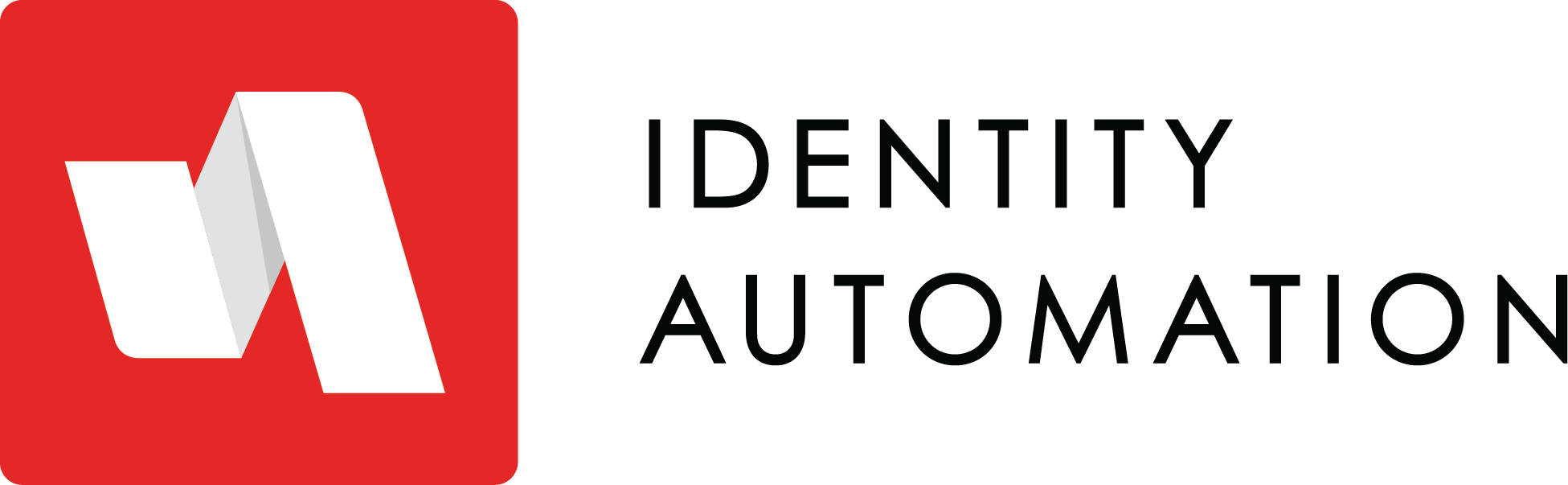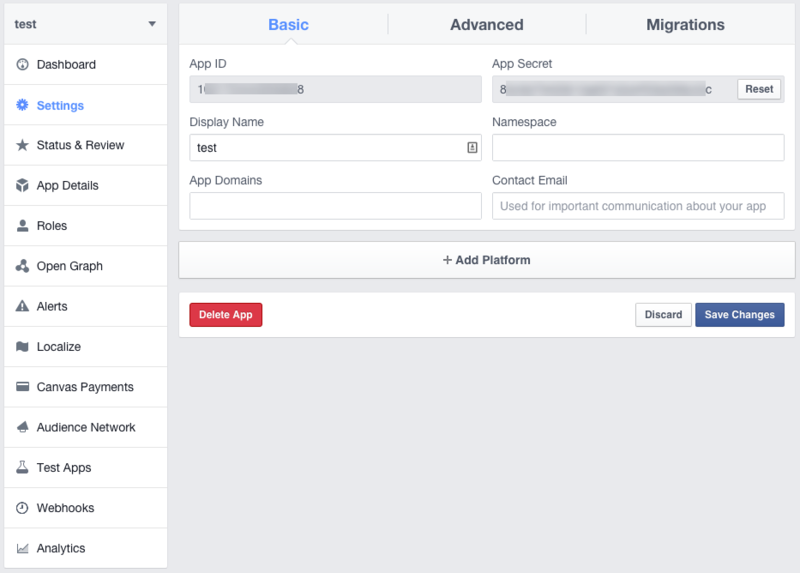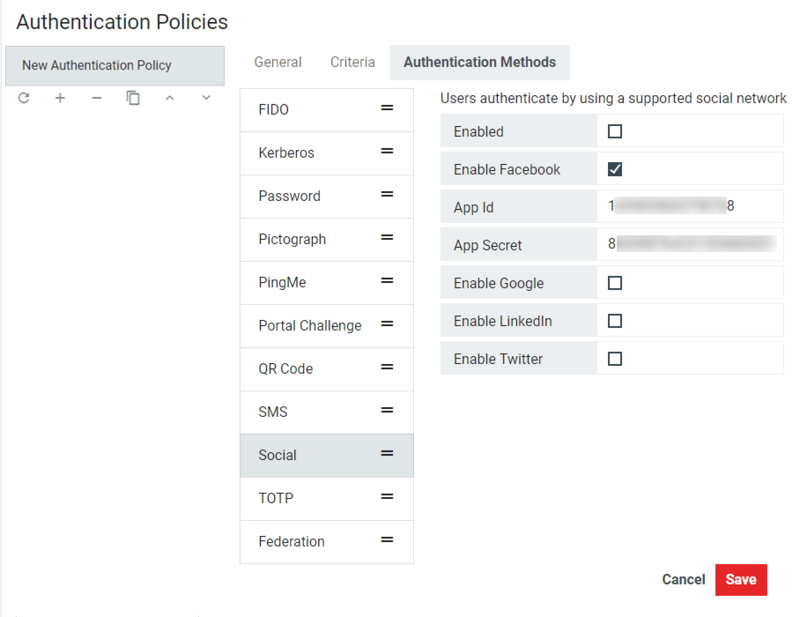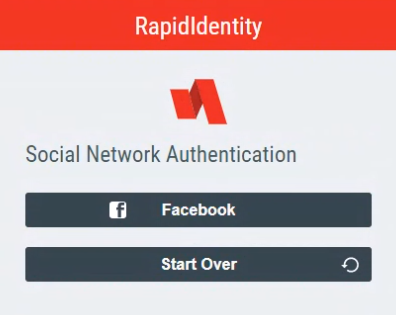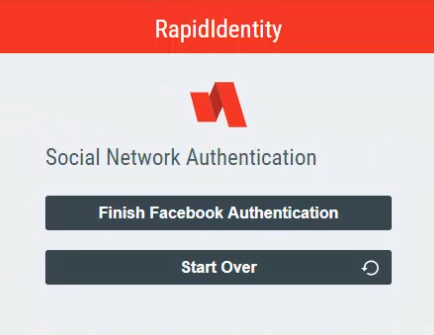Facebook Authentication
- 08 Jun 2022
- 1 Minute to read
- Print
- DarkLight
Facebook Authentication
- Updated on 08 Jun 2022
- 1 Minute to read
- Print
- DarkLight
Article Summary
Share feedback
Thanks for sharing your feedback!
Follow these steps to configure Facebook social authentication:
- Navigate to Facebook for Developers and, if necessary, create an account.
- Follow the Facebook instructions to Create A New App. This will be a web app.
Note: Ensure the Organizational Site URL is always presented in the following format in the Domain Manager and in the Website details: https://. Also, ensure the Valid Oath redirect URI for your organization is presented in the following format: https://. - Once the app is created, navigate to Settings > Basic to capture the App ID and App Secret.
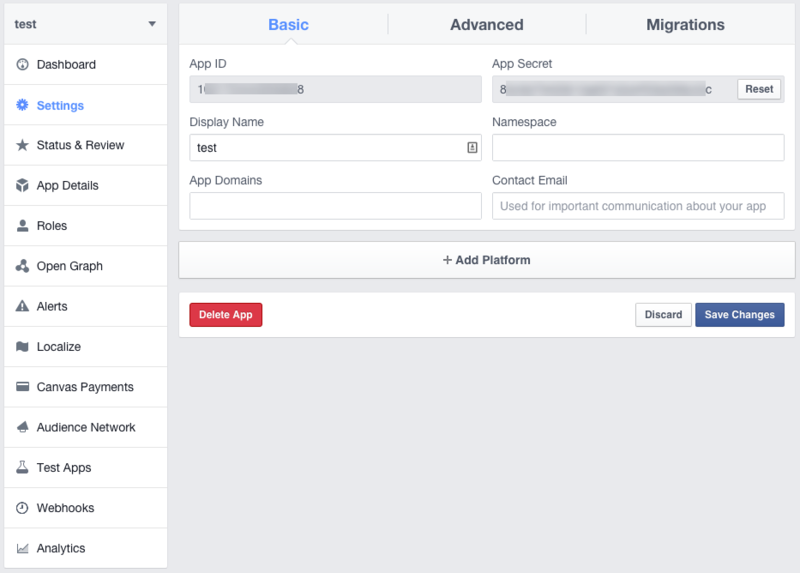
- Return to RapidIdentity.
- Back in Configuration > Authentication Policies > [Authentication Policy] > Social > Facebook, Click the checkboxes next to Enabled and Enable Facebook. Enter the App ID and the App Secret from the Facebook developer's page in the fields that appear.
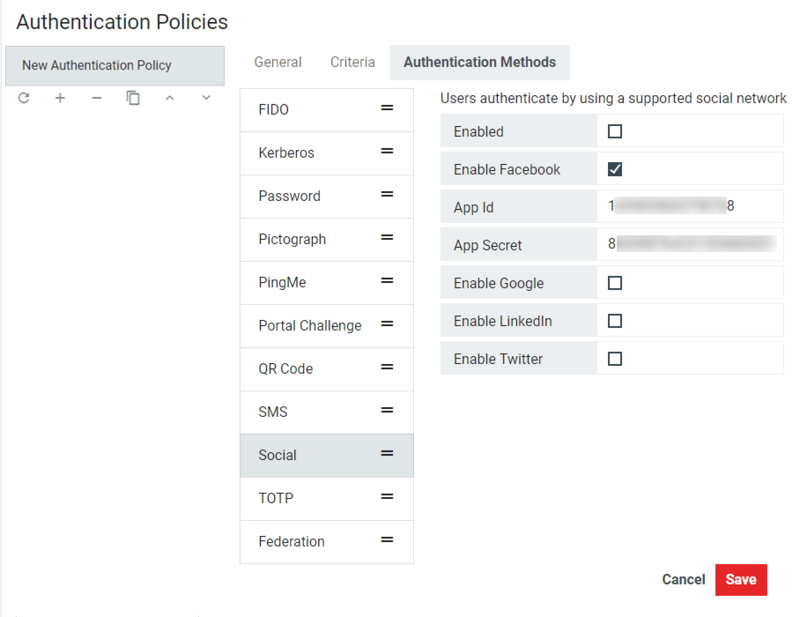
- Ensure the LDAP filter and other Criteria are set and that the policy has an accurate name and is Enabled on the General tab.
- Click Save.
- When the user logs in, they will be prompted to Login with Facebook.
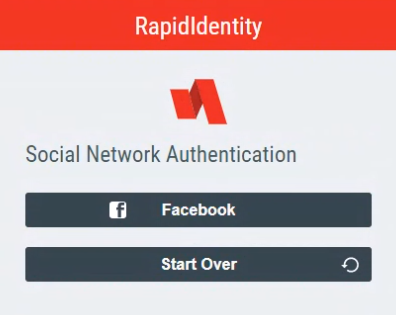
- The user will be taken to Facebook where they will enter their credentials. If successful, they will be returned back to RapidIdentity to finish the login process.
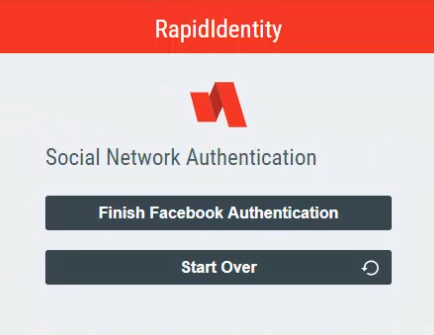
Was this article helpful?