Occasionally while troubleshooting an issue, Identity Automation Support may request that you send them the Action Set that you're working in so that they can investigate it more closely. This is simple to do and a powerful way for Support to really help our customers.
- In Connect > Action Sets, click the checkbox next to the Action Set to be sent. Once this is checked, more options will show up on the bottom Action Bar. Choose Export.
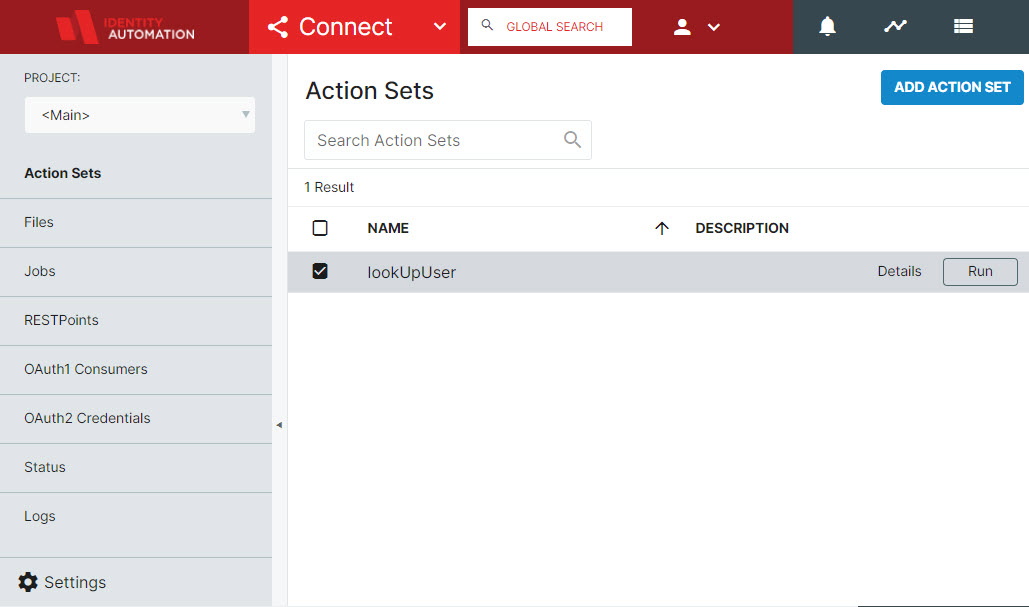
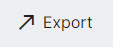
- This will download an .xml file to your chosen location. Simply send that file with the Action Set to Identity Automation Support, and they can import it into their test tenants to investigate further.