Updated for v1.4.0
Browser Session Persistence
Once authenticated via the Windows Authentication Client, the settings of the default browser will affect when the User will be reprompted to log into RapidIdentity on that device. There is a browser setting that affects the browser's ability to persist the session cookie, which is the mechanism that keeps a User logged in after closing the browser or tab. If this setting is set to open the tabs from a previous setting, the browser is able to access the previous session, logging the user into RI without requiring reauthentication. If the setting is set to open specific pages or to open a brand new tab, the browser will not persist the session and the user will need to reauthenticate into RI when the browser is reopened.
This setting can be changed under the 'Start Up' options, but the exact position and name varies from browser to browser. Shown below is the location of the setting in Microsoft Edge and Google Chrome:
Microsoft Edge
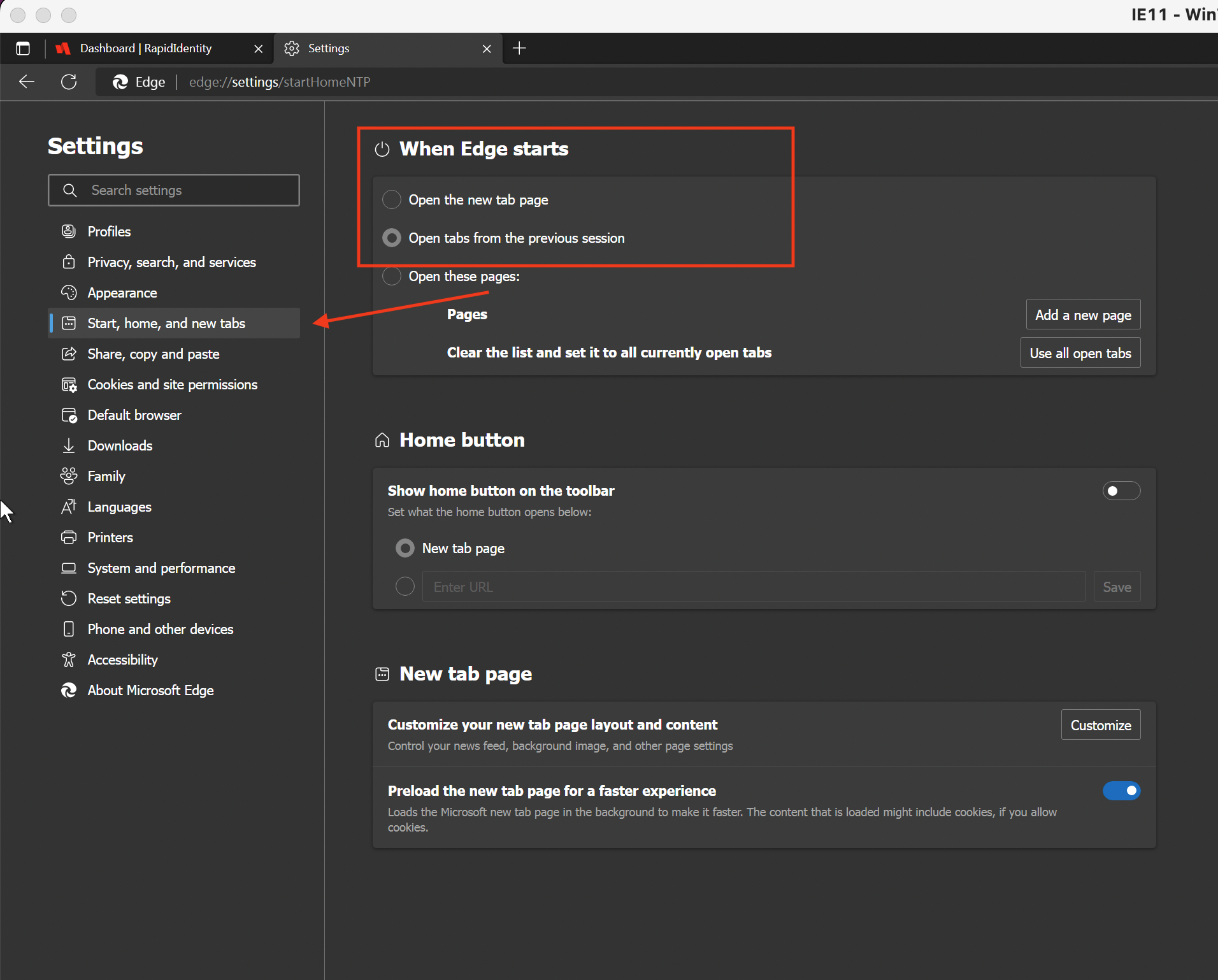
Google Chrome
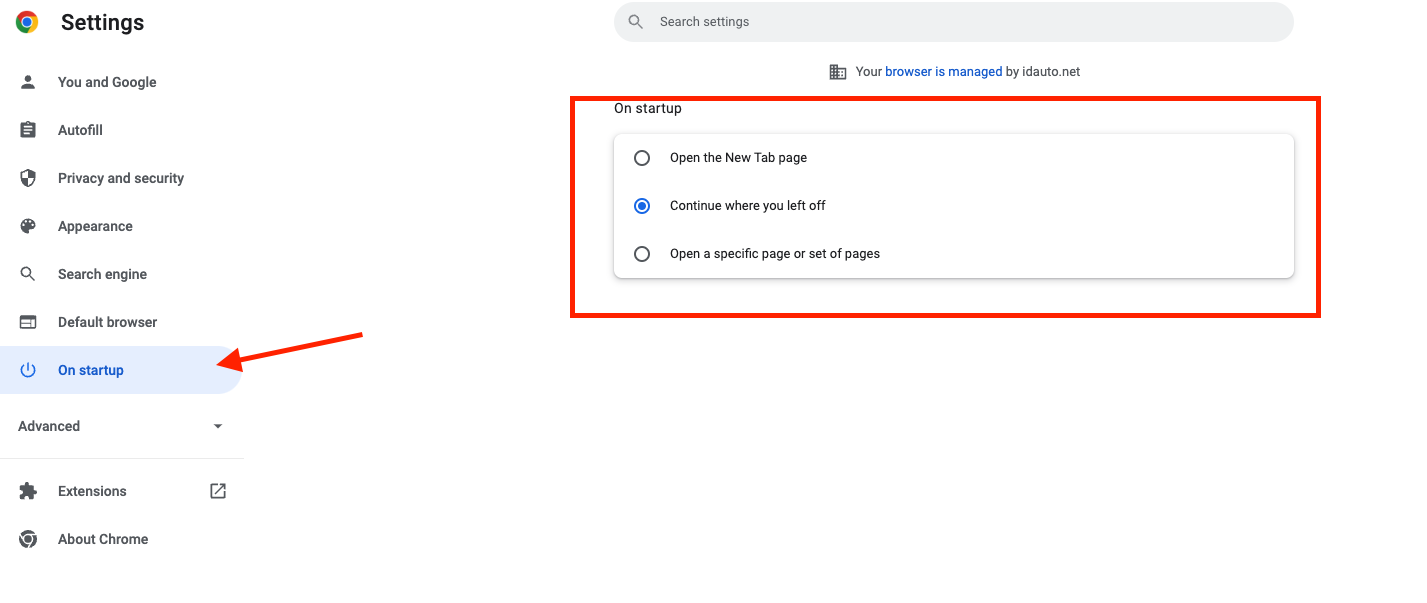
For assistance with locating the setting for other browsers being used, please contact RapidIdentity Support.
QR Code Usage Limitations
QR Code Type
Username QR codes are currently not supported for authentication through the Windows Authentication Client. These are the QR Codes that only represent the user's username; use Login QR codes for your QR logins.
QR Code Authentication Policies
When configuring an Authentication Policy for Users to authenticate via the Windows Authentication Client with a Login QR Code, QR Code cannot be enabled under the Criteria tab. If the checkbox below is checked, Users will receive an 'Authentication Failed' error message. Please leave the Enabled checkbox UNCHECKED to allow for successful log ins via the Windows Authentication Client with Login QR Codes..png)