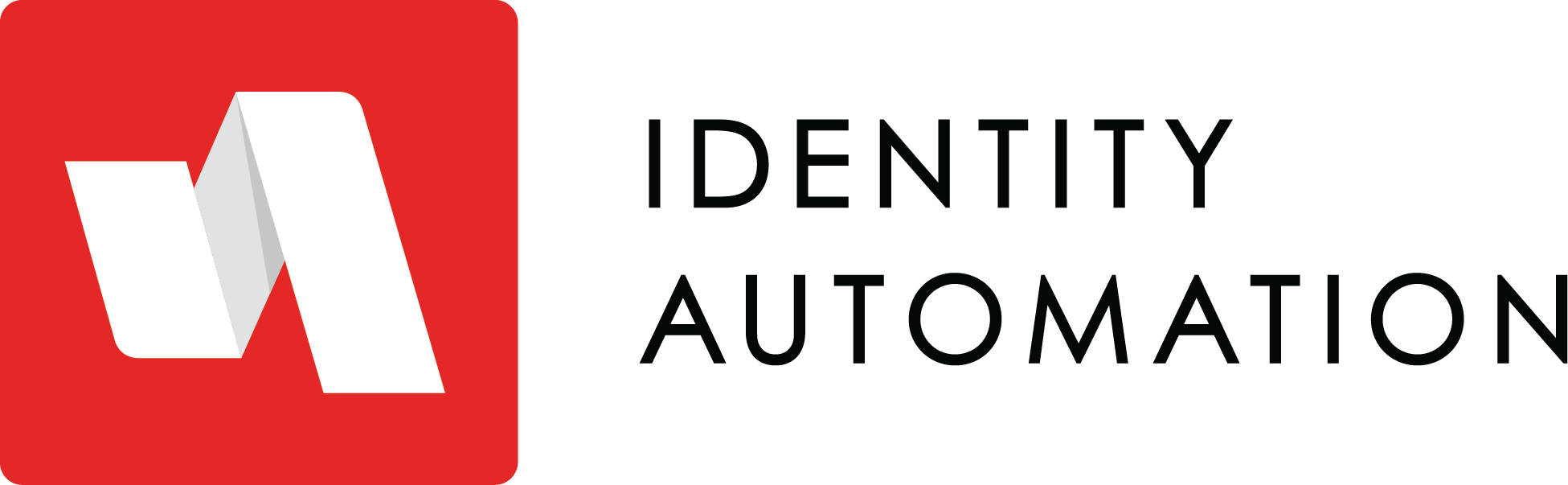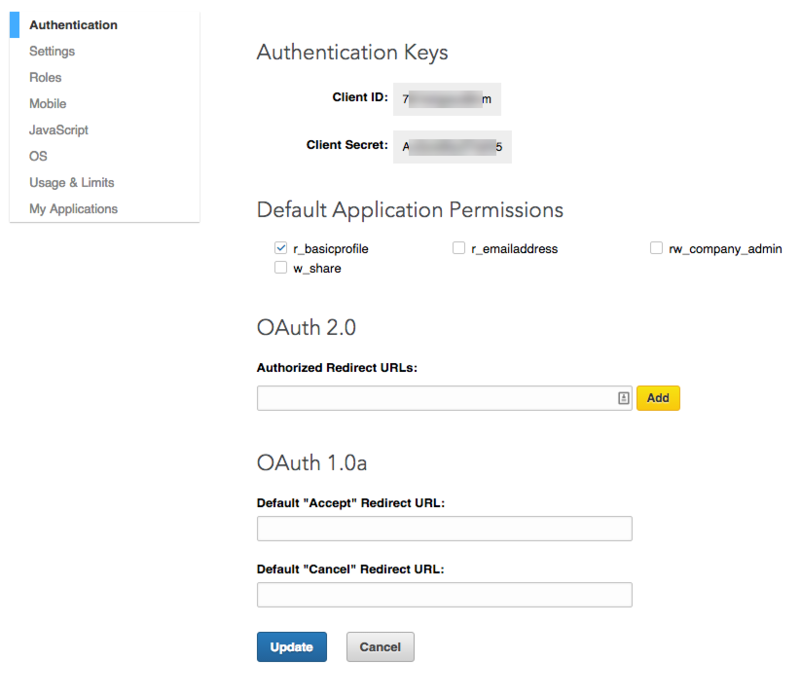LinkedIn Authentication
- 08 Jun 2022
- 1 Minute to read
- Print
- DarkLight
LinkedIn Authentication
- Updated on 08 Jun 2022
- 1 Minute to read
- Print
- DarkLight
Article Summary
Share feedback
Thanks for sharing your feedback!
Follow these steps to configure LinkedIn social authentication:
- Navigate to the LinkedIn Developers' page and, if necessary, create an account.
- Follow the LinkedIn instructions to Create an app. This will be a web app.
Note: Ensure the Organizational Site URL is always presented in the following format: https://. Also, ensure the Valid Oath redirect URI for your organization is presented in the following format: https:// - Once the app is created, navigate to Authentication to capture the Client ID and Client Secret.
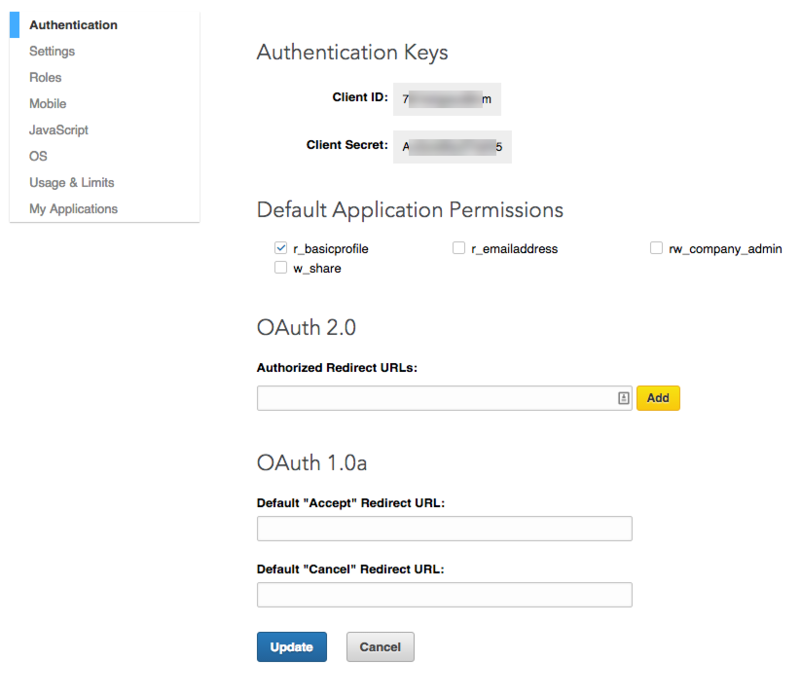
- Back in RapidIdentity, navigate to Configuration > Authentication Policies > [Authentication Policy] > Social > LinkedIn.Enter the Client ID and the Client Secret from the Authentication developer's page in the fields that appear. Click the checkboxes next to Enable LinkedIn and Enabled.

- Ensure the LDAP filter and other Criteria are set and that the policy has an accurate name and is Enabled on the General tab.
- Click Save.
- When the user logs in, they will be prompted to Login with LinkedIn.

- The user will be taken to LinkedIn where they will enter their credentials. If successful, they will be returned back to RapidIdentity to finish the login process.

Was this article helpful?