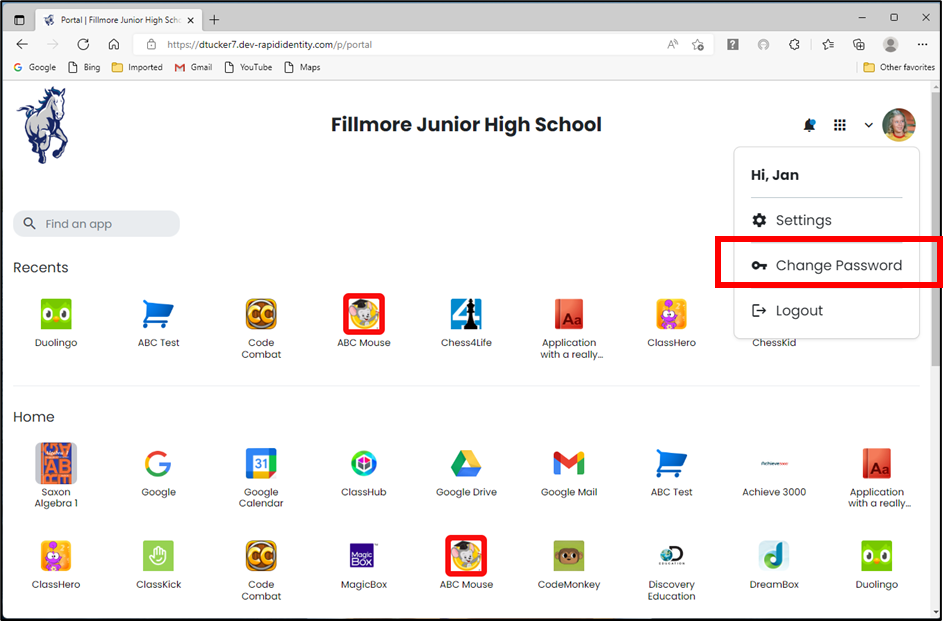Release 2022.8.2 - What's New
RapidIdentity Cloud has received many new enhancements with Release 2022.8.2. This document will highlight those new features and demonstrate those capabilities.
List of new Products, Enhancements and Features:
- Exchange Agents must Upgrade
- Enterprise View vs GO! View
- Allow users to Switch to Enterprise View from GO! View
- Allow users to Change Password from GO! View
1. Exchange Agents must Upgrade
Microsoft has announced that Basic AUTH will be deprecated on October 21st, 2022. The RI exchange agent that is installed on-prem currently uses Basic AUTH, so it will stop working and break customers. We will need to update the exchange agent, including powershell cmdlets if necessary, 2 months prior to the Basic AUTH EOL date.
View Exchange Agents Must Upgrade for more details.
2. Enterprise View vs GO! View
After an end user logs into RapidIdentity, there are 2 views they will see; Enterprise View or GO! View (formerly known as SSO Portal view). This is based on how the user is set up in RapidIdentity.
As a Tenant Administrator, I am set up to see the Enterprise View and therefore will see all the different Module that role offers, such as Configuration, Insights, Studio, etc.
As a student or teacher, I might be set up to see the GO! View, via a persona, and therefore will have access to the all my applications in a more familiar and pleasant UI Experience.
See Example Screens Below:
Enterprise View
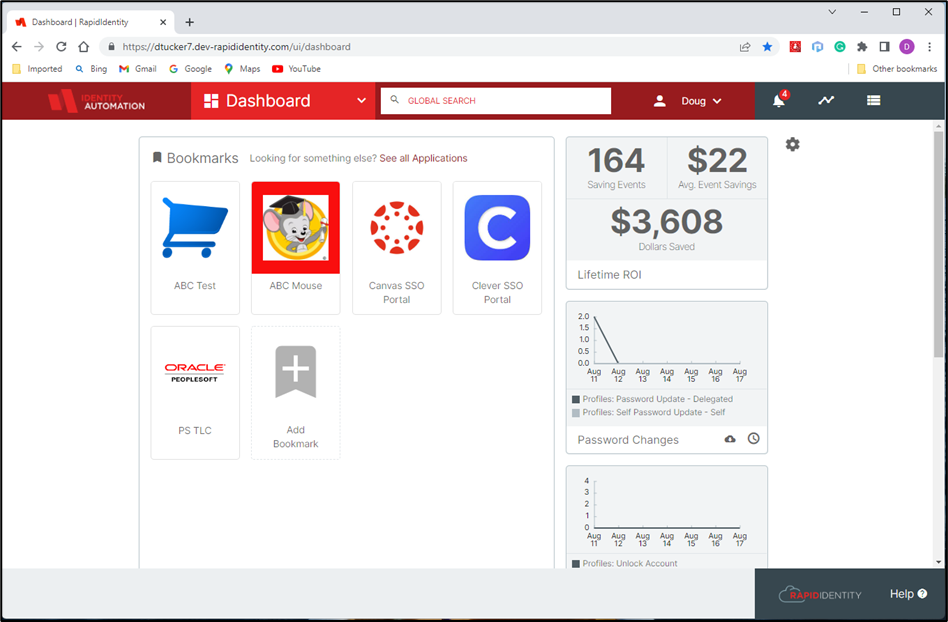
GO! View
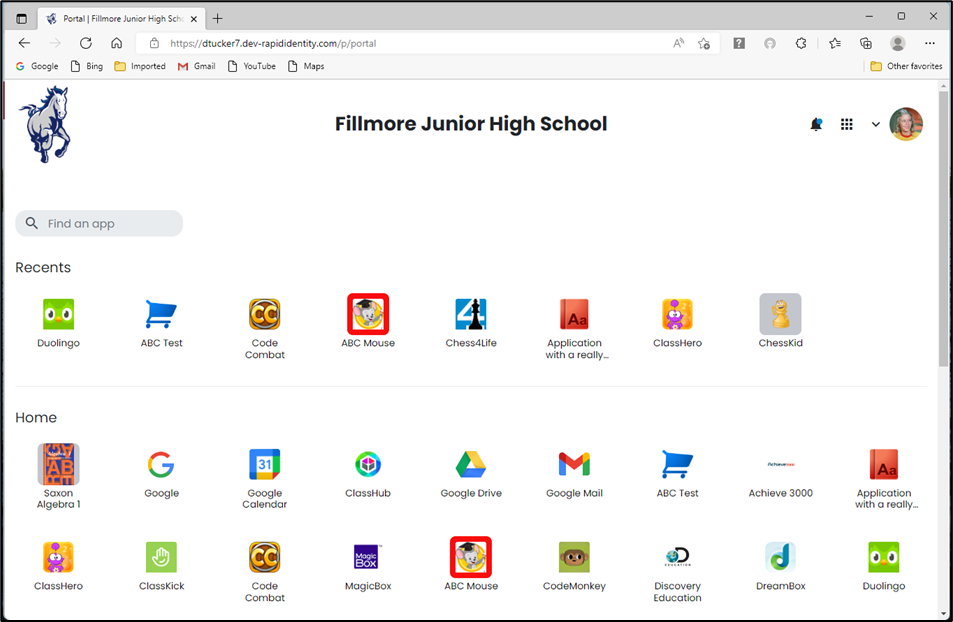
3. Allow users to Switch to Enterprise View from GO! View
This feature allows the Administrator to allow specific personas to switch back and forth to Enterprise View if needed.
An example would be for teachers who daily operate in the GO! View needs to occasionally go back to the Enterprise View to use one of the Modules they have access, such as the People Module.
See Example Screens Below:
Enterprise View where Admin turns on/off feature:
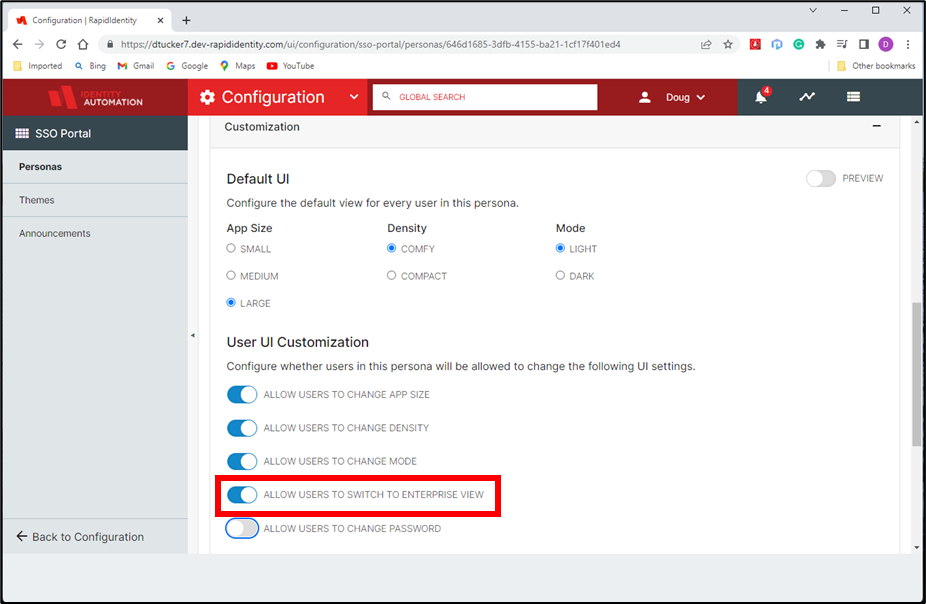
GO! View where End User switches back to Enterprise View
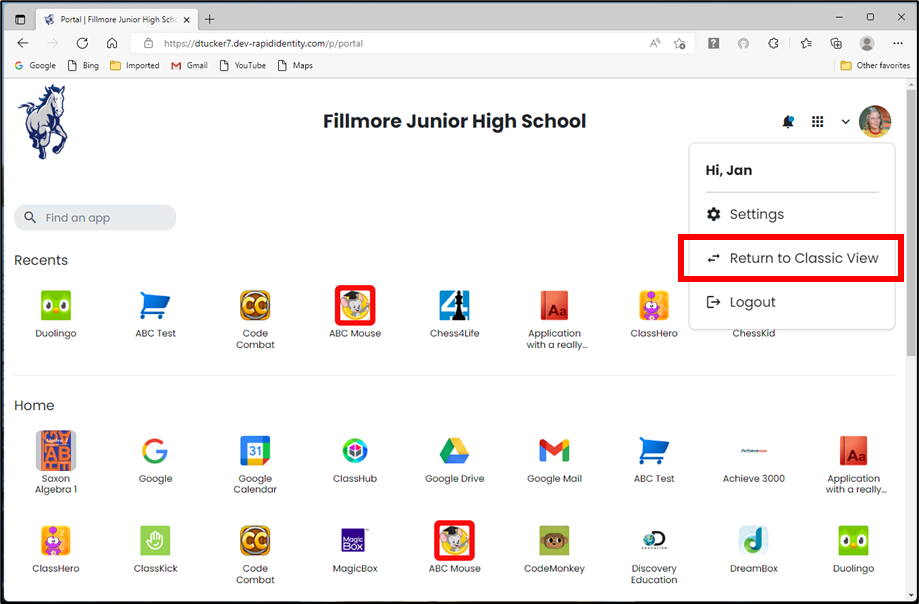
4. Allow users to Change Password from GO! View
This feature allows the Administrator to allow specific Personas to change their own passwords.
An example of where this might be important is based on different grade levels.
In the below example, Personas are based on school level.
Perhaps a persona of Elementary School Student is created and this feature is turned off, meaning that any student that is part if this persona, will not have access to change their password.
At the same time perhaps there is a Persona for High School Students and this feature is turned on, meaning that High School Students in this persona will be able to change their own passwords.
See Example Screens Below:
Enterprise View where Admin turns on/off feature:
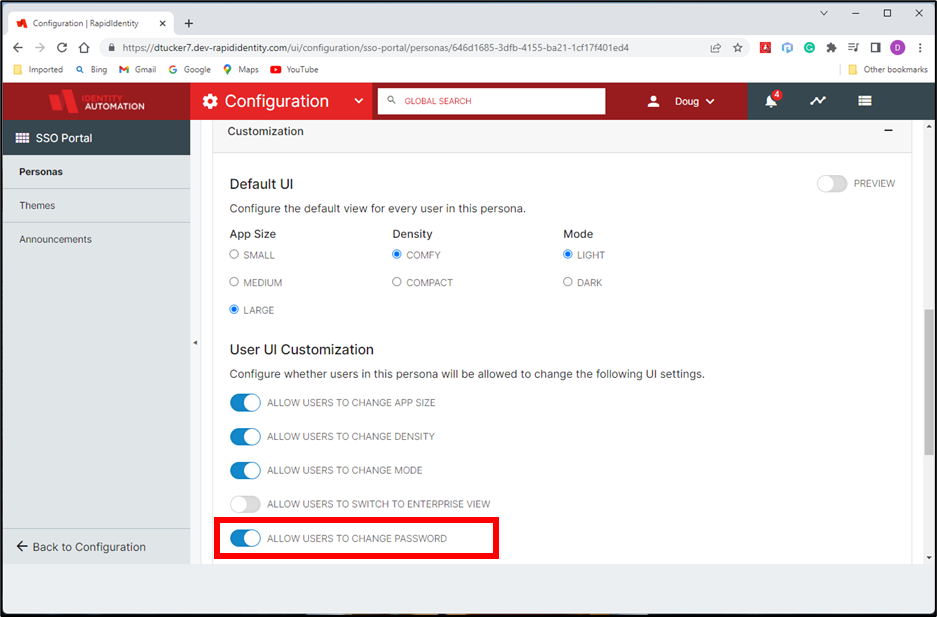
GO! View where End User chooses to Change Password