- 12 Jul 2022
- 1 Minute to read
- Print
- DarkLight
Using an Identity Bridge in Connect
- Updated on 12 Jul 2022
- 1 Minute to read
- Print
- DarkLight
Using an Identity Bridge in Connect
Once an Identity Bridge has been set up and deployed, it can be used in a Connect Action Set. The example below shows a Connect Action Set that has been set up to call URL information from a bridge for logging purposes.
The new Connect command getBridgeConnectInfo() has been added to RapidIdentity for this feature. This action takes one parameter, which is the name of the bridge.
If the bridge exists and is deployed, the result of that action will be an object with a host property and a port property, which are the TCP host and port used to connect to the bridged, on-premise service.
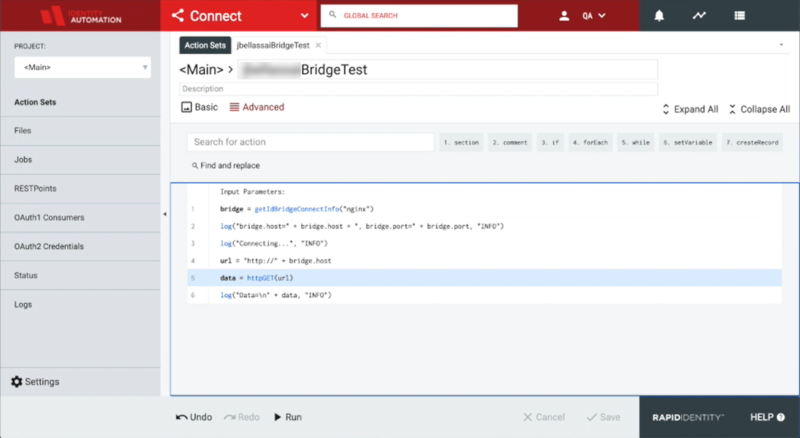
When this Action Set is run against the deployed Identity Bridge Nginx, it returns relevant information about the Identity Bridge that can be used for other purposes.
In this example, we bridged an Nginx web server. The Action Set issues an HTTP GET request to the web server over the bridge, and the result is the raw HTML of the Nginx index page.

getBridgeConnectInfo() with the name of the bridge passes the hostname to defineRemoteFileSystem() when using it to connect to a Windows Share. Otherwise, you can use the full DNS name from the on-premise system. But this command can be used on its own.
The protocol for defineRemoteFileSystem() is SMB, the host needs to be the full DNS name of the file server or DFS root, no port defined, and the user needs to be the User Principal Name for a domain user (as opposed to a local user on the file server).

