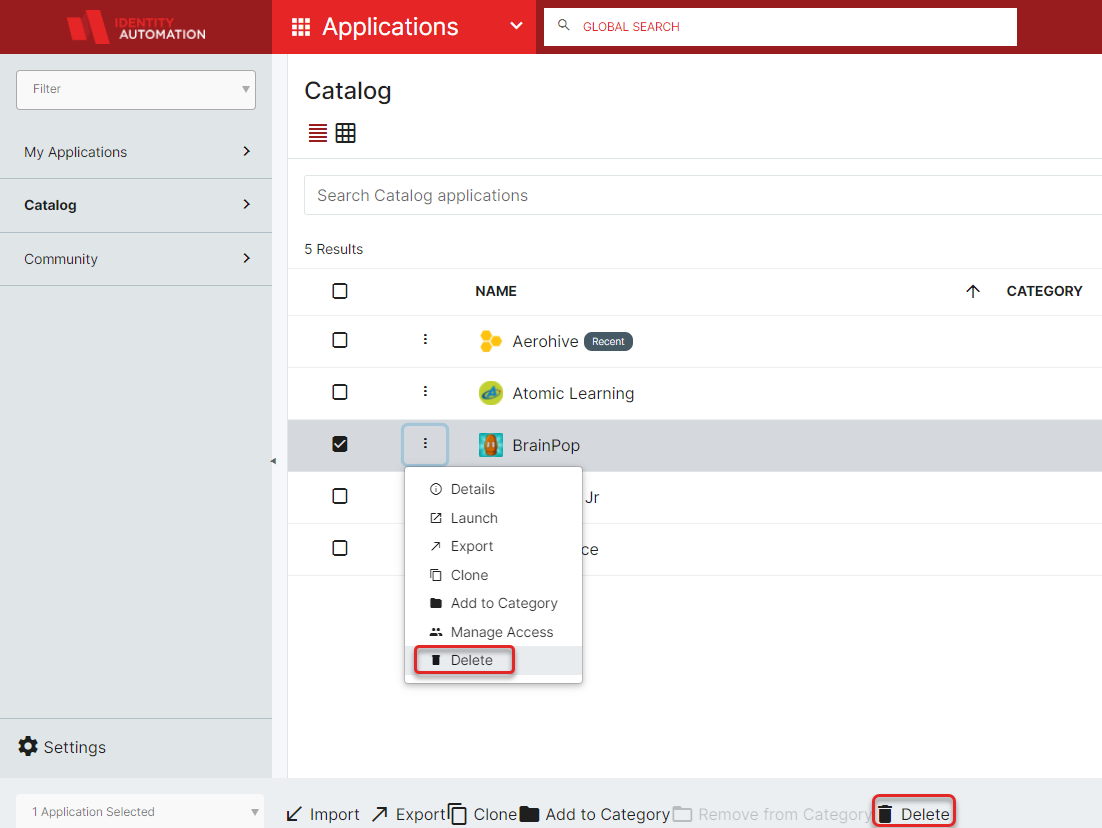How do I Remove or Hide Applications from RapidIdentity?
There are two ways you can "remove" applications from your experience.
The first way is to set the application as inactive so that users do not see the application. This way, it will remain in your portal and you can activate it again in the future if it is ever needed. To do this you would:
- Navigate to Applications > Catalog.
- Find the application you want to hide/delete and select it or click the inline kebab.
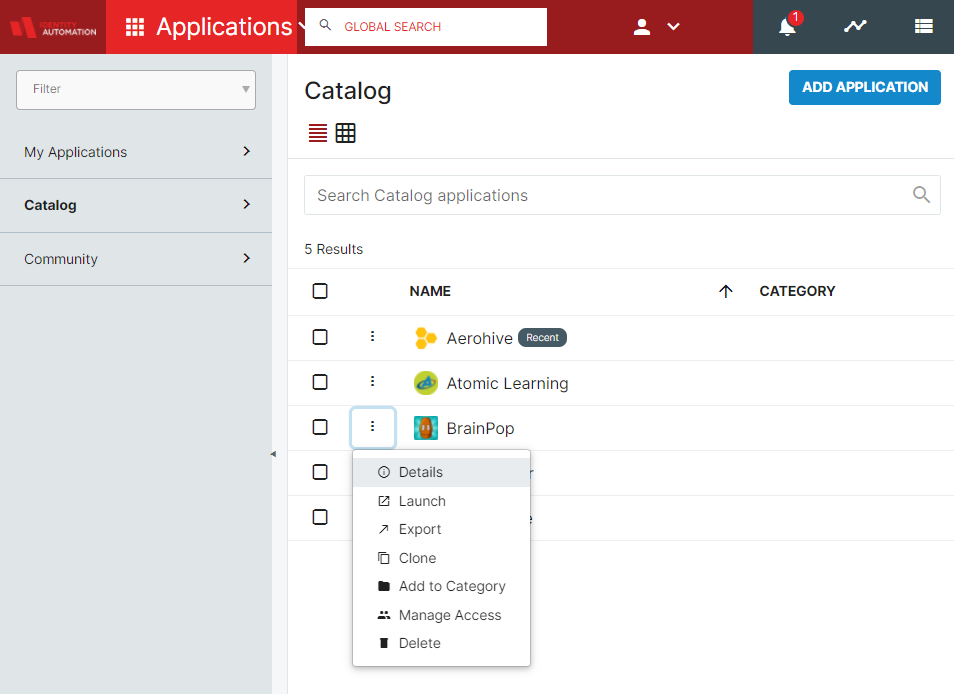
- Click Details on the application, then Edit.
- On the Status field, change the application to Inactive and click Save.
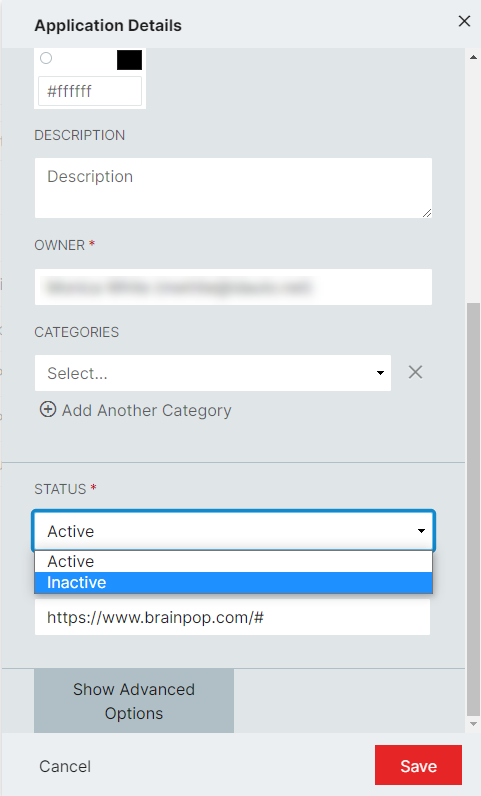
The other way would be to permanently delete the application. To do this you will:
- Navigate to Applications > Catalog.
- Find the application you want to delete and select it or click the inline kebab.
- Click Delete toward the bottom of the screen or in the kebab menu.