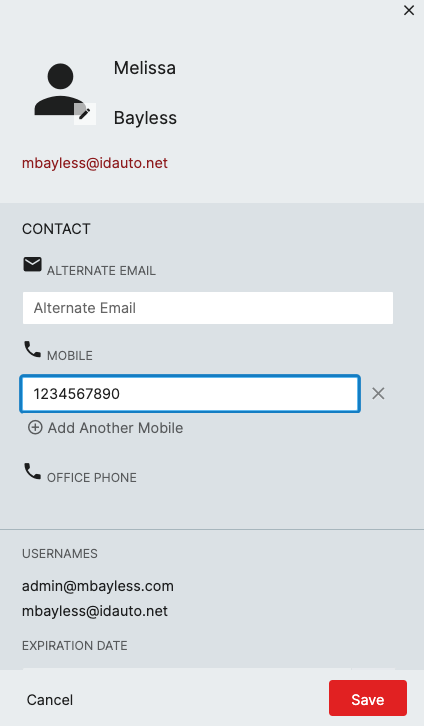Many times you may have an attribute that is not populated from your source but you need to have this data entered by your end users (students, teachers, staff). Be aware that not all attributes can or should be configured to be editable especially those that are populating from your source systems.
A common use case for this is the need to have Mobile phone numbers for your staff to use for multi-factor authentication but that data is not in your source system.
-
Navigate to People - Settings - Delegations

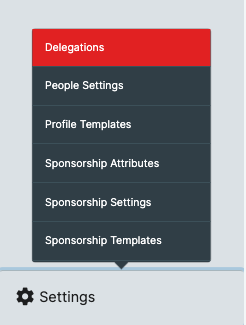
-
Select your My Profile delegation and click on Details (You can configure multiple My Profiles to use with different groups of end users so that you can have Teachers enter this but not Staff)
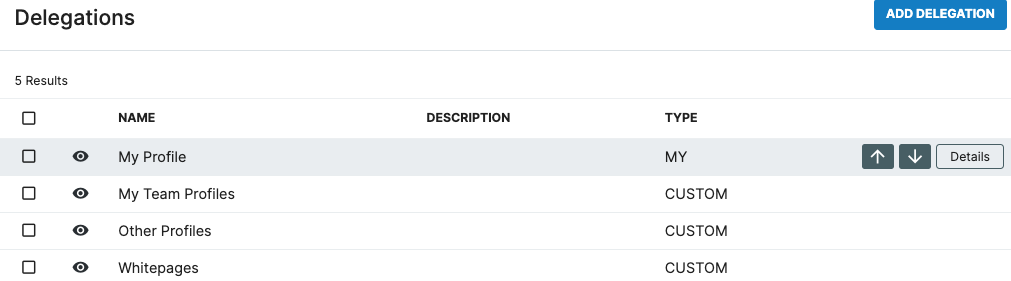
-
Click Attributes

-
Move your cursor to the position you want to insert the attribute and click on Add Another Attribute
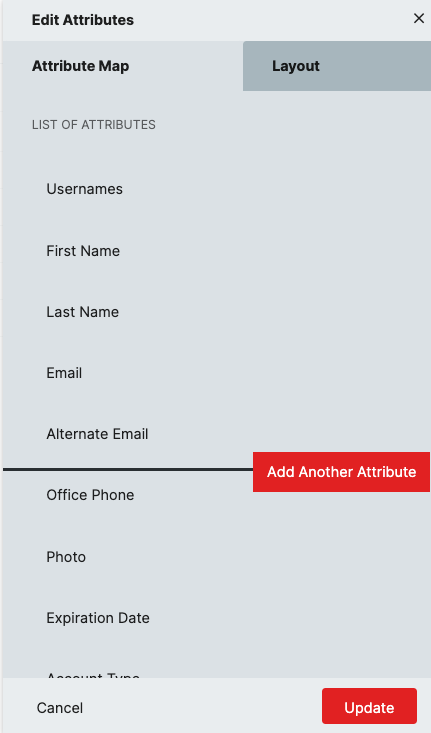
-
Select the Mobile Number attribute from the drop down list, update the Display Name if you woudl like. Be sure to click the Allow Editing box. If you want to require end users to enter this attribute you can click the Required box as well but please note that it will require on next logon that the attribute is updated for everyone configured to use this My Profile. Click Create.
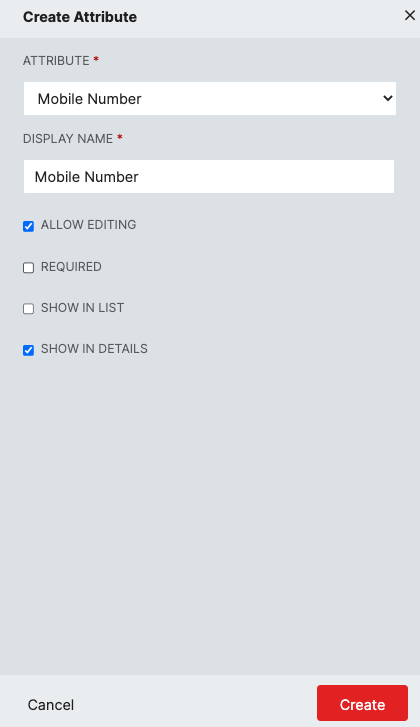
-
Click on Update and Save to complete the Setup
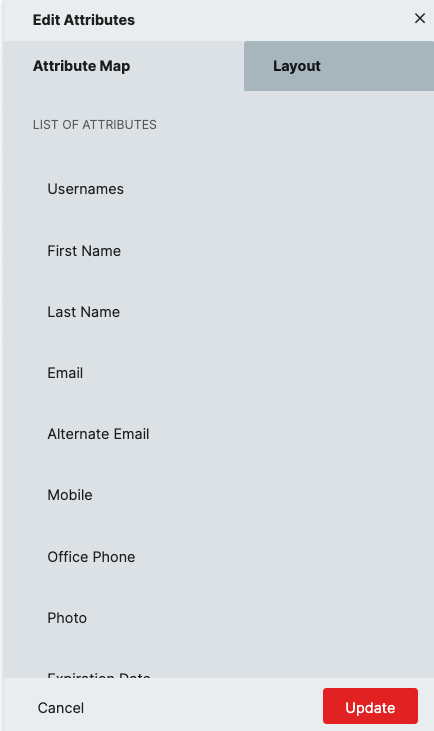
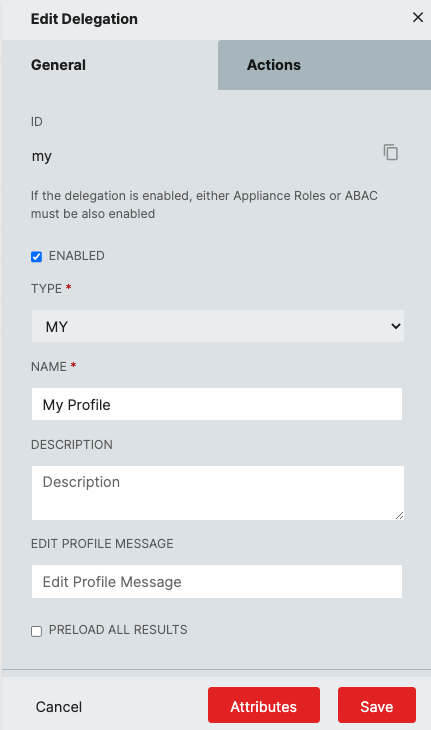
Now that the attribute is configured your end users can click on their My Profile icon and click Profile Settings
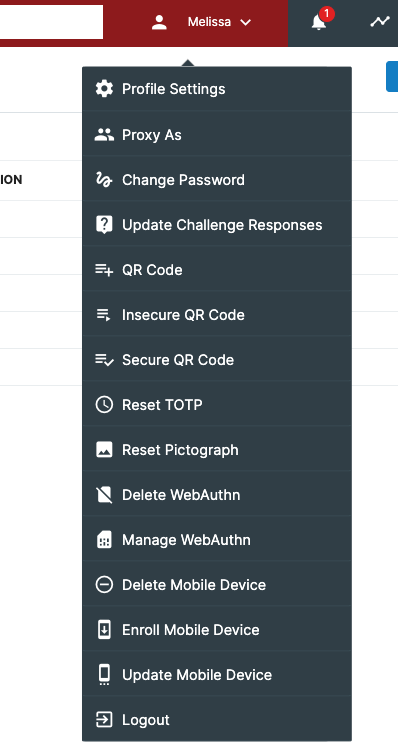
They will then click on Edit Profile
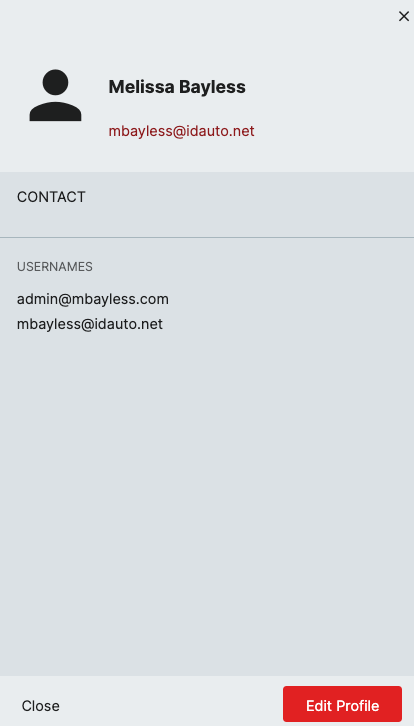
And enter their Mobile number and click Save