If the Windows Authentication Client is installed on a Hyper-V Machine, a User can encounter difficulties logging into a Windows machine. There are two known instances where this occurs, and this document details how to resolve those issues.
Attempted to login through the WAC with correct credentials, but still couldn't login.
Affected version: v1.3.0 and above.
Steps to resolve:
To solve this issue, we need to check that our system has the proper packages installed that are required to load.
Login onto the Windows machine as administrator user.
Go to Control Panel -> Programs -> Programs and Features -> Check whether Microsoft Visual C++ Redistributable is installed or not.
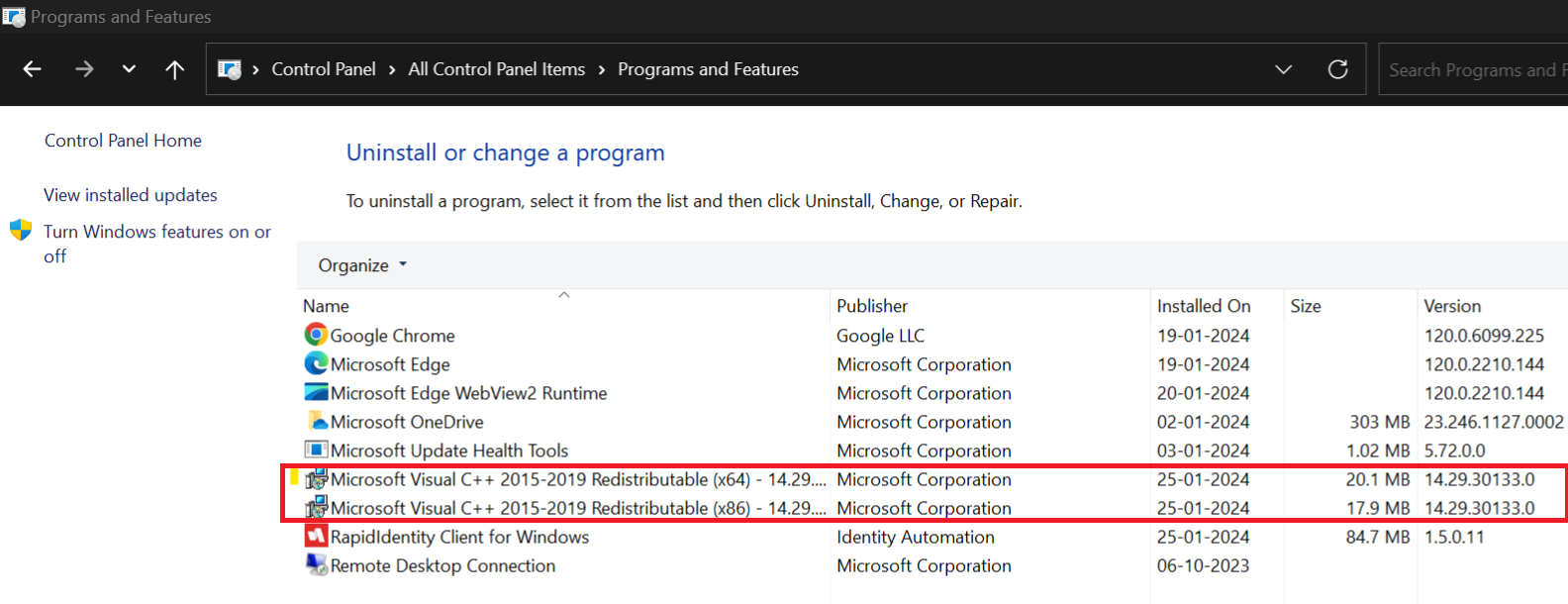
If both C++ redistributable packages are not installed, then please install the missing version(s) from the links below.
Microsoft Visual C++ 2015-2019 Redistributable (x64) - 14.29.30133: https://aka.ms/vs/16/release/14.29.30133/VC_Redist.x64.exe
Microsoft Visual C++ 2015-2019 Redistributable (x86) - 14.29.30133: https://aka.ms/vs/16/release/14.29.30133/VC_Redist.x86.exe
Note : This issue is not only for Hyper-V Windows; it may occur on other virtual machines where Windows has not installed the proper package during installation.
Logon failure: the user has not been granted the requested logon type for this computer.

Affected version: All Versions
Steps to resolve:
To solve this issue, we need to check our system configuration.
Press Win + R and then enter “lusrmgr.msc”. Hit “OK”.
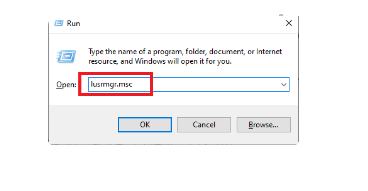
Locate on “Groups”. select “Remote Desktop Users” group. Check whether your group is a member of the Remote Desktop Users group. If there are not, click on “Add”.
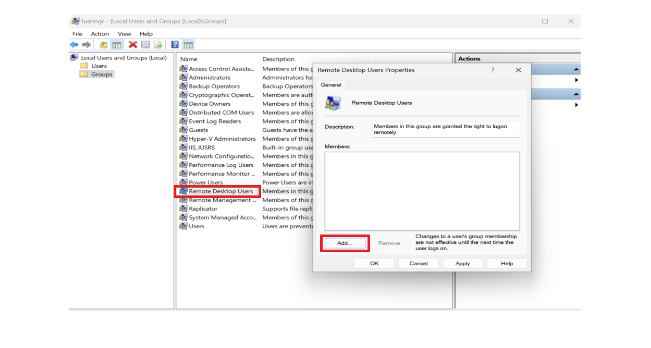
Then choose “Advanced”.
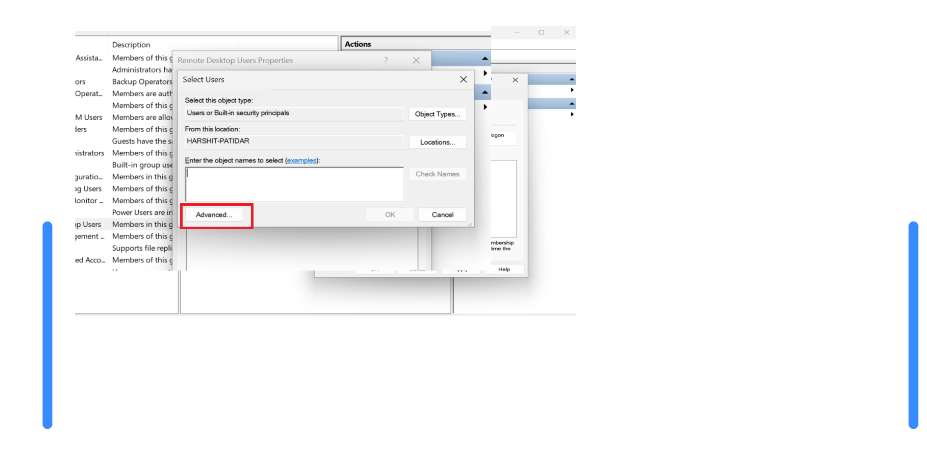
Choose “Find Now” and then scroll down to find the Name“Interactive”.
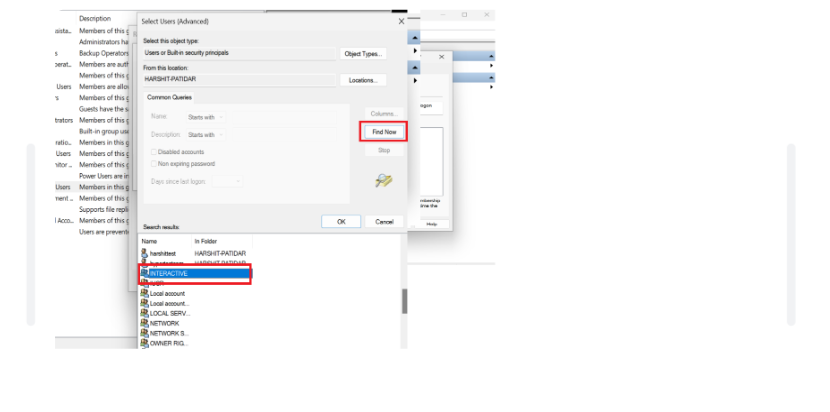
Check Name and then click on “OK”.