Job History Logs
After any job has been run, revisit the Job in the All Jobs menu. Select the specific application to view logs for and click History - either from the bottom menu or the in-line kebab menu.
It may be easier to find a specific application if you filter by Consumer, Provider, or Mapping in the upper right hand dropdown.
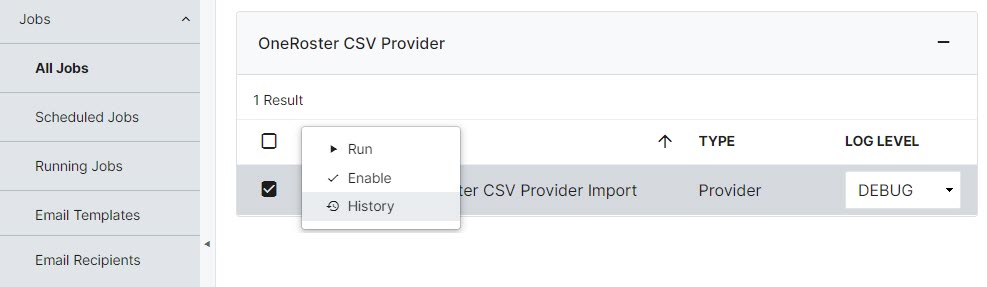
Once on the Job History page, click the kebab menu on the most recent job history available. You have the decision to View Logs (in another browser tab) or Download Logs (as a .log file). Careful scrutiny of this log file can give you insight about why a job failed, or whether it performed as expected when it succeeded.
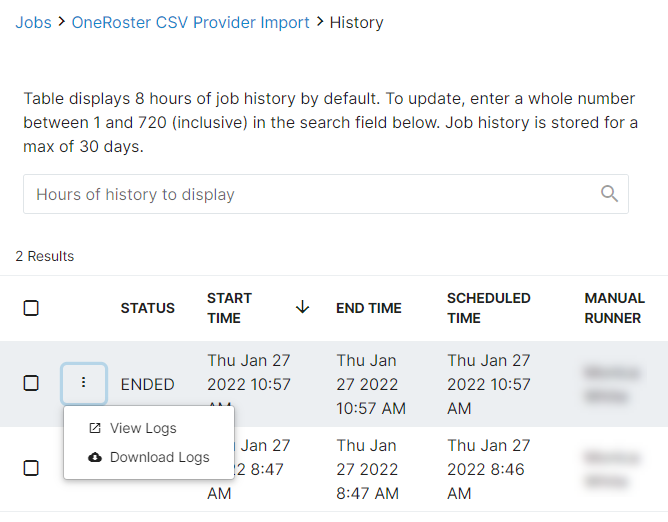
Let's look at some of the most common errors when viewing Job Logs.
If you would like to receive the job logs via email when any jobs are run successfully, cancelled, failed, or need approval, set up the Email Templates in the Jobs menu for each of the situations, then add your email address to Email Recipients. You will receive an email with a job log (if the log is below the attachment size limit) each time a job is run, no matter the outcome.
Frequently Asked Questions
- I see records being deleted in my Mapping job log. How can I prevent that moving forward?
- Go to the application's Field Mappings and set the recordStatus to Inactive instead of delete. You will need to re-run the Provider, Mapping, and Consumer jobs to restore any deleted records from the original source.
- My job failed because Studio was unable to find any mappings for a target record type. What do I do now?
- Go back to your application's Advanced settings and ensure that all the associated Record Mappings and Field Mappings have been completed correctly based on resources provided. It may be necessary to disable some Record Definitions and Field Definitions to optimize results.
- My jobs are taking multiple hours to complete, but the log doesn't say that the job is stuck or needs approval. What are my options?
- You may consider removing some old data from your source information (e.g., last year's inactive users, discontinued classes or courses, etc.) for a shorter run time. Also consider replacing complex expressions with simpler equations for less cross-referencing within the system if possible. If you continue to have issues, contact your Identity Automation representative to help you troubleshoot the best way to improve this.