Legacy Forgot Password
RapidIdentity Cloud provides two options to configure as an administrator for users who have forgotten their password. Legacy and Enhanced. We recommend you use the Enhanced method.
Legacy Forgot Password Behavior
Using the Legacy Method, users who have forgotten their password can select the Need help? link on the Login Page to retrieve it.
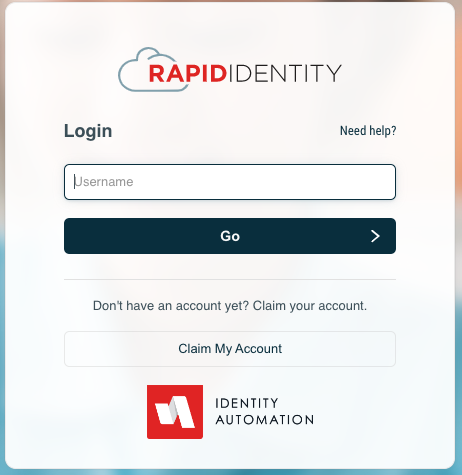
After clicking Need Help the end user will be able to click Forgot My Password.
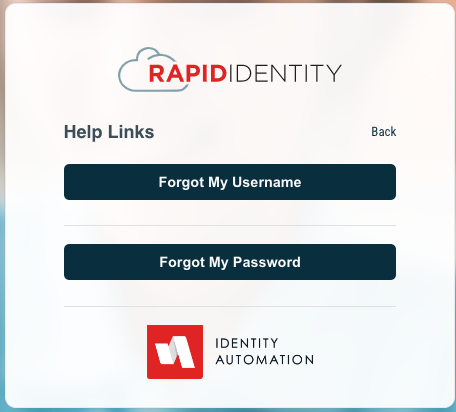
They will then be prompted for the email address associated with the account (their School email)
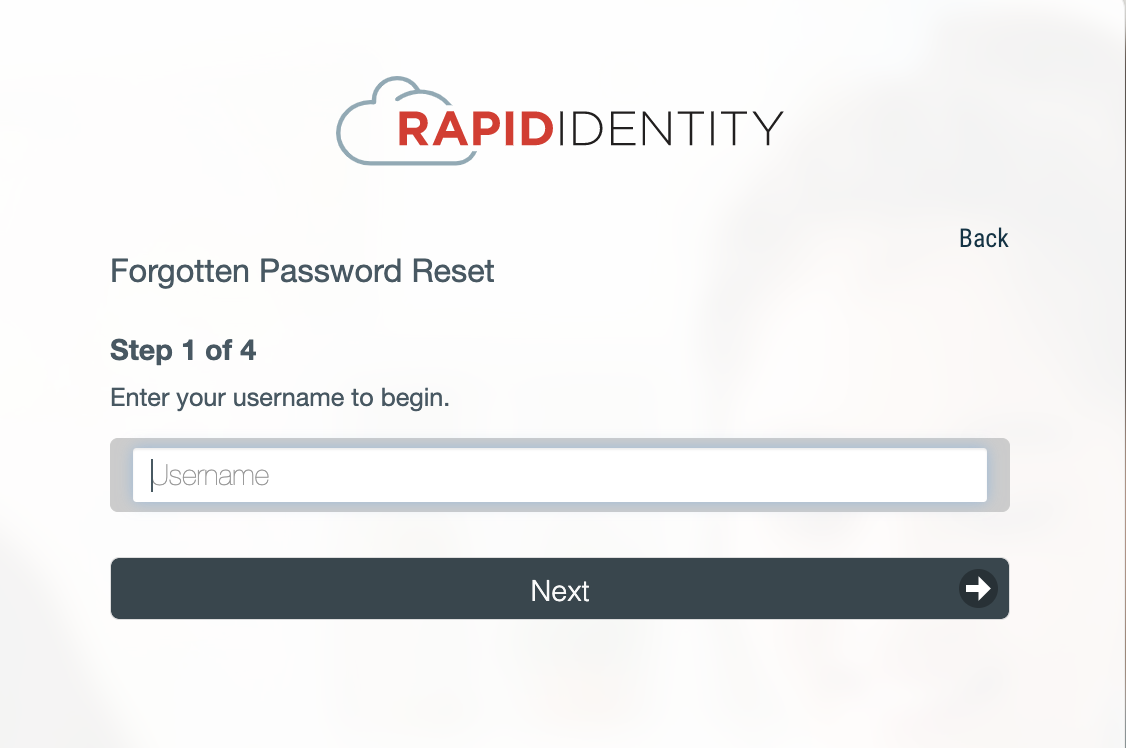
Once they have entered their email address they will be prompted to answer their challenge questions

After successfully answering their Challenge Questions the end user will be prompted to set a new password
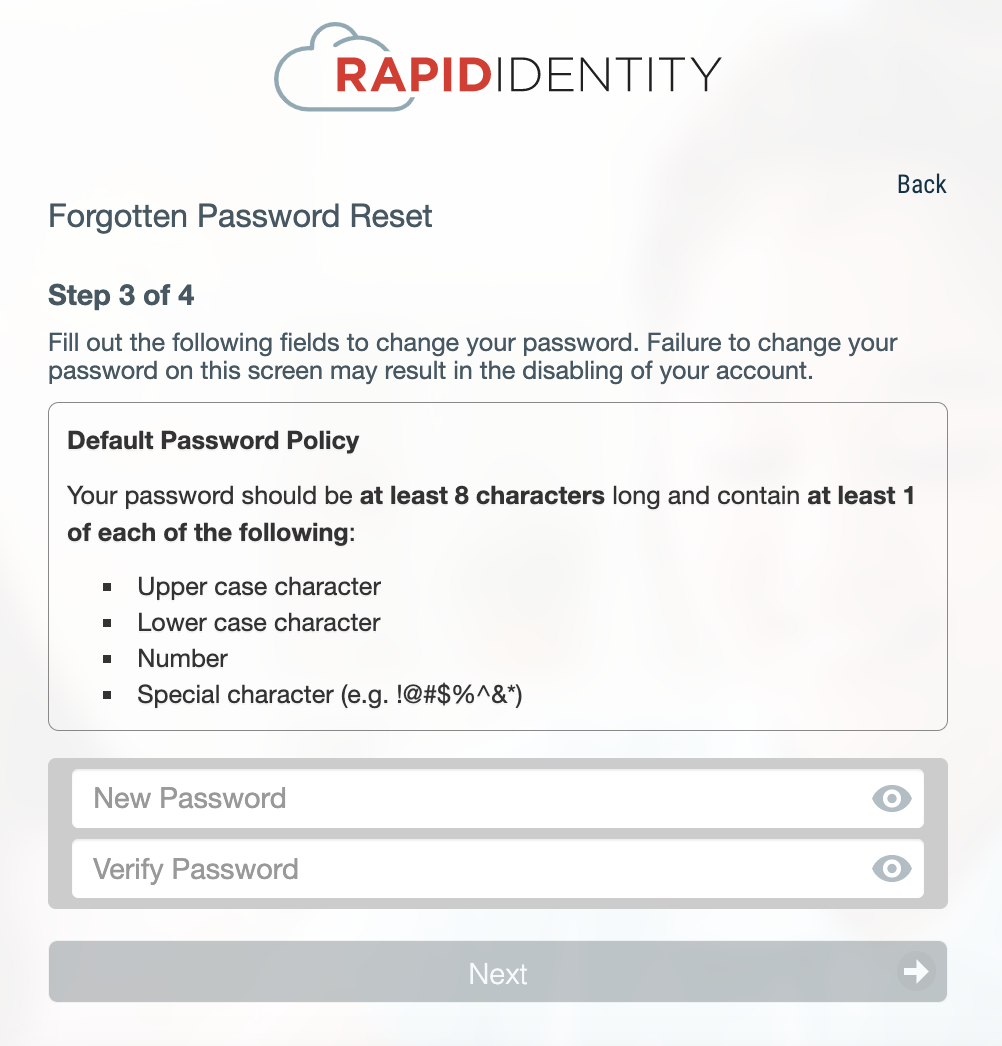
Once a successful password has been tered they will receive a confirmation prompt and can then return to the Login screen and use the new password to login
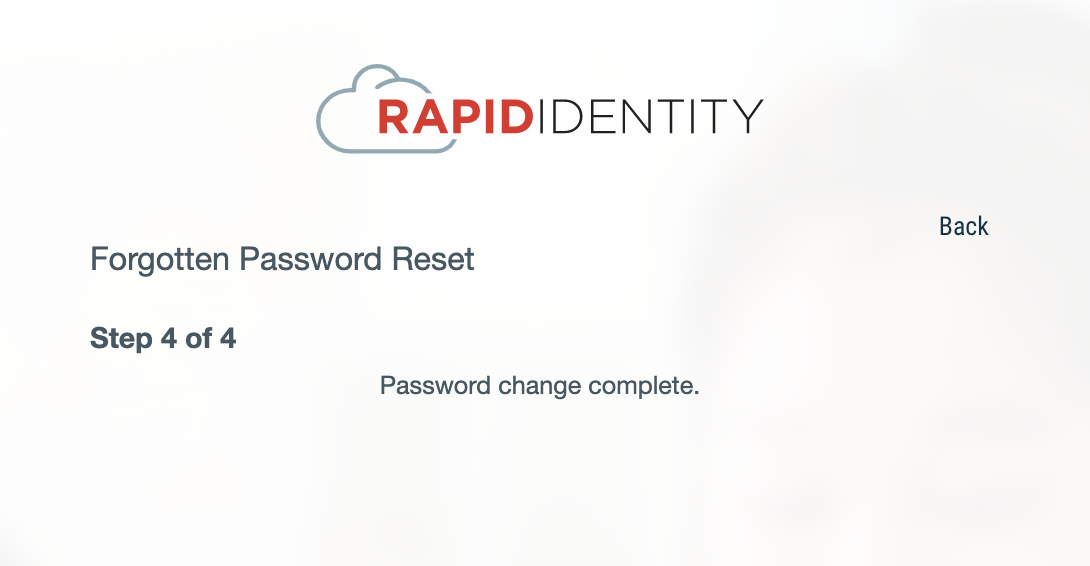
Do note that any HTML/CSS alterations made to the Legacy Forgot Password web template found in (Configuration -> General -> Templates -> Web Templates) will only affect the Legacy Forgot Password web page, NOT the enhanced Forgot Password web page.
Legacy Forgot Password Configuration
You do not have any configuration options for the Legacy Forgot Password Configuration.
Legacy Forgot Password requires a Challenge Policy as well as users to have successfully filled out their Challenge Response questions.