Enrolling Mobile App Authentication
Mobile App Authentication is a RapidIdentity multi-factor authentication feature that allows users to verify their identity with a mobile application downloaded to a device and registered to their account. Here are the steps to register for and use PingMe authentication.
-
Once the Administrator has configured the Mobile App authentication method for certain users, the users must Enroll a Mobile Device. This can be done from the self-service menu.
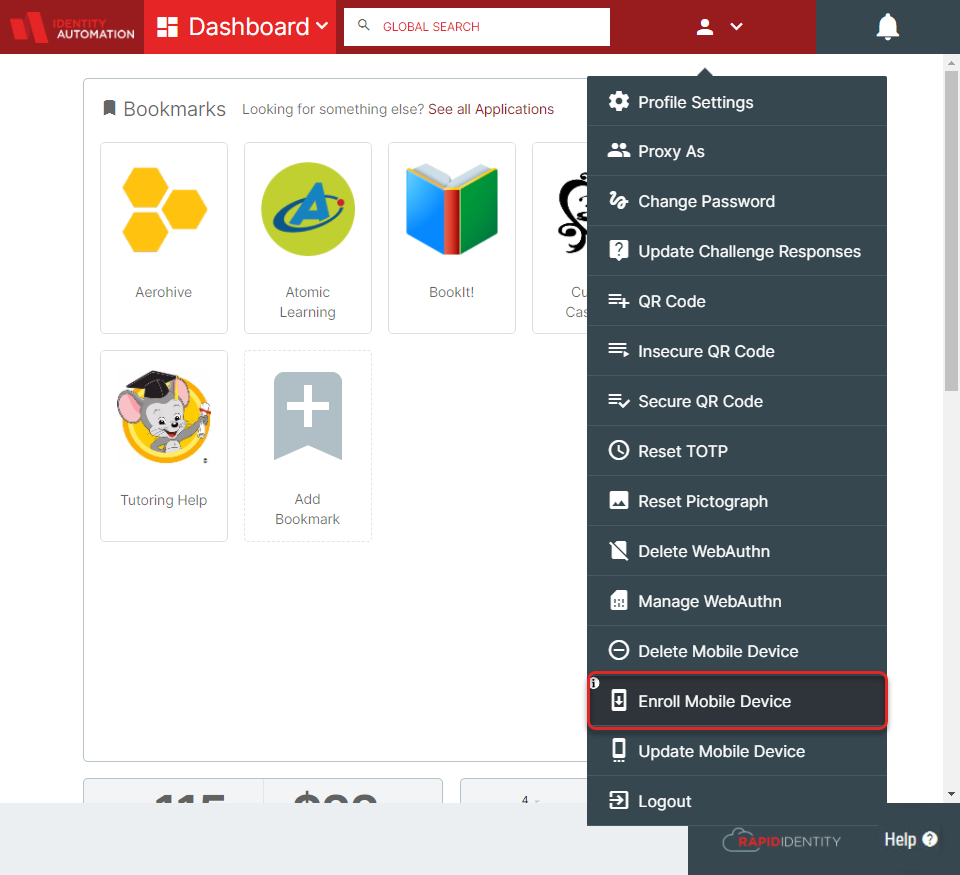
-
This will send an SMS (if a Mobile Number has been added to the user's profile) and an email with a link to download the Mobile Application and Enroll the device.
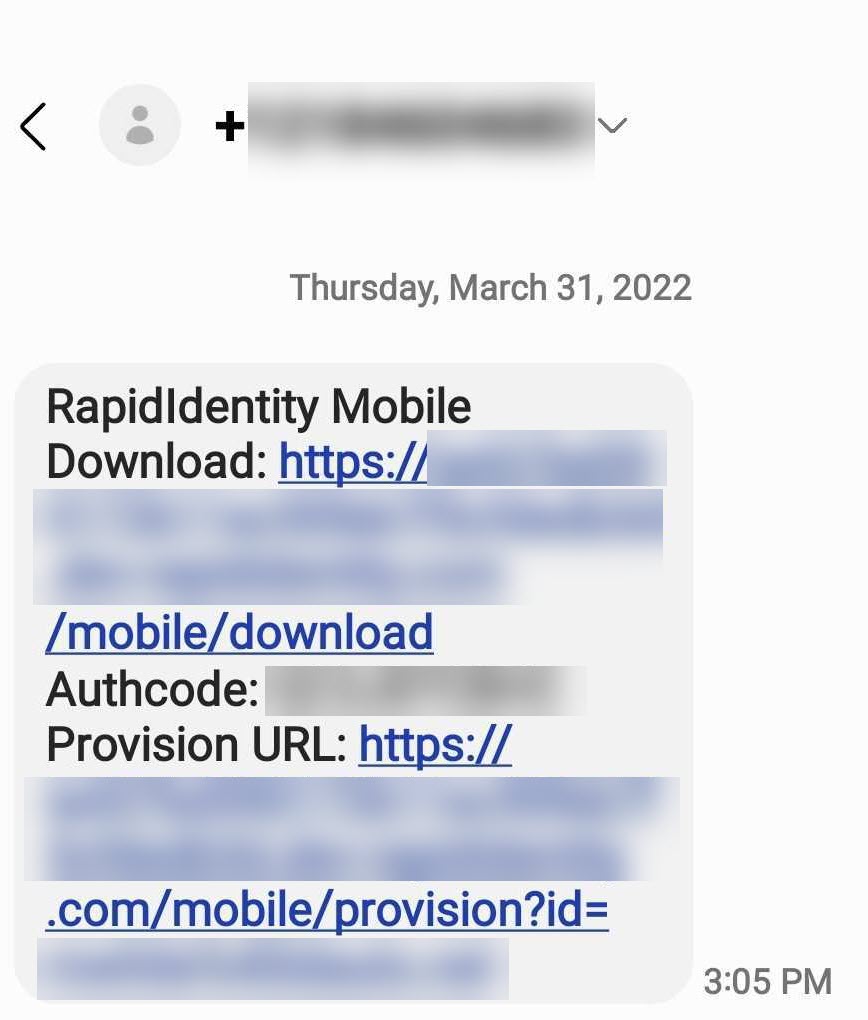
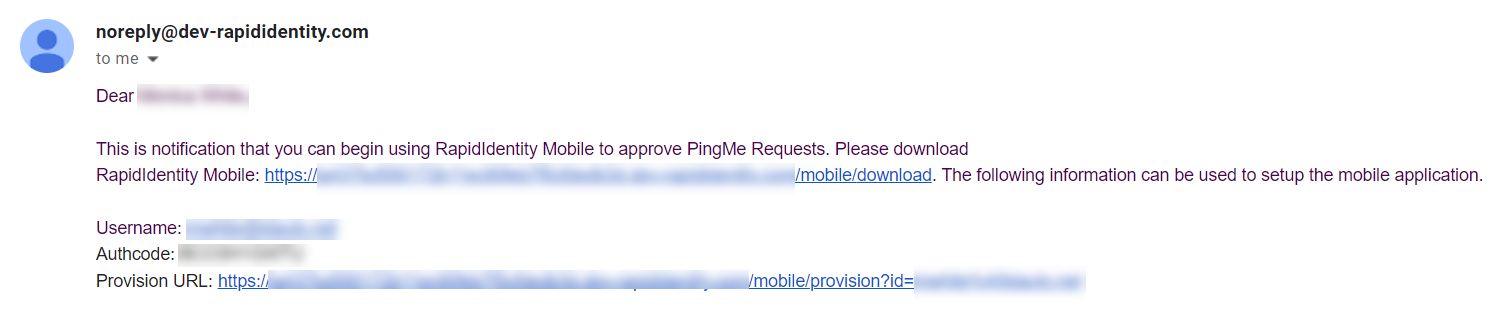
Click the link within the email or the SMS to download the RapidIdentity Mobile app, then click the Provision URL to enter the Authcode provided. Once all of this is finalized, the next time you log in, you will be notified on the mobile device that you registered and will be required to enter your PIN for access.
