Windows Authentication Client Release v1.4.0 - What's New?
- Support for Forgot my Username Policies
The "Forgot Username" button becomes visible upon activating the "Forgot Username" feature via RI for Email, SMS, or both options. For more information on the Enhanced Forgot Username Policies, please review this article.
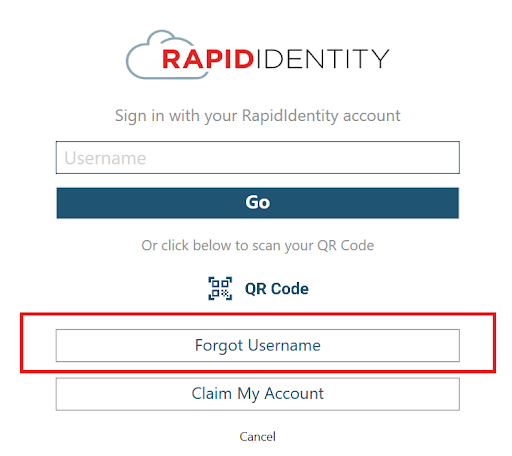
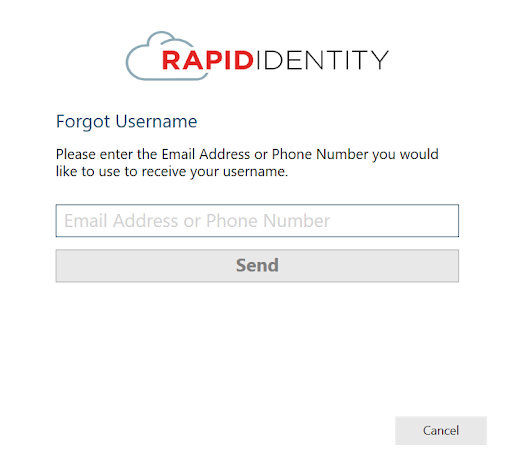
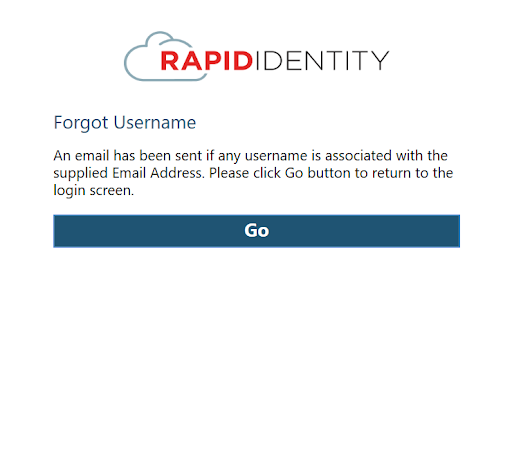
- Support for Password Expiration during login flow
The RapidIdentity Cloud 2023.10.0 Release introduced Expiration Settings for Password Policies. When this option is enabled for a Password Authentication Policy, Users will be prompted to reset their password during the login flow. This process will mirror the enhanced User Experience currently available in the browser based authentication flow. For more details on the Password Expiration Options available, please review this article.
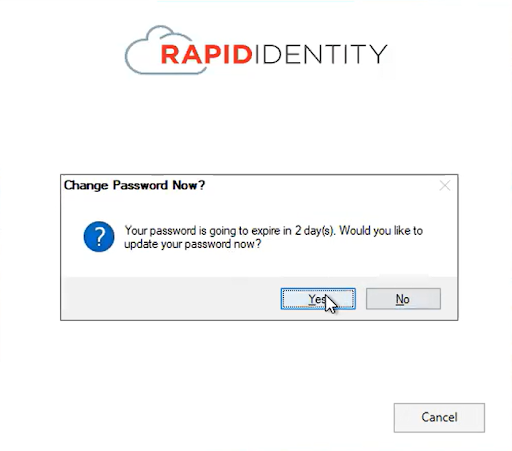
- Support for Forgot Password Policies with MFA
Users are now permitted to recover their passwords using all available authentication methods, including policies that include multiple forms of authentication.
- Support for User Agreement functionality
Tenant Administrators of RapidIdentity have the option to create a User Agreement that can be presented to users on their first time logging in, or every time they log in. The User Agreement is attached to an Authentication Policy, which enables users affected by that policy to view and accept the agreement. These User Agreements will now be visible during the Authentication Client Log In Flow, and will mirror the message viewed when authentication in the Browser. user agreement is currently displayed for various authentication policies.
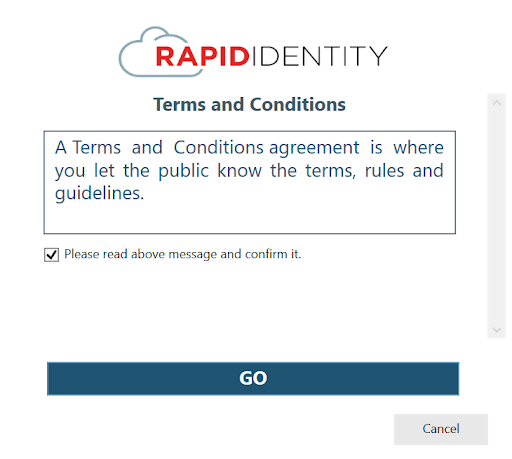
- Support for Account Lockout
When configured in an Authentication Policy, RapidIdentity can enforce an account lockout policy that will disables/locks a user's account if an incorrect identity is entered a specified number of times over a certain period of time. The policy also determines the length of time a user's account will be locked before being unlocked. The account lockout prevents the user from logging onto the network for a period of time even if the correct password is entered.
Account Lockout Settings are decided by Tenant Admin with the help of these three fields in the Authentication Policy:
1. FAILED ATTEMPTS : No of incorrect password attempts limit.
2. WITHIN (Min): Time frame lock/disable user's account.
3.AUTOMATICALLY UNLOCK AFTER (Never/Hours/Minutes): Time frame to unlock user automatically.
For more details regarding Account Lockout, please click here.
Supported methods: PingMe, Password, Pictograph, SMS, Portal challenge, Duo, QRCode, PingMe, TOTP
Known Issue:
With this release, we have identified a issue when it is being installed on a Virtual Machine. Please click here to review documentation on the observed error and the process to resolve the issue. The upcoming v.1.5.0 release will include a fix so that this issue will not continue to happen on virtual machines.