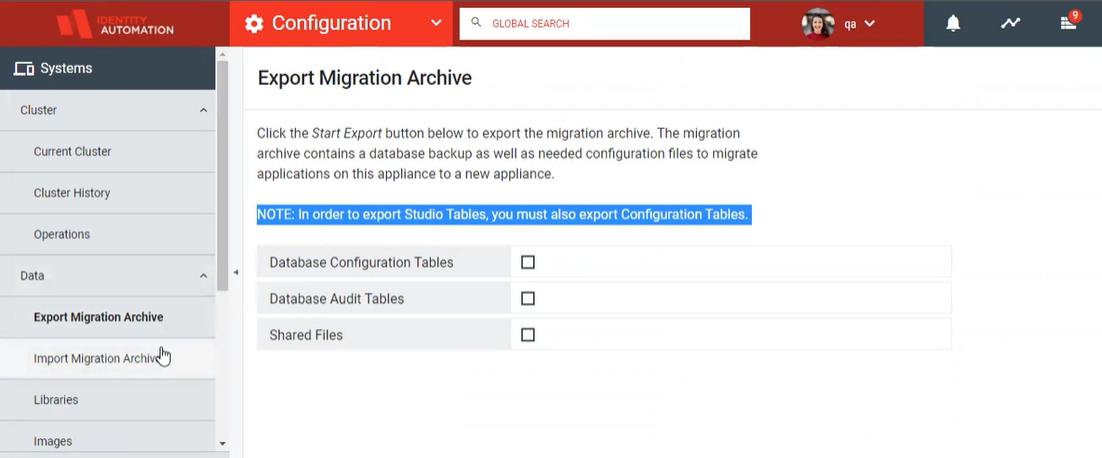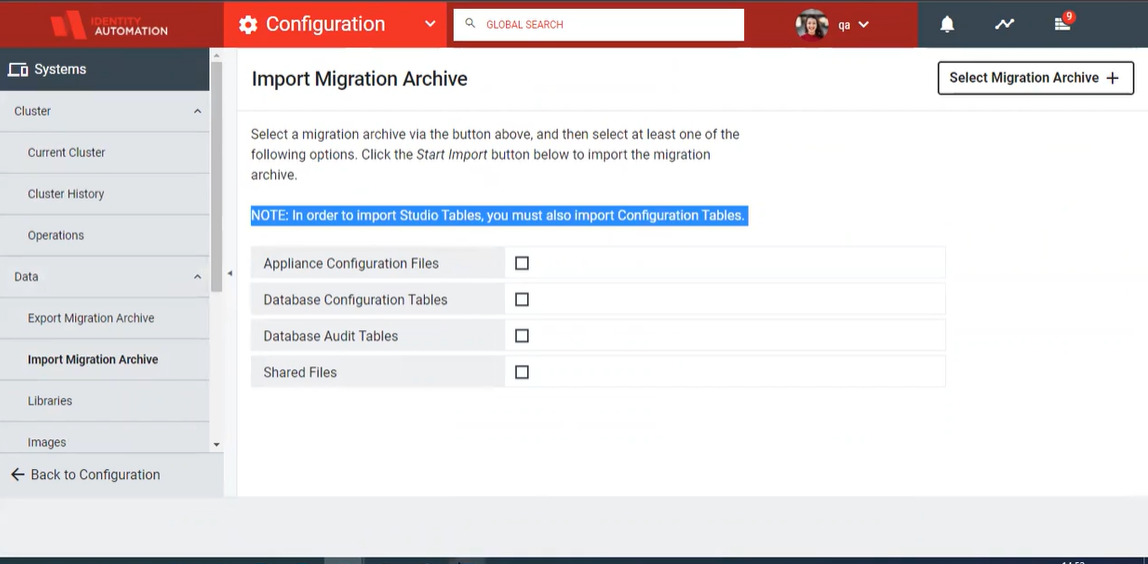Release 2022.0.5 - What's New
This document is intended to provide you the information and details about the new features and important changes in the 2022.0.5 release of RapidIdentity.
Notable Enhancements and New Features:
- Other Entitlements in Requests Module required Admin Permission to access
- Search Other Entitlements with LDAP Filter
- Kebab Menu added in Other Entitlements and Team Entitlements
- Fixed navigation determined on screen for selecting Multiple row
1. Other Entitlements in Requests Module required Admin Permission to access
Only users with RI Administrative permission will have access to this feature, which is accessible in the Requests Module's Entitlements heading alongside Team Entitlement and My Entitlements on the left-hand navigation bar. In Other Entitlements, all the Entitlements associated with the users in team can be seen and also can be modified by Admin.
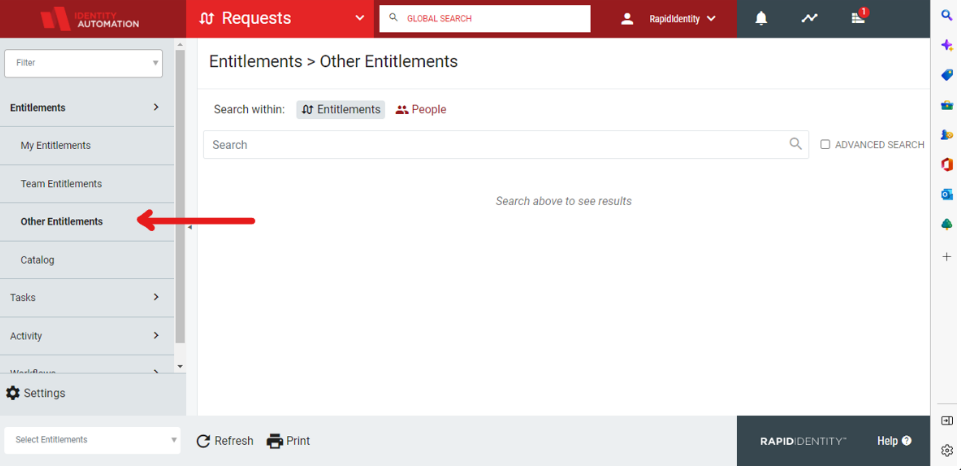
2. Search Entitlements with LDAP Filter
To find the appropriate Entitlements and navigate the result better, user can apply advanced search option and enter the desired query parameter in Other Entitlements and Team Entitlements section.
A user with Admin or Managerial access can perform the search text in search field display "Search other entitlements with LDAP filter" based on the query parameters to get the desired results.
Similarly, in Team Entitlement when user select Advanced Search checkbox. The Text in Search field display "Search Team entitlements with LDAP filter".
User can get the attributes options like email, Employee type, group name, last name etc. to search the Entitlements according to the requirements When search within People just like global search.
And to search within Entitlement user will get the name and description query option to search.
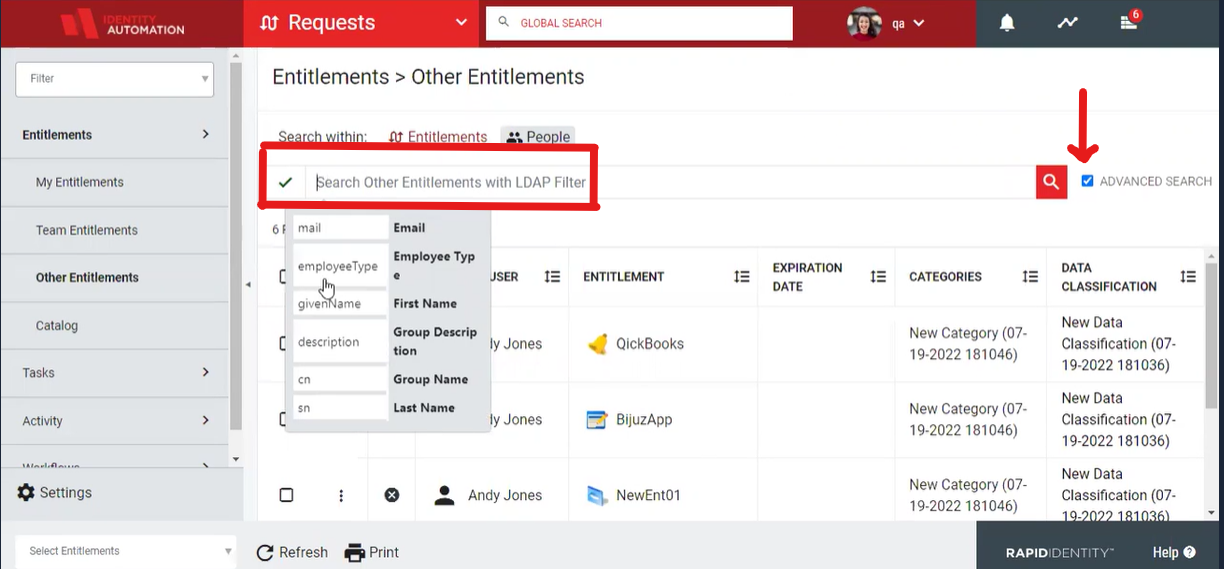
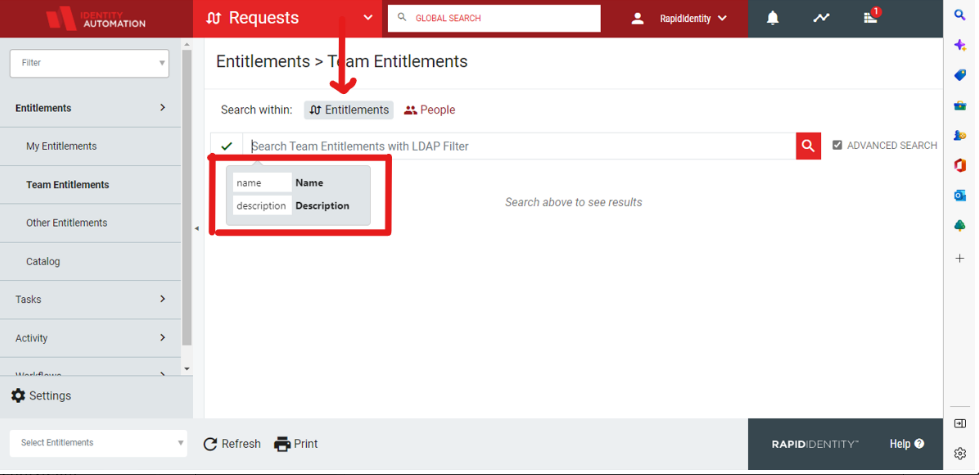
3. Kebab Menu added in Other Entitlements and Team Entitlements
If Users with Administrative or Managerial access wants to interact with the other user's individual entitlement with ease for each row, a list of option including details, All user entitlement, History and Revoke display on the screen by making selection of Kebab icon present next to Entitled user (as shown in image).
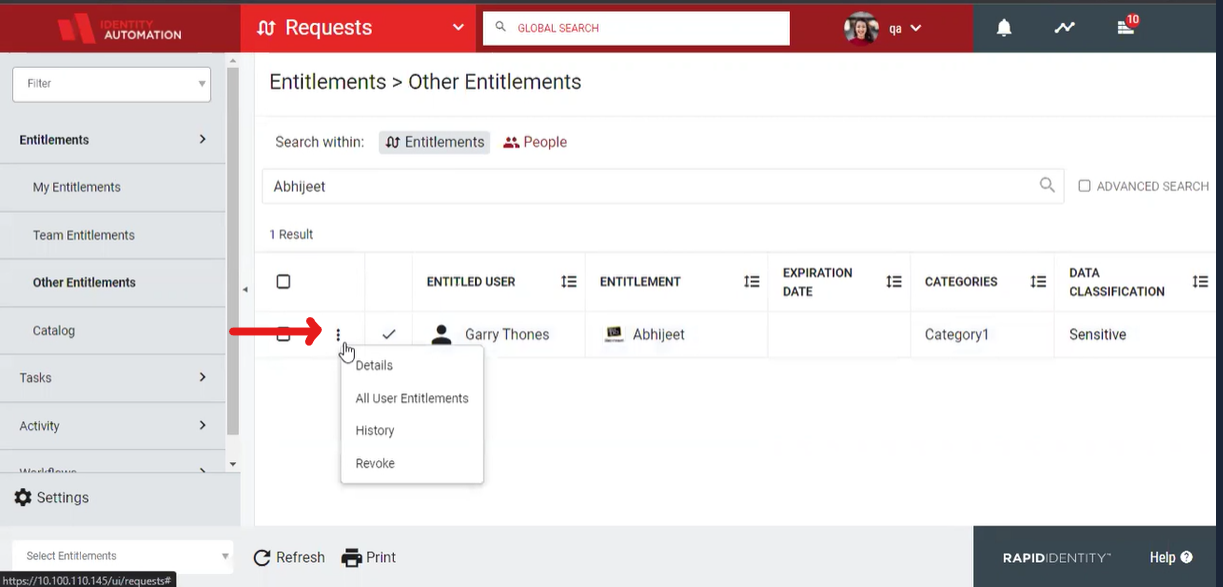
To view more details on an Entitlement, users can select the Details option from Kebab menu and get the information like request start and end date, Owner and categories information and also check previously applied filters whether active or not for a selected entitlement (for both Team Entitlement and Other Entitlement screen).
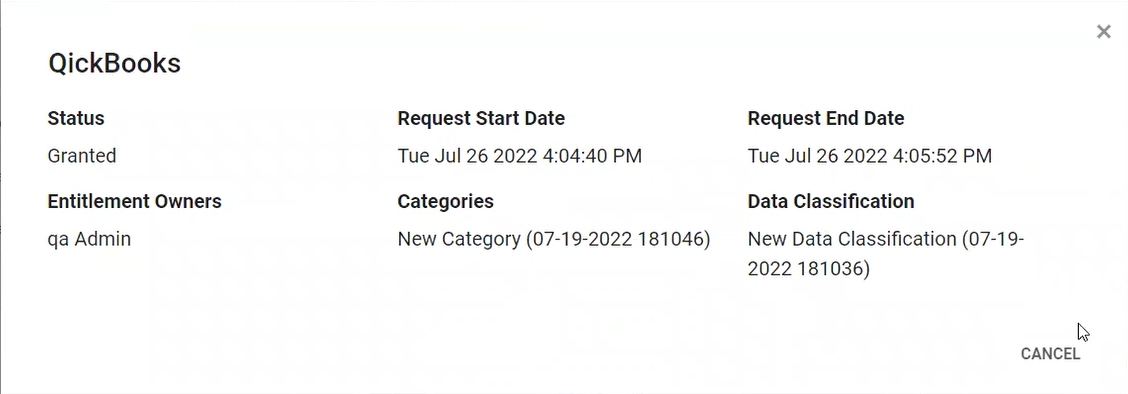
Request Option in Kebab menu provide ability to user to request the Entitlement workflow if the selected entitlement is in the requestable / revoked / denied state.
After selecting the Request option from the Kebab menu, a sidebar will appear to allow the user to continue with the Entitlement workflow on the sidebar view.
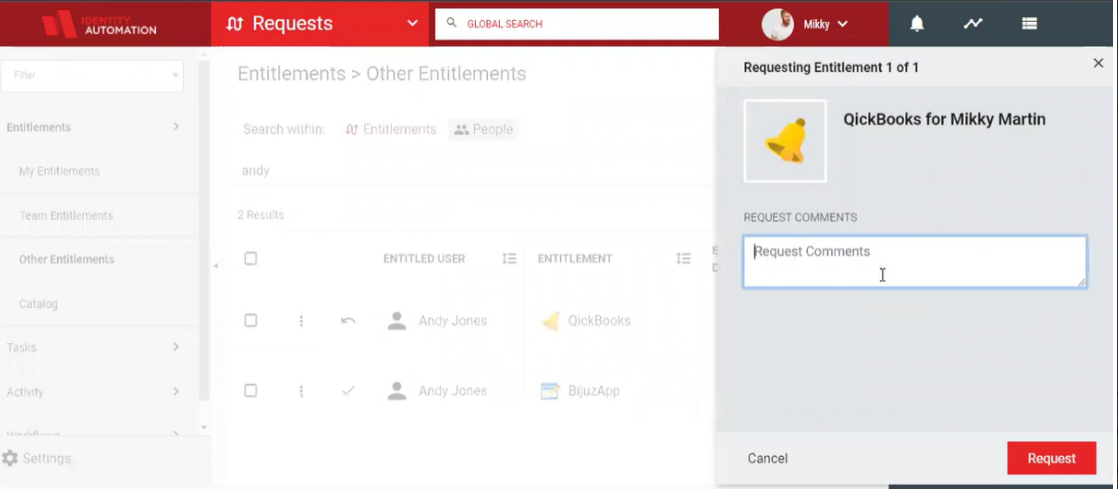
The User can select History Option from Kebab Menu for a specific entitlement to track the different states the entitlement has entered to recognize the pattern and identify the errors. Also, the start and end dates of the status can be seen with this option.
With Revoke Option from Kebab Menu, user have ability to revoke any specific entitlement workflow, but that entitlement should be in granted state.
A sidebar will be displayed to pass the comments in order to revoke the entitlement.
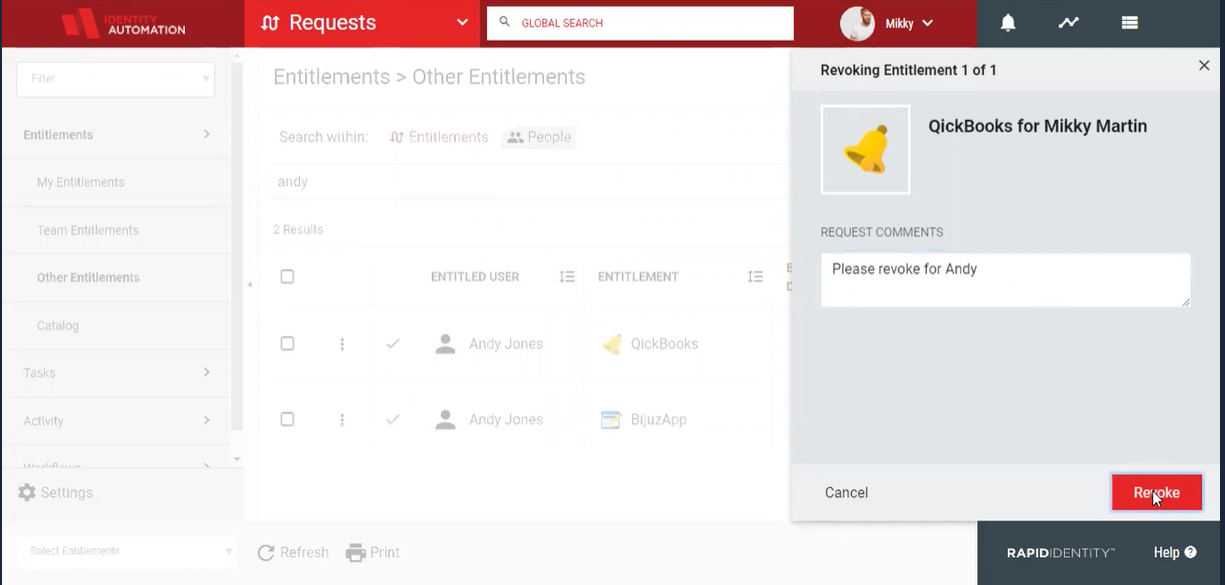
User can see the option added All User Entitlement option in Kebab menu dropdown list for selected row. And this option will display the selected user's entitlements with username display in search bar. This option present in both Team Entitlement and Other Entitlement sections.
Whenever user click on All User Entitlements, it gets auto-switch from Search within option to People and unchecks the Advanced Search checkbox.
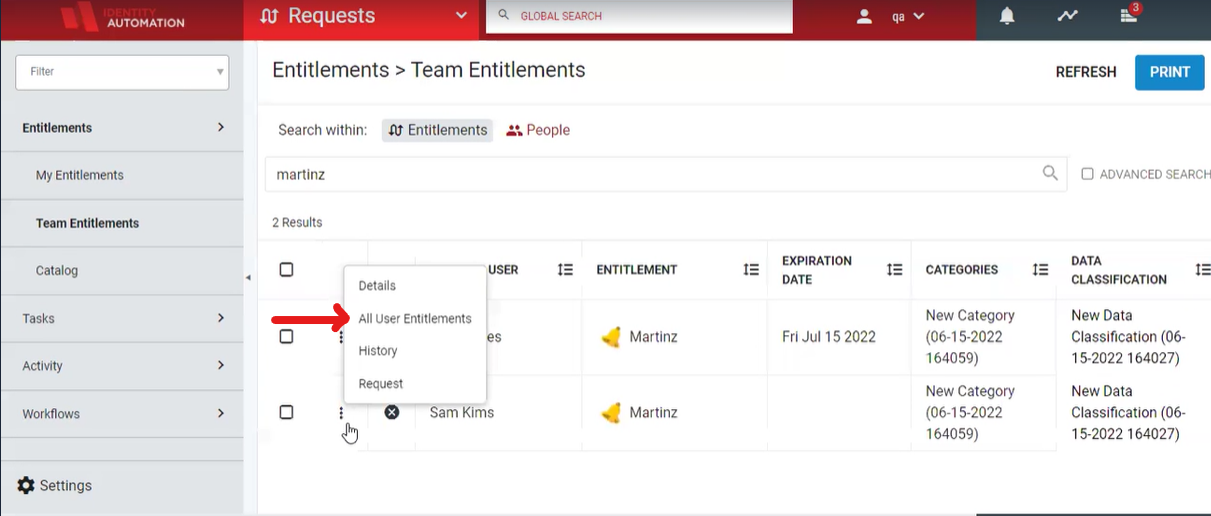
4. Fixed navigation determined on screen for selecting Multiple row
Admin or Manager users can see the fixed actions at the bottom of the screen while selecting the single row or multiple rows based on entitlement status so that bulk action can be performed under Other Entitlement Section.
For example:
-
When "Active" Entitlement selected, the bottom navigation bar will show the Revoke option along with Print, Refresh and History options.
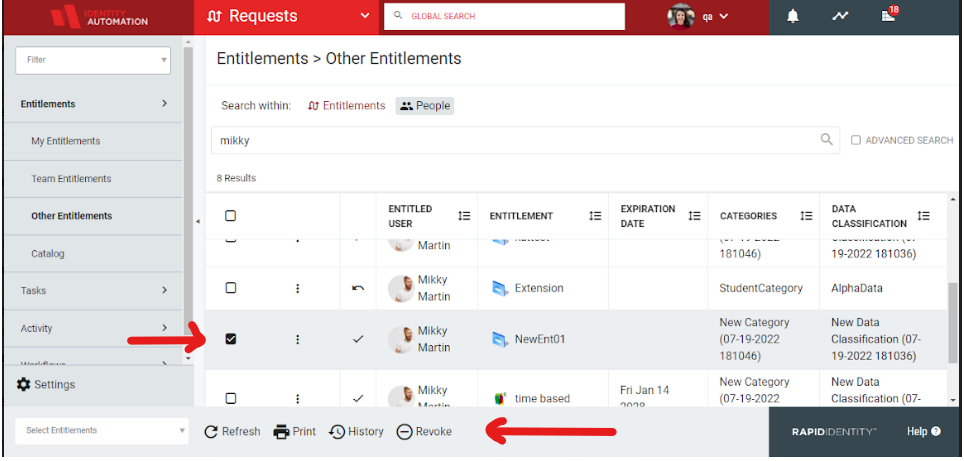
-
If single Entitlement selected with admin have "no access" to them, then Request action will be display on the navigation bar.
-
When multiple combination of entitlements selected, then only Print and Refresh will be display on the bottom navigation bar.
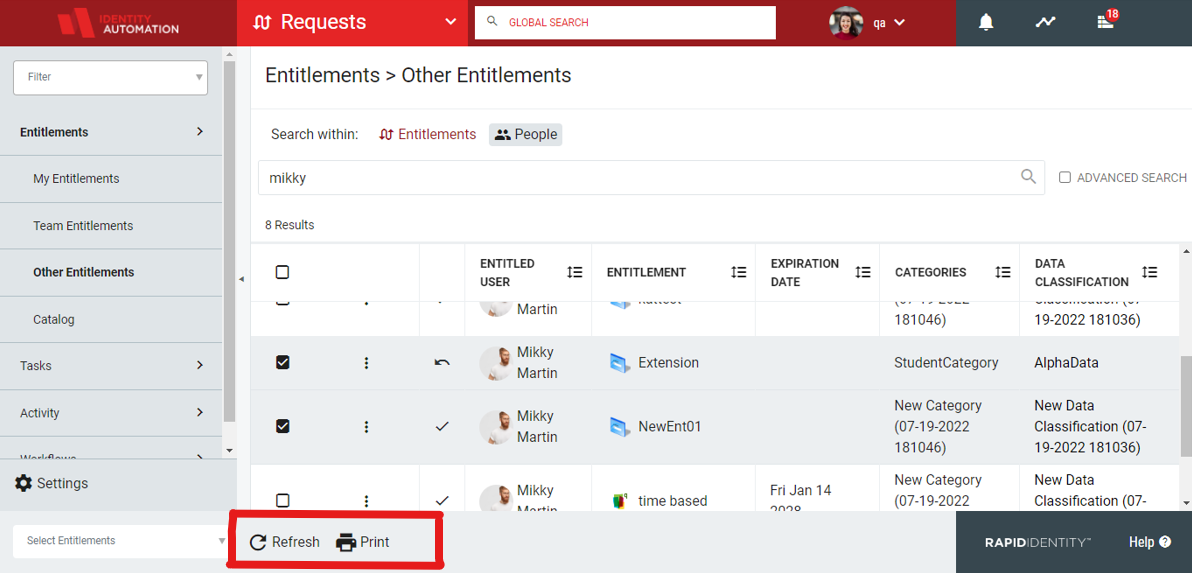
For Team Entitlement, fixed action on bottom navigation bar will display similarly as Other Entitlement Section.
Significant Issues Resolved
1. Improvement in Error messages (Authentication)
Customization of Error message that display to user can be done as required.
- If user omit inputting an username on the login page then the screen display this error message: "The request is invalid A valid username is required".
It can be settled with the error message showing "You must enter your username" to notify the user.
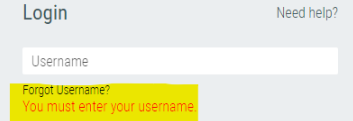
- Similarly, If users miss out inputting an auth code on the login page for email auth, then the default error message will show The request is invalid A valid emailAuthCode is required , However this can replace with that reads:You must enter your one-time code.
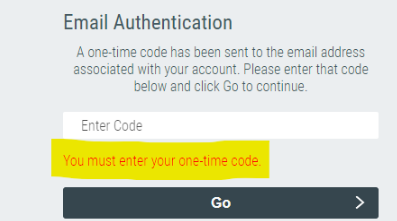
- For challenge question answers on the login page the default error message display as Challenge questions cannot be empty, to notify the user, an error message You must enter your challenge question answers can be replaced.
- If user fail to meet the auth requirements for any authentication method, user will get a contextless error failure that reads: Authentication Failed this error message can also be customized on demand.
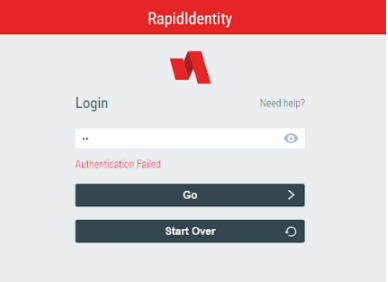
2. Flickering issue and Freeze Header Fixed
Flickering issue observed in Application Module, Roles Module, Connect Module, Request Module and also in Configuration Module while scrolling. But Now the fix has been done for all the mentioned modules in this Release 2022.0.5.
Additionally, To avoid jumpy column width issue ellipses approach is also implemented, which means if the text exceeded the visible column space then it can be fully visible when the user hover on that particular text.
Similarly, In Request and Connect Module Header will be freeze when the user scroll to access the data.
3. Auto Refresh Removed from 'Team Entitlements' listing screen in Request Module
The "Refresh" button, which has replaced the Listing screen's automatic refreshment in Team Entitlement's Request Module, must be clicked by the user for the screen to reload.
Additionally, The Refresh and Print Button has been removed from the Top Right corner of the screen and can also be visible at the bottom of the screen.
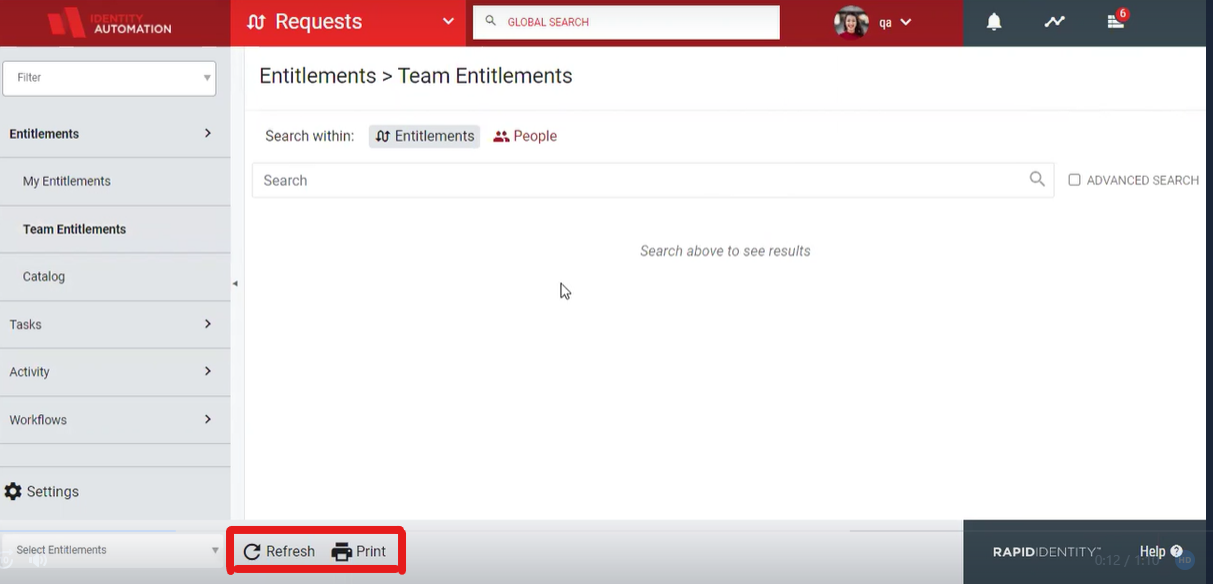
4. Studio related notes no longer required in Import and Export Migration archive
The notes that were added to Configuration> Systems> Data> Export and Import Migration Archive have been removed since they are no longer necessary.