Release 2022.12.8 - What's New
Here's what's new with the 2022.12.8 release of RapidIdentity Cloud.
Notable Enhancements and New Features:
- New Team Entitlements display in Requests
- New Advanced Settings sidebar menu item in Studio
- Studio Configuration
- Administrator Actions
- Purge Data
- Unlock Studio Read Only Mode
Team Entitlements in Requests
The new Team Entitlements display provides users with direct reports the ability to view and manage their team's entitlements. The list view is similar to the My Entitlements display and provides actions to print, view history, request and revoke a team member's entitlements.
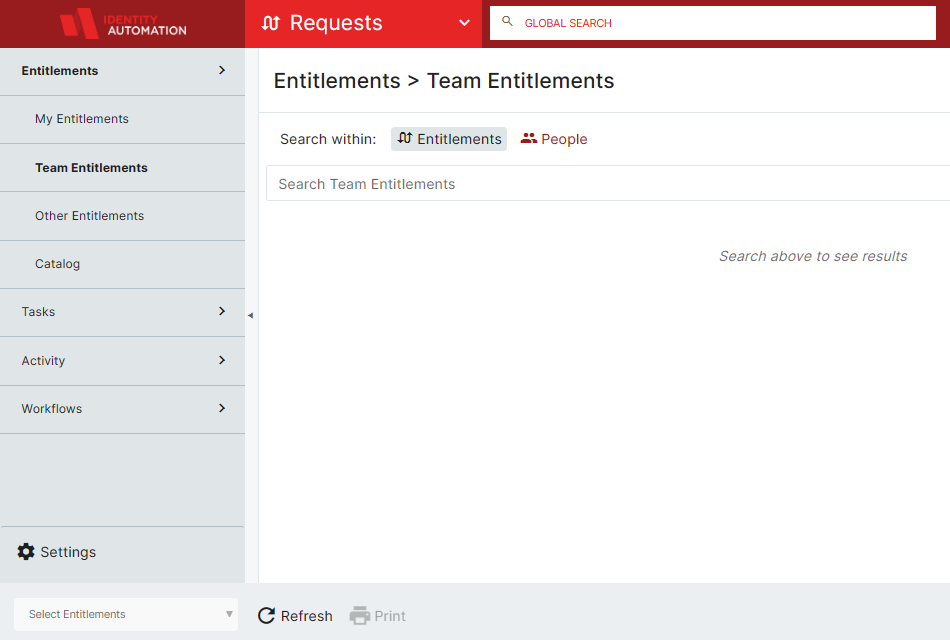
In Team Entitlements, a team manager can see the details of their Entitled Team Members including the Entitlement's Name, Expiration Date, Associated Categories and it's Data Classification.
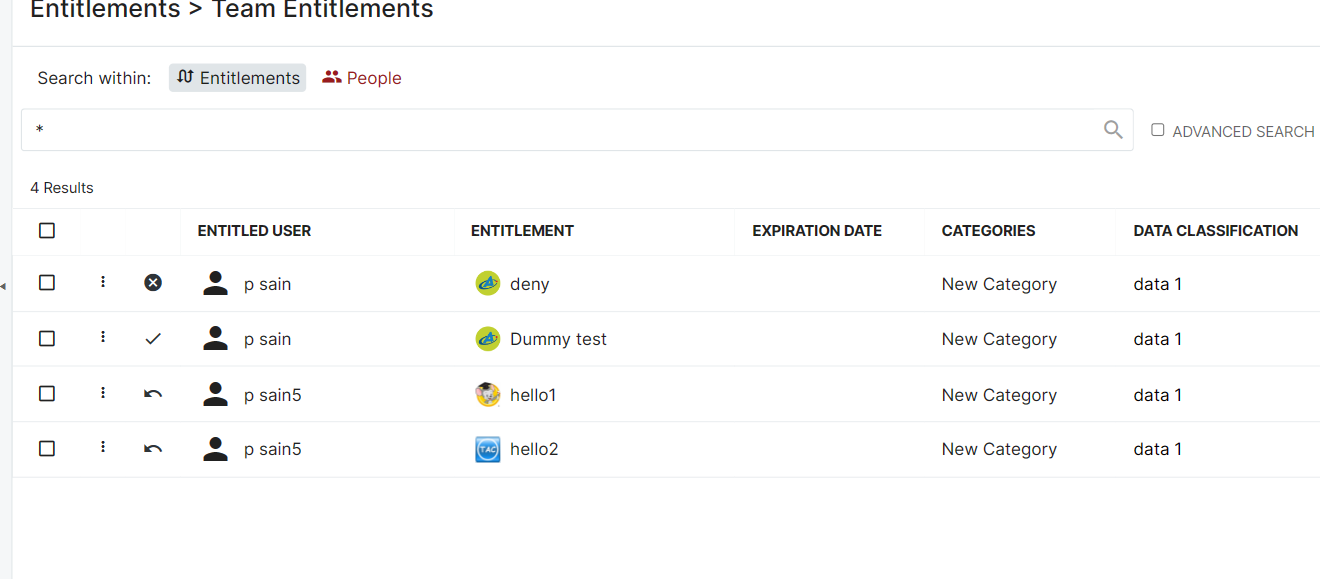
By selecting the Advanced Search checkbox and entering the search criteria, a team manager can easily find specific entitlements their team members have or have had.
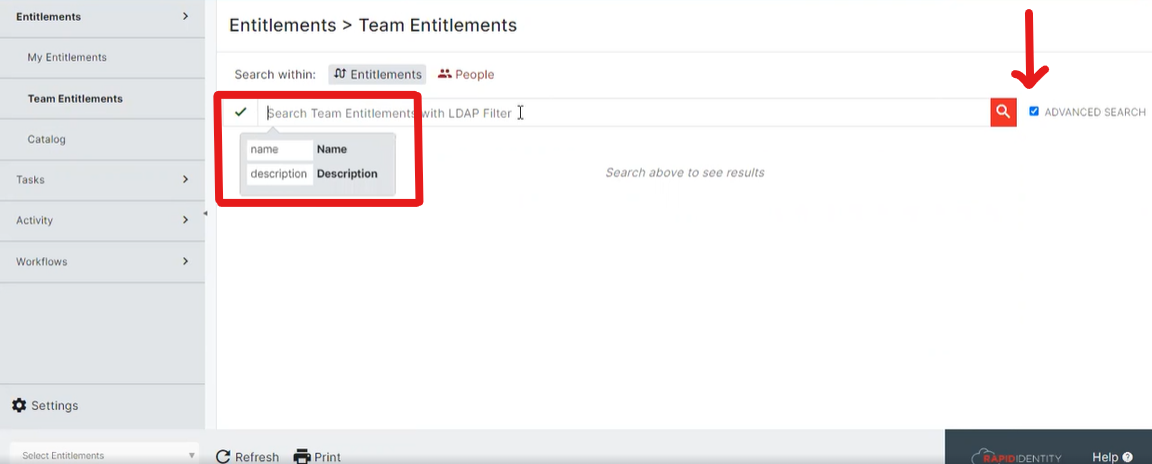
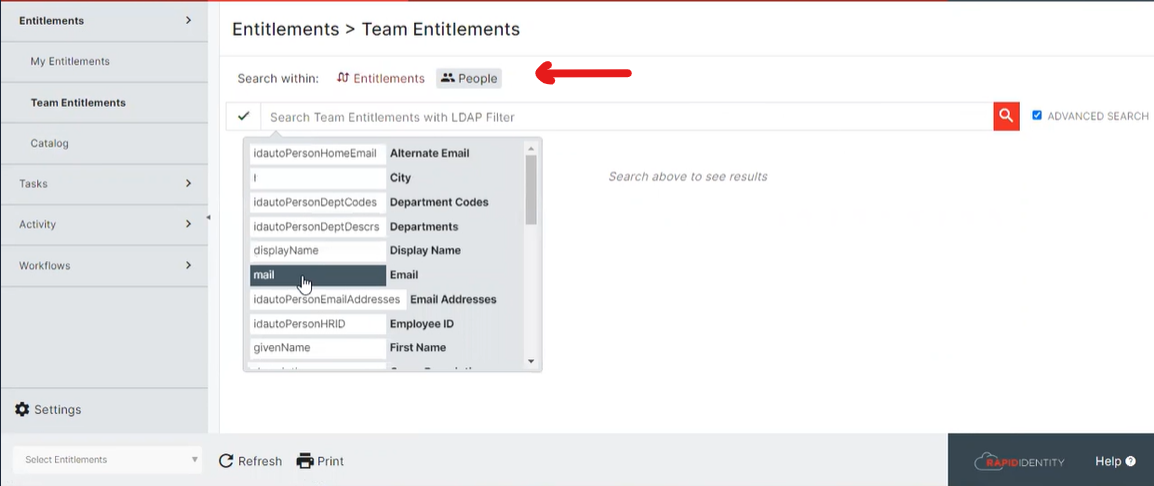
A Free form search option is also available to navigate the results if the Advanced Search checkbox is not selected. Using free form search, a team manager can perform a simple search based on entitlement name.)
With the new Team Entitlements display, a team manager can interact with each team member's entitlements using a kebab menu of actions such as, display the entitlement's details, display a list of all entitlements associated with the team member, display the history of the entitlement, request a revoked or denied entitlement for the team member or revoke an active entitlement of the team member.
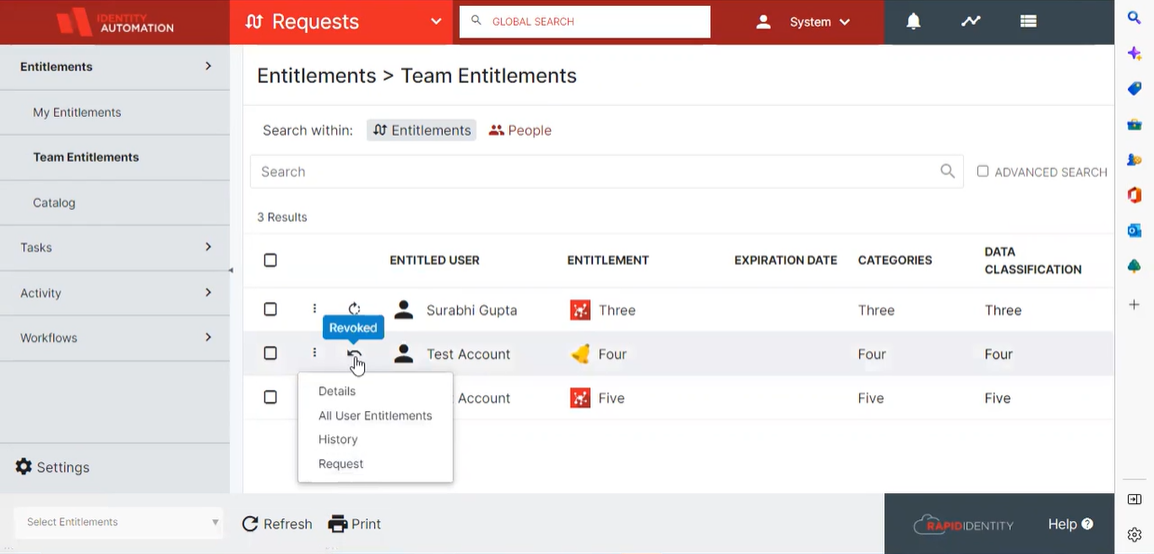
The Details option provides information such as request start and end date, entitlement owner and associated categories.
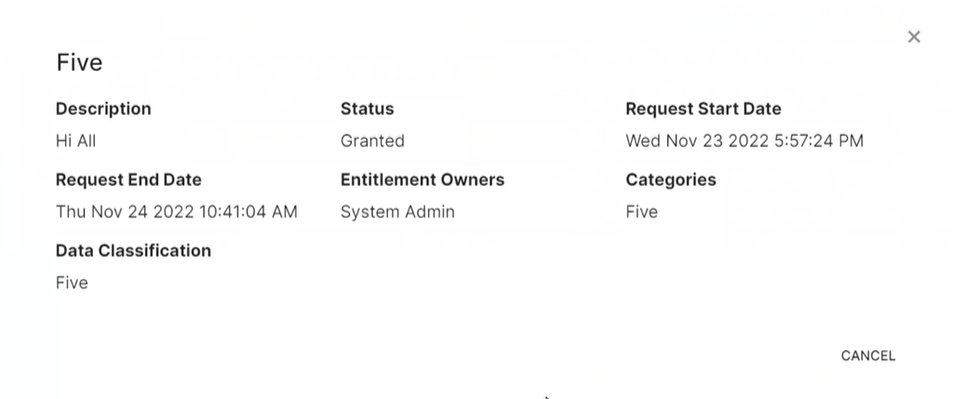
The Request option provides the ability to request the entitlement for the associated team member if the entitlement is in the requestable (revoked or denied) state.
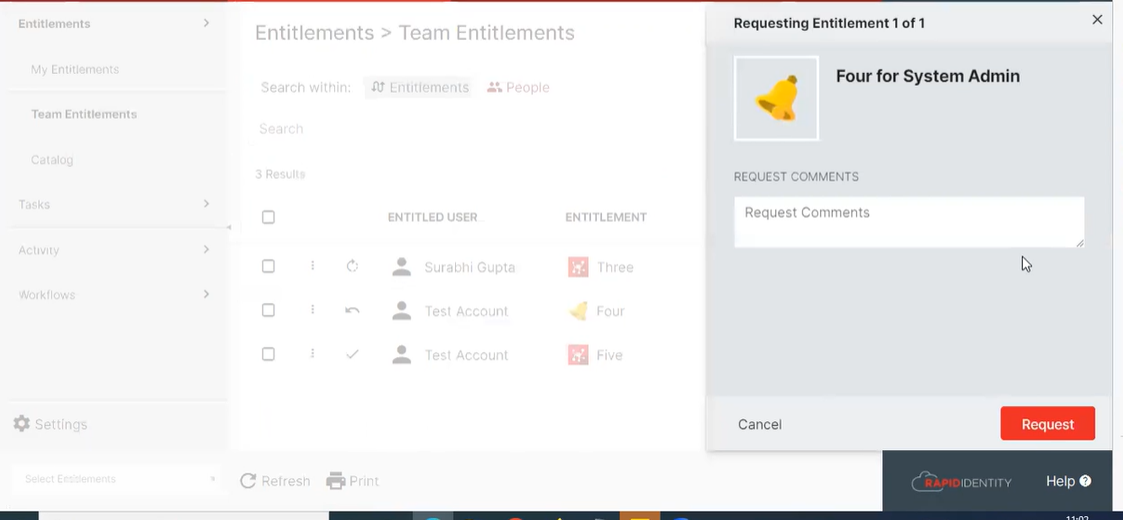
The History option tracks the different states the entitlement has entered over time. Start and end dates of each status can be seen with this option.

Using Revoke, a team manager has the ability to revoke a team member's granted entitlements.
A sidebar will be displayed to pass the comments in order to revoke the entitlement.
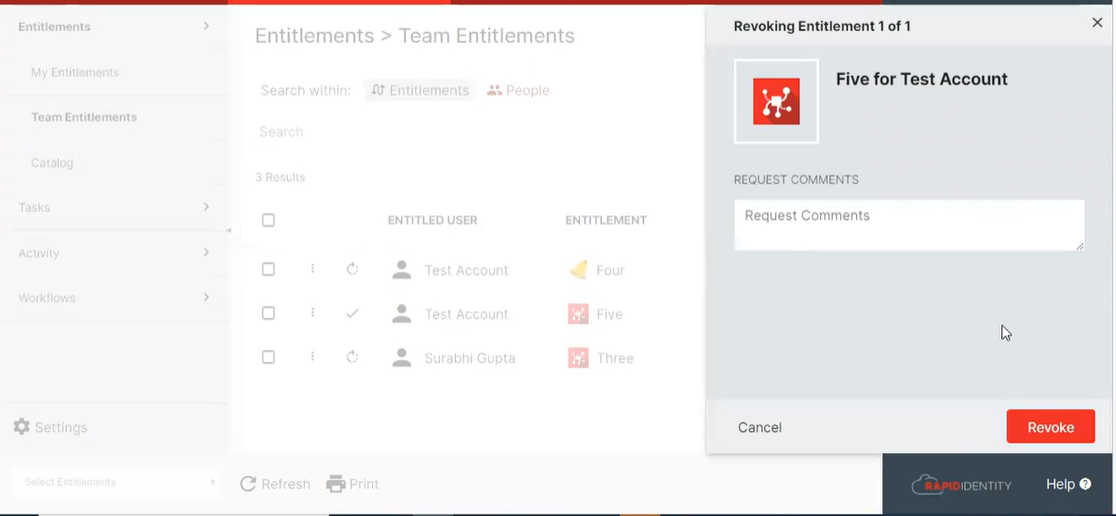
Advanced Settings in Studio
A new sidebar menu item, Advanced Settings, has been added for Studio administrative functions. The capabilities provided in this section affect core system behavior and should only be used when necessary.
-
Studio Configuration enables administrators to adjust operational configuration settings, specifically, Job Performance Controls, when necessary to accommodate unusual conditions.
 NOTE:
NOTE:Operational settings in the Studio Configuration menu should only be adjusted under the advice of an Identity Automation Customer Support Associate.
-
Administrator Actions enables administrators to manipulate Studio operations when necessary to resolve uncommon operational issues.
-
Purge ID Hub Data
With this feature, RapidIdentity Cloud Users with Administrative permission have the ability to remove the inaccurate or corrupted data from the IDHub. Using the Purge Data button available in Administrator Actions under Advanced Setting of Studio Module, removes all the current records permanently. Once deleted, the data cannot be retrieved.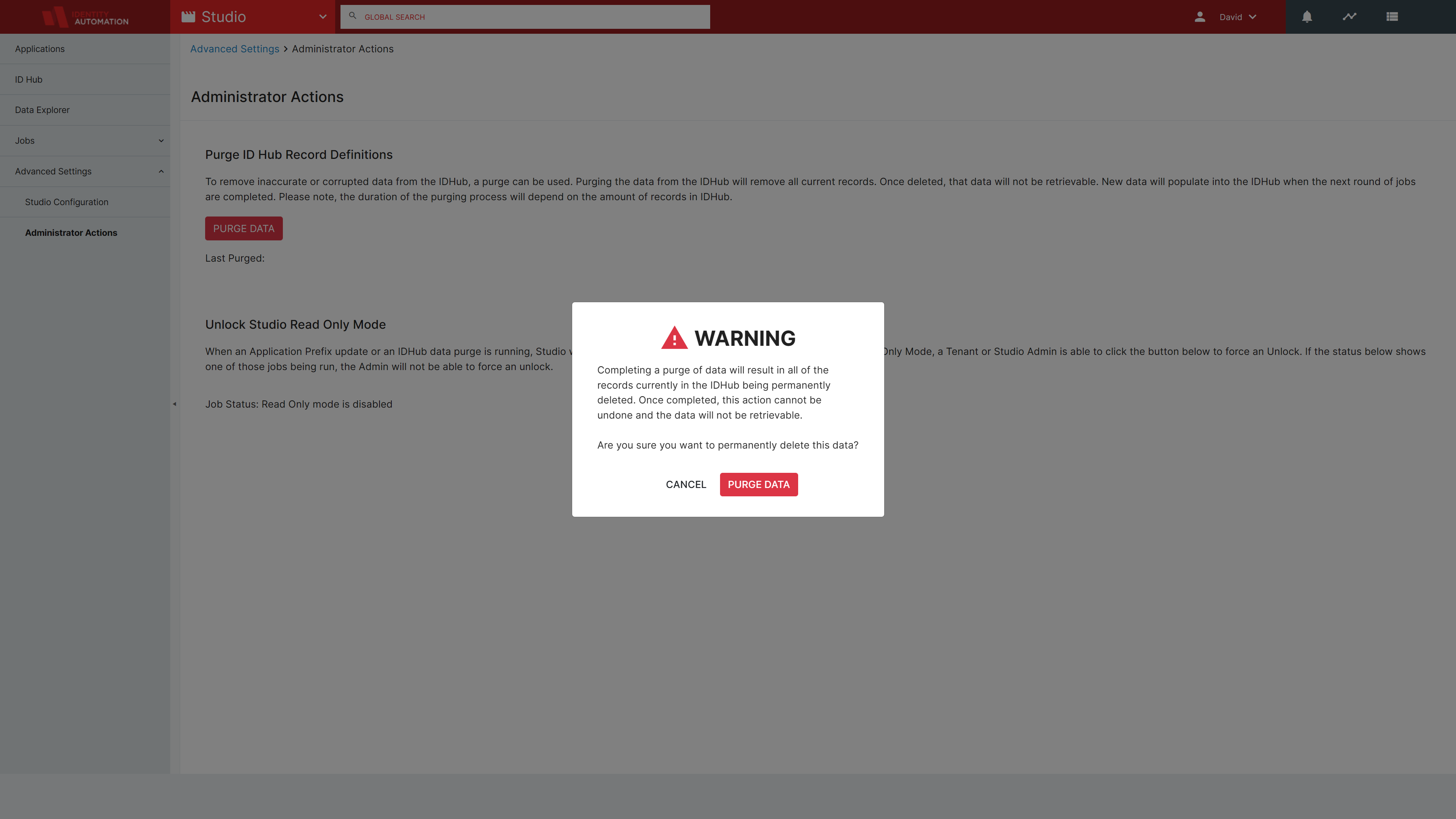
Before removing the data, the user will see a warning message to confirm the action
-
Unlock Studio Read Only Mode
With this feature, RapidIdentity Cloud Users with Administrative permission can resolve the Read Only Mode state that may occur as the result of system changes such as an application Prefix Change or ID Hub Data Purge.
-
Significant Issues Resolved
-
Studio Prefix Relabelling
Studio Admins can now edit the prefixes of studio applications to change how the application is identified in the ID Hub, Data Explorer and Jobs displays.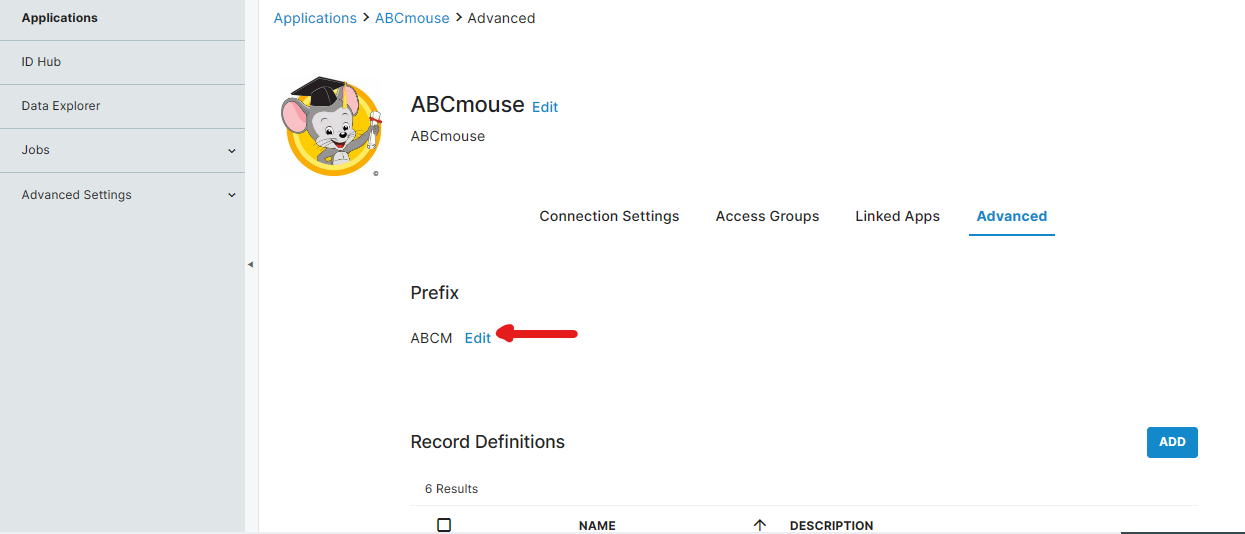
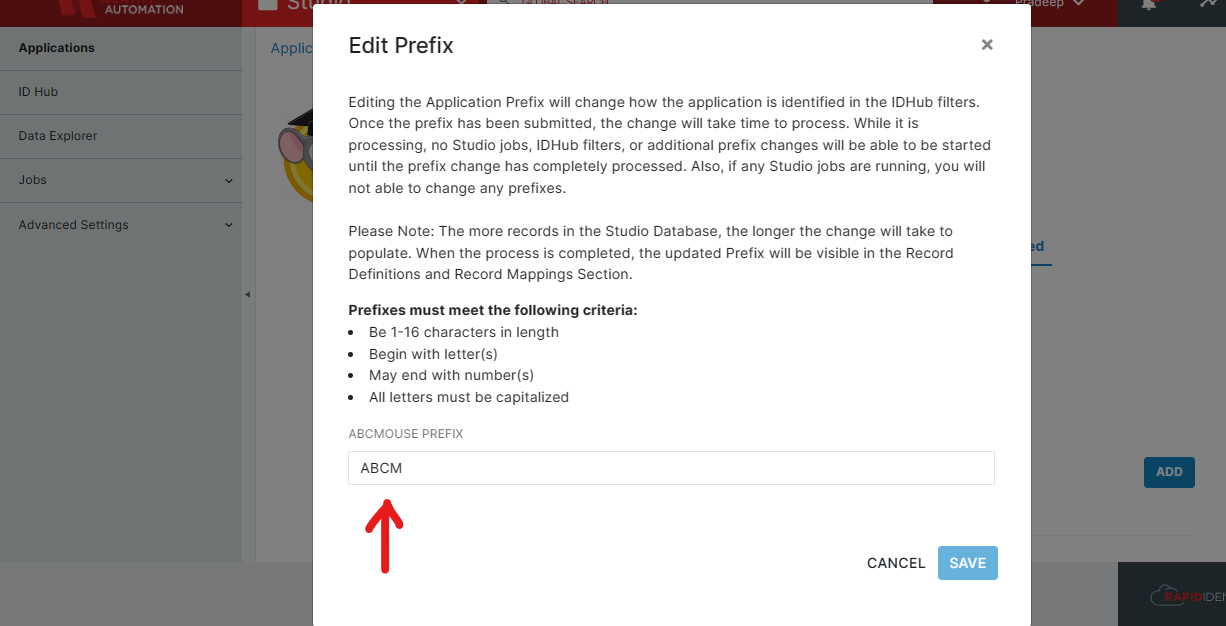 Note:
Note:The Edit option is available in the Application Page however, the changes will reflect on ID Hub data, Data Explorer and Jobs
-
SSO GO! User Customization Permissions
The administration of user's permisions has been simplified in the SSO Portal configuration To enhance the experience of SSO, Admin users can provide the permission for Persona by giving the ability to the users with the options to modify the appearance of home screen and also to organize the home screen along with the options to switch view (Classic and GO! View) and to change password, under the header User Customization Permissions.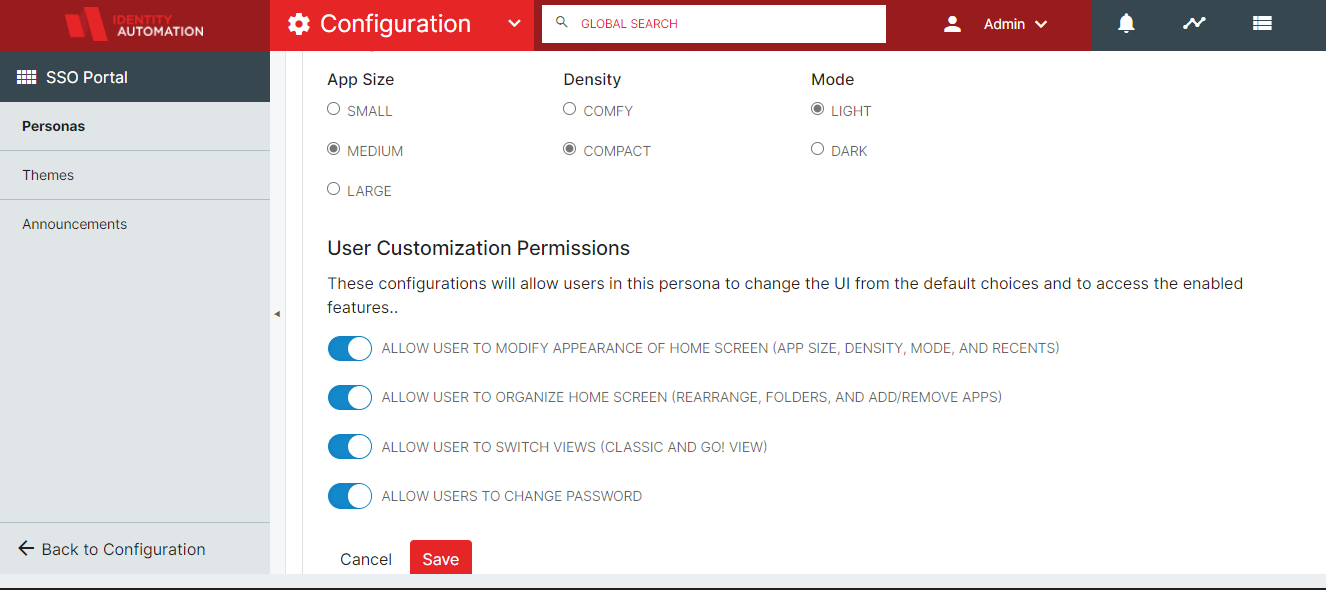
-
Button added to run a SafeID test scan
To ensure that SafeID is configured properly and all the required infrastructure pieces are in place for scanning, a button Configuration Test has been added on the Accounts & Reports page in SafeID Configuration settings.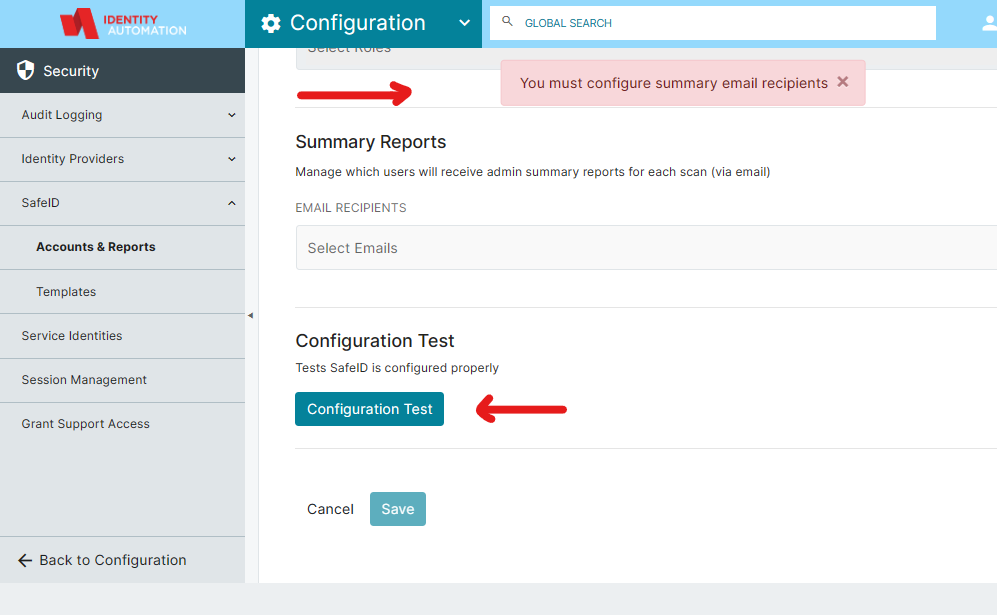
An error message will pop-up on the window if the configuration Test fails.
-
Accessibility Enhancements
The following enhancements have been made to improve the accessibility of Rapididentity.-
Keyboard interface provided on Login Page, Dashboard, Application, Connect, Files, People, Roles, Reports, and Request Modules to ensure that all input options and drop down controls are fully accessible to a screen reader via a Tab Key event (Screen reader should be ON).
-
A screen reader is now able to announce bookmarked applications in the RapidIdentity Portal
-
Pressing Enter now performs the same action as Click in the Application, Studio and Configuration modules.
-