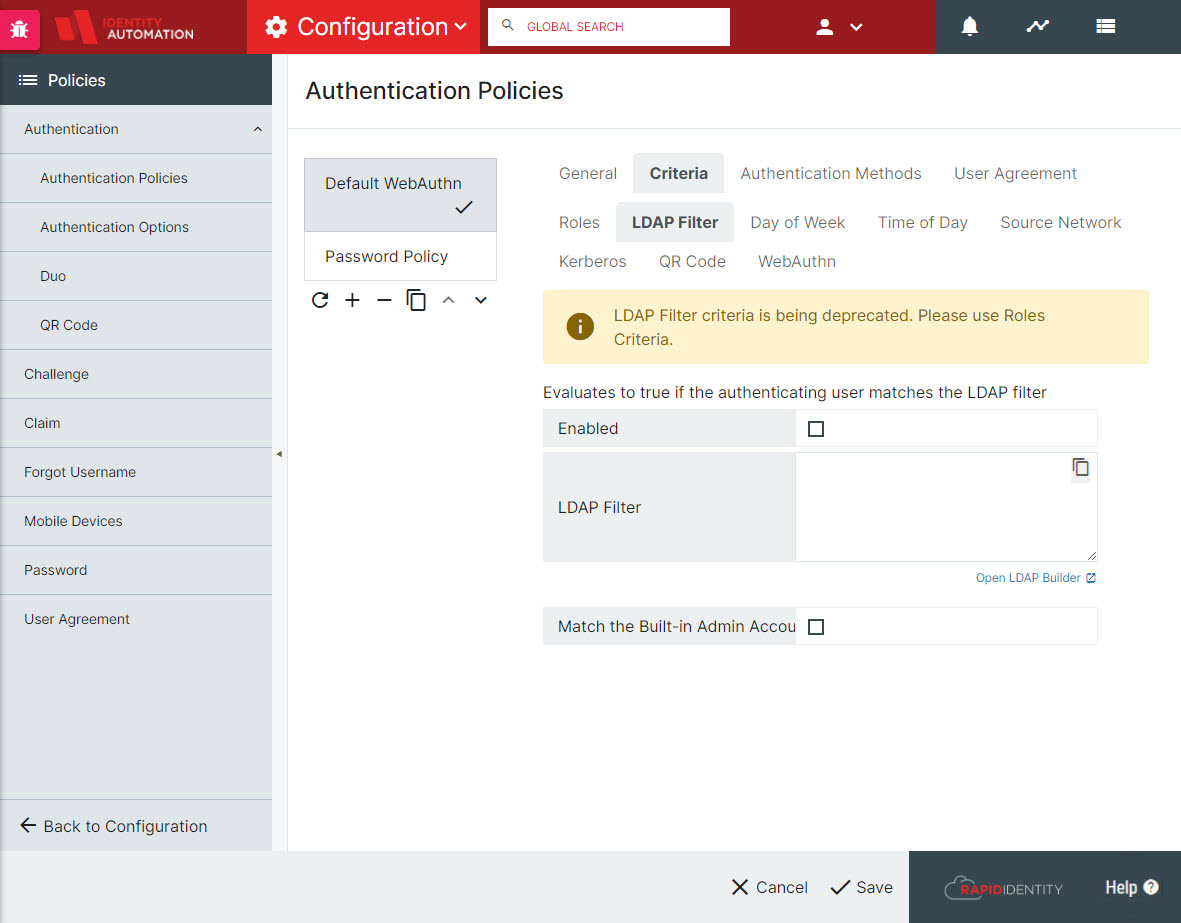Roles Criteria in Authentication Policies
Beginning in version 2022.6.8, RapidIdentity has created a Roles Criteria to define within Authentication polices, as LDAP Criteria will be deprecated in January of 2023.
-
To access this, navigate to Configuration > Authentication > Authentication Policies.
-
Choose an Authentication Policy (or create a new one) and go to the Criteria tab. Select Roles.
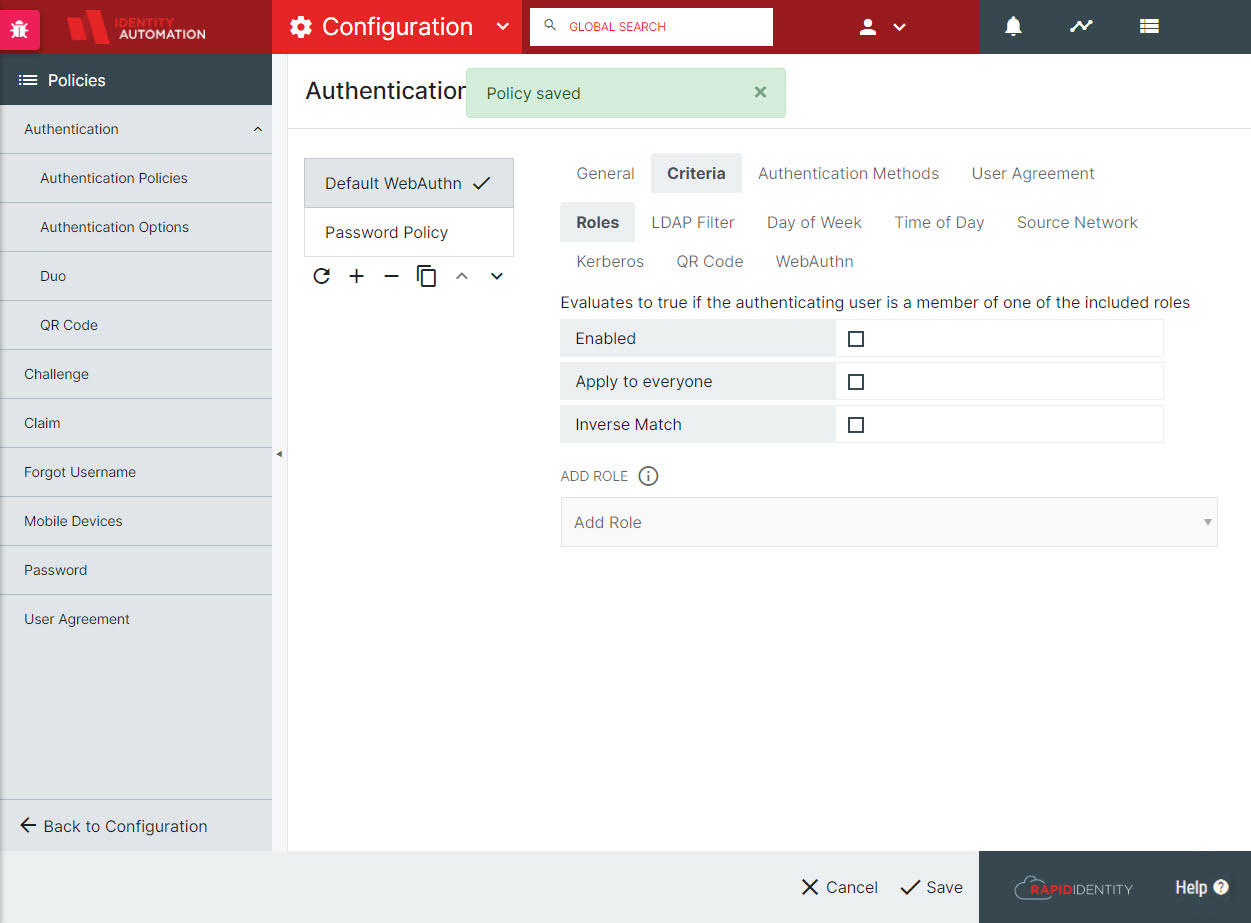
-
To enable the Roles criteria, click the checkbox next to Enabled.
Note: This also identifies that you will be using Roles instead of LDAP Filters for this policy.
From here you have three options:-
Add Role: From the dropdown box beneath the checkboxes, determine which role this policy should be applied to.
-
Apply to Everyone: This will disable the Add Role dropdown and will apply to all users.
Note: If Apply to Everyone has been selected, the Add Role dropdown and Inverse Match option will not be selectable. -
Inverse Match: This will make the policy apply to only those who are not part of the chosen Roles added to the Add Role section.
-
Also note that there is a flag in the LDAP Criteria tab encouraging admins to switch to Roles Criteria in sight of the planned deprecation. Roles cannot be Enabled if LDAP Filters are enabled.