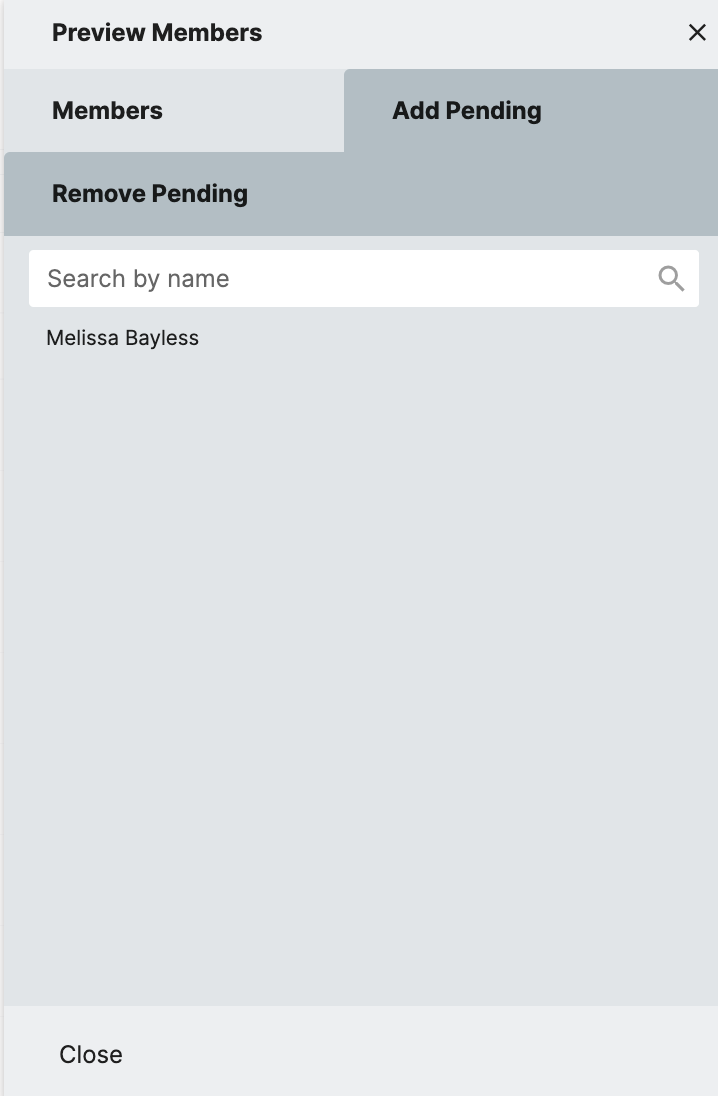- 21 Jul 2024
- 2 Minutes to read
- Print
- DarkLight
Groups Module - My Groups
- Updated on 21 Jul 2024
- 2 Minutes to read
- Print
- DarkLight
Groups Module - My Groups and Other Groups
My Groups displays all groups created or managed by the user. Users must have RapidIdentity Portal Groups creation rights or be a group manager to access My Groups.
Other Groups in the Left Menu Items provides an interface for members of the RapidIdentity Portal Helpdesk Role to search and maintain the membership lists of all groups present in the Groups module.
Groups can be filtered using the Search within My Groups or Other Groups search bar.
Clicking the three button menu to the left of the role name gives you the options for Details, Clone, Delete or Sync
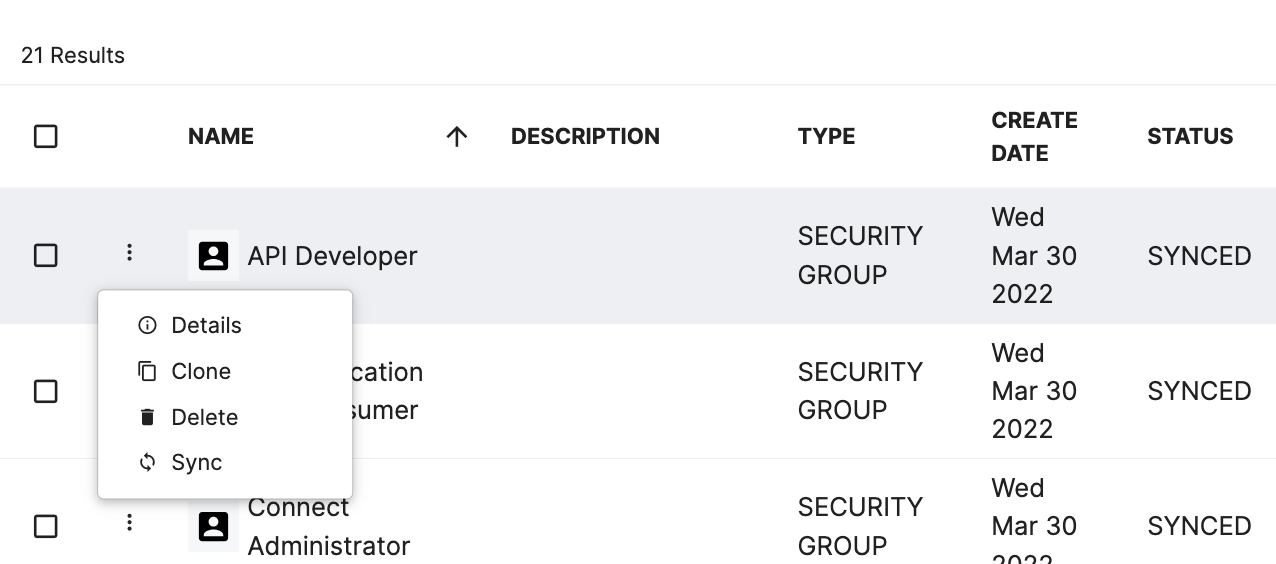
Details
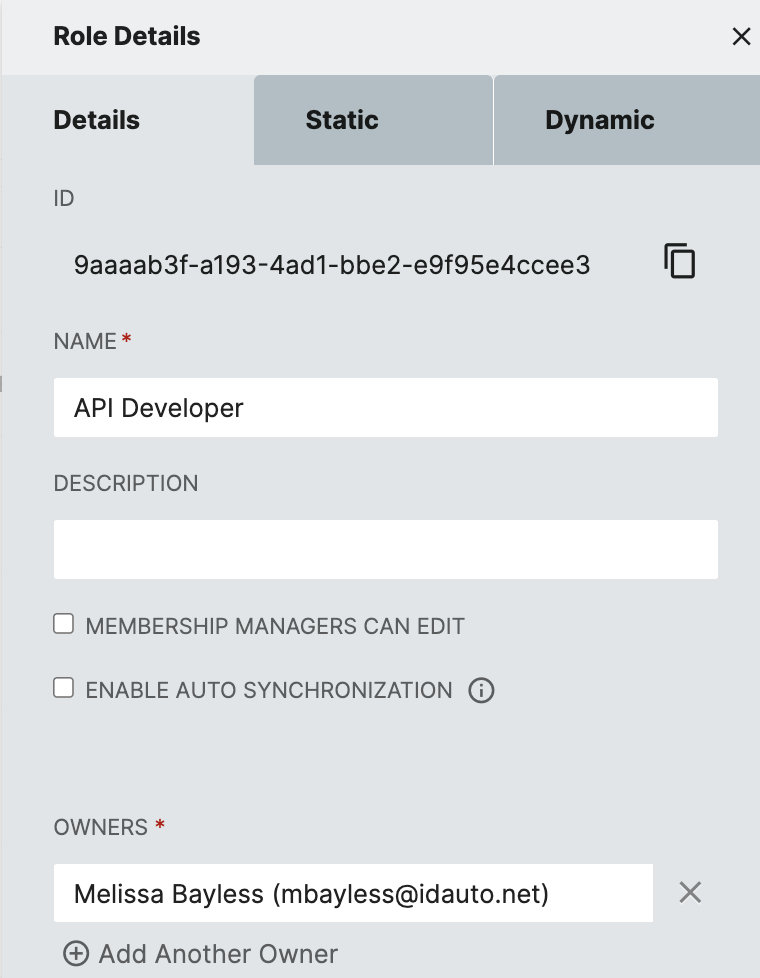
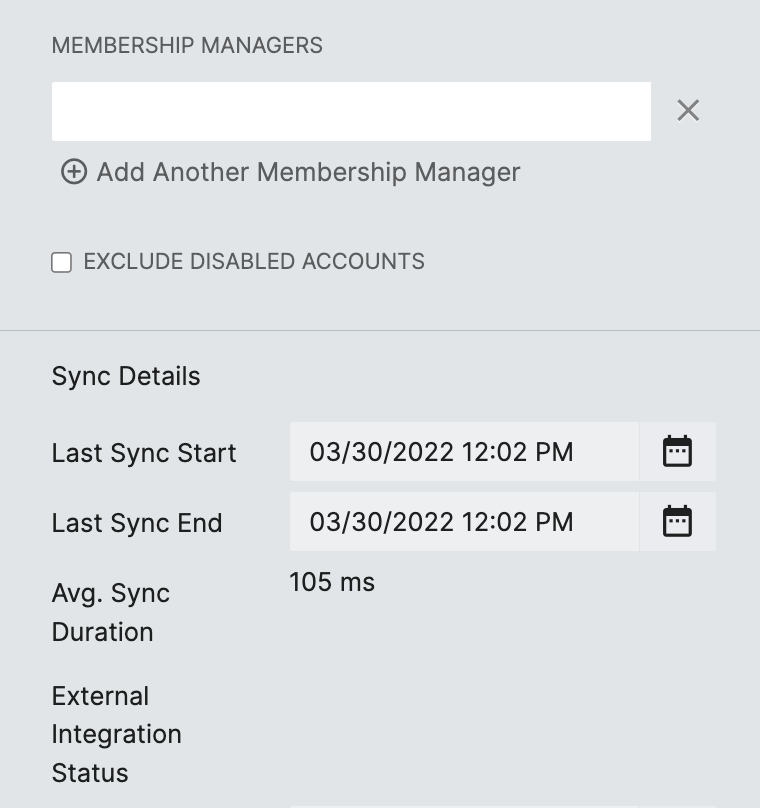
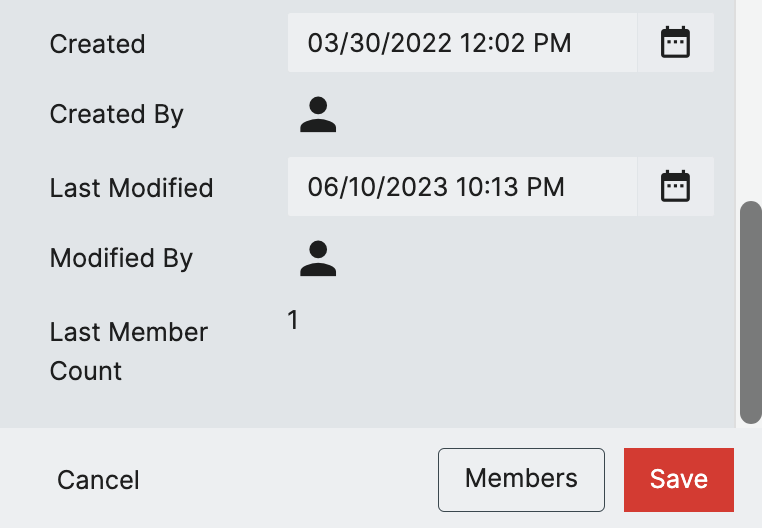
| Field | Description |
|---|---|
| ID | idautoID of the Role |
| Name | Role Name |
| Description | Role Description |
| Membership Managers Can Edit | If Checked the below Membership Manager can edit the role |
| Enable Auto Synchronization | With Auto Synchronization enabled the role will sync dynamic membership to the RapidIdentity group on a schedule (see screenshot and notes below) |
| Owners | Role Owners must be members of the System Groups that enable Role Ownership |
| Membership Managers | Membership Managers if given permissions above can edit the role. |
| Exclude Disabled Accounts | When enabled, once an account is disabled they are removed from the Role |
| Sync Details Section | This section includes all relevant details of the sync status of the role |
Enable Auto Syncronization
When enabled the below fields are displayed to configure the syncronization.
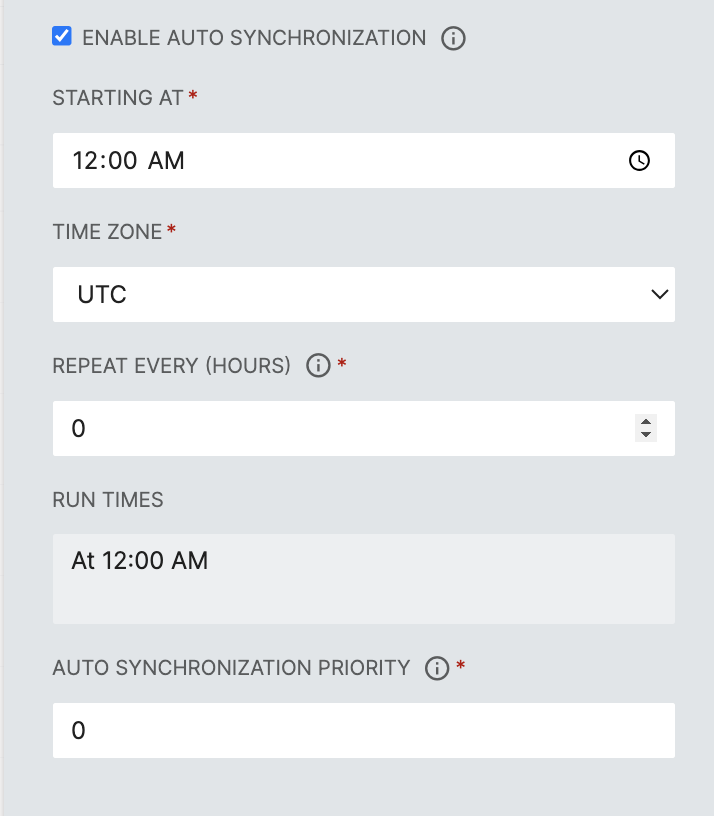
Role Syncronization in the Groups Module involves syncing accounts into RapidIdentity Groups based up on dynamic filters. This syncronization does not include syncronization of groups to external systems such as Active Directory, Google, or Azure
Static
The purpose of the Static Membership of a role is to override the Dynamic Inclusion or Exclusion filter results for an individual account.
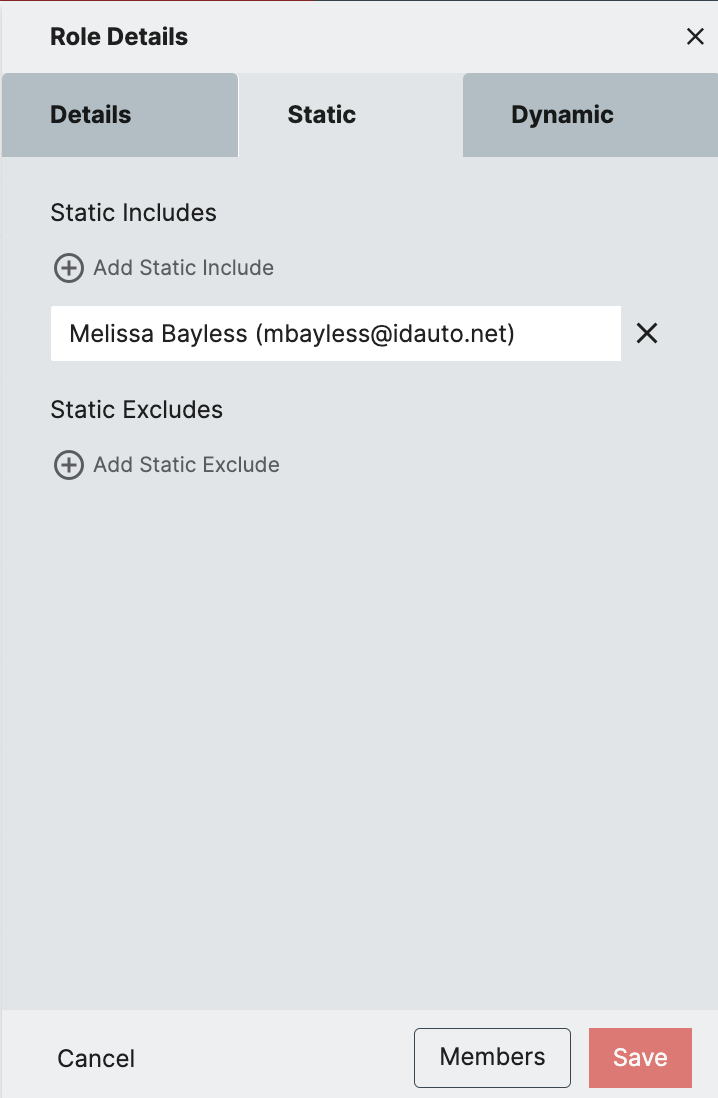
Dynamic
Dynamic Membership allows a Role owner to add members to a Role based on attributes in their user profile; the benefit is to create department Groups quickly. For example, a Role can be formed within the directory where only members with 'HR' listed as their department will be added. The filtering attribute is limited only by the information available in the base user profile.
The purpose of a Dynamic Exclusion is to exclude subsets of users that match the Dynamic Inclusion filtering attribute, but are not wanted in the Role membership list. In the previous example of a Role with all HR department members included, any user that is a member of the HR department, but works in building 250, can be excluded based on office location.
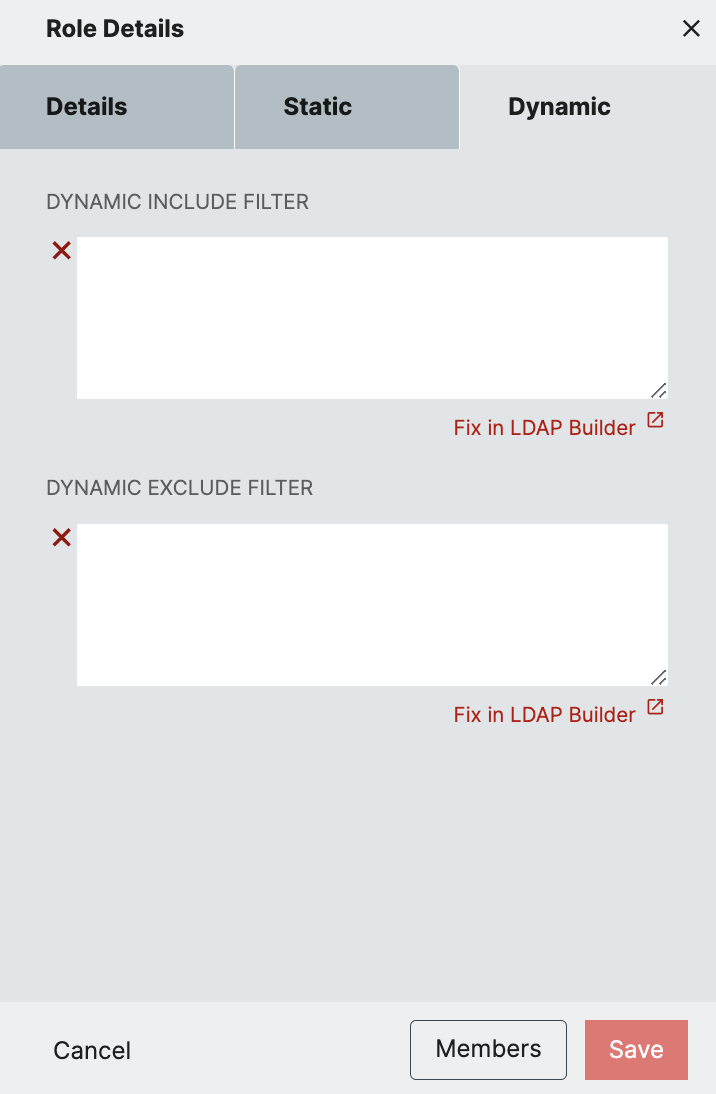
Members Button
The Members Button will show you the current members if the role and let you search that list. You can also see any Add Pending or Remove Pending members until the next Sync.