Groups Module - Settings
As an Administrator, the Groups module contains advanced configuration options in the bottom of the Left Menu Items, under Settings.
Click the Settings icon to view the menu options.
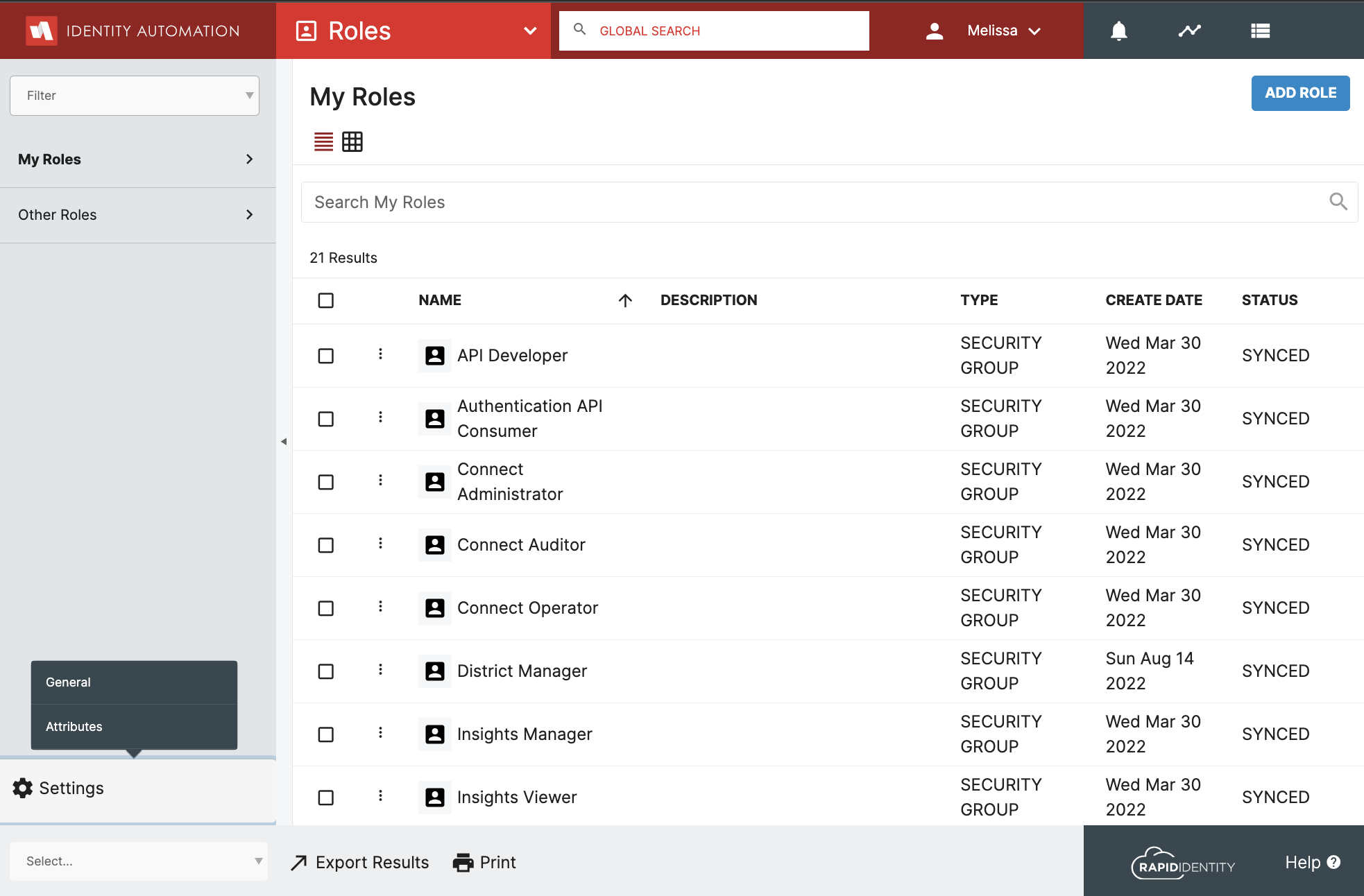
General Settings
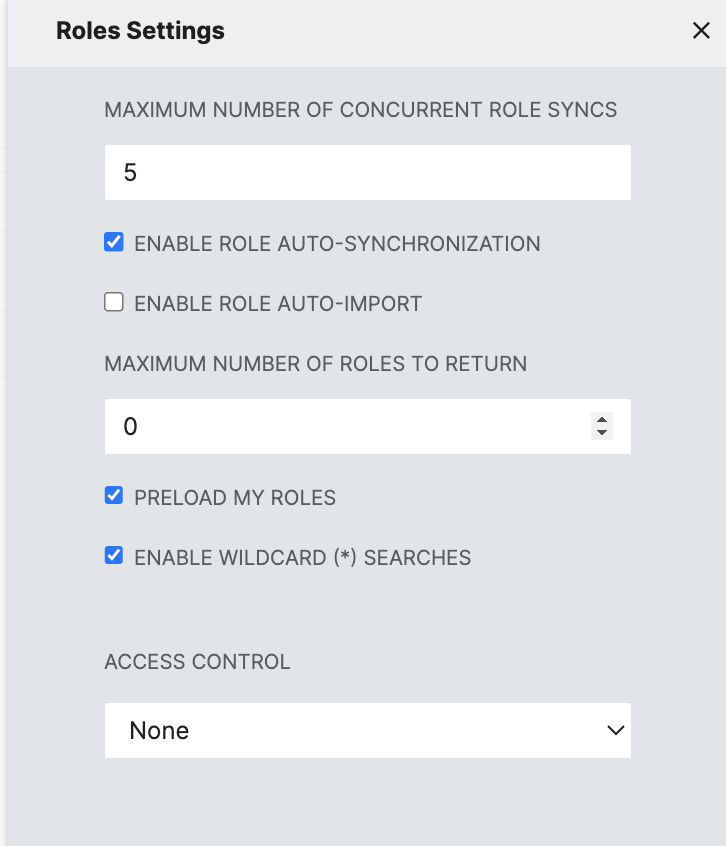
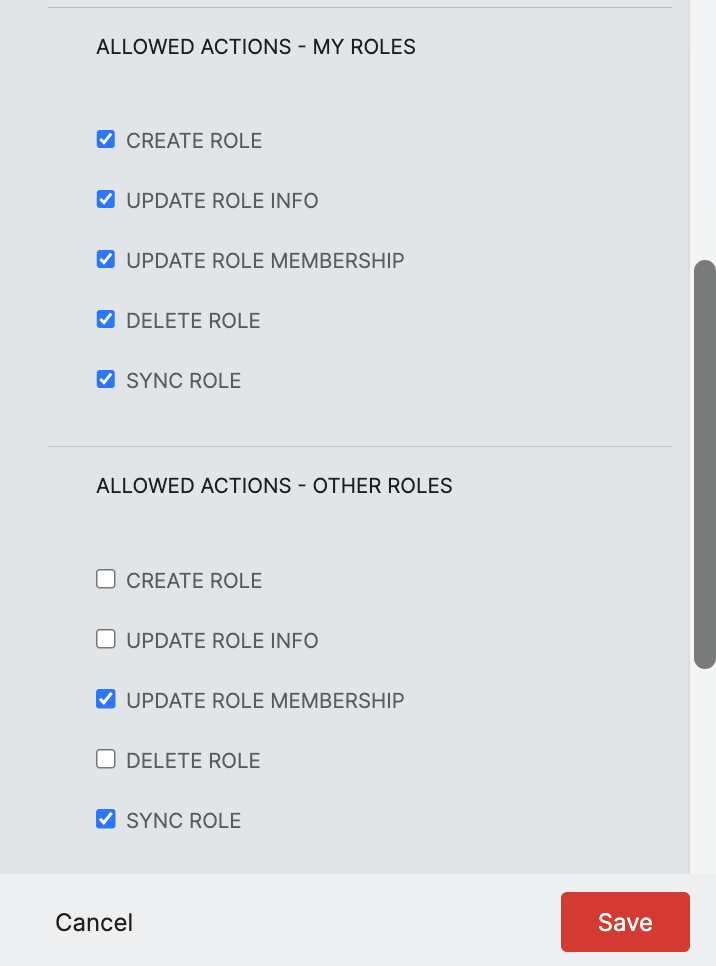
| Field Name | Description |
|---|---|
| Maximum Number of Concurrent Role Syncs | Maximum number of Groups to sync at one time. Default value is 5 |
| Enable Role Auto Synchornization | Deprecated feature, replaced by individual Enable Auto Synchornization on each group |
| Enable Role Auto-Import | Deprecated feature in RapidIdentity Cloud |
| Maximum Number of Groups to Return | The maximum number of groups that will be returned by a search. The default is no value which is not limited. |
| Preload My Groups | Determines if groups are loaded when a Groups tab is loaded or only when the search button is pressed. |
| Enable Wildcard (*) Searches | Enables or disables the ability to do wildcard searches in any section of Groups Module. |
| Access Control | This is a module visibility ACL that specifies who has access to the Groups module. The administrator can select the module to be attribute-based, group-based, or have it accessible to all by selecting None. Only users who meet the ACL requirements are allowed to access the Groups module, in terms of being displayed and allowed to be utilized. |
| Allowed Actions | Options checked here control the list of actions displayed when a Role is Selected in either the My Groups or Other Groups tab |
Attributes
Attributes allow administrators to define and assign additional RapidIdentity attributes for each Role.
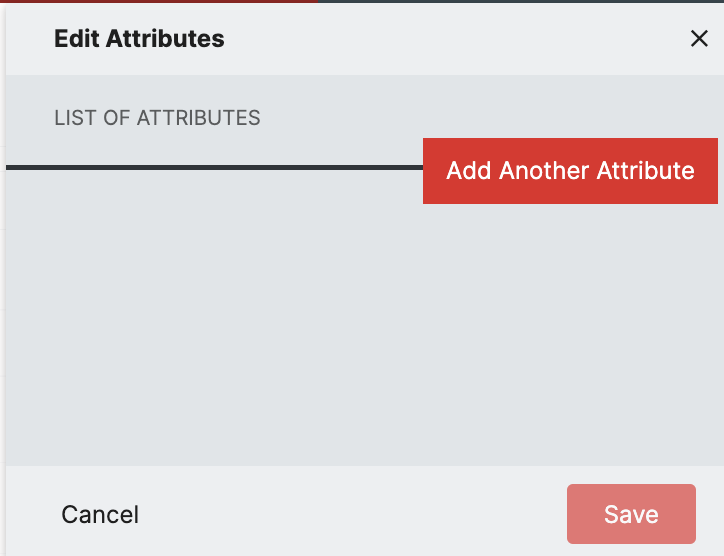
Once clicking on Attributes from the Settings menu, click on Add Another Attribute.
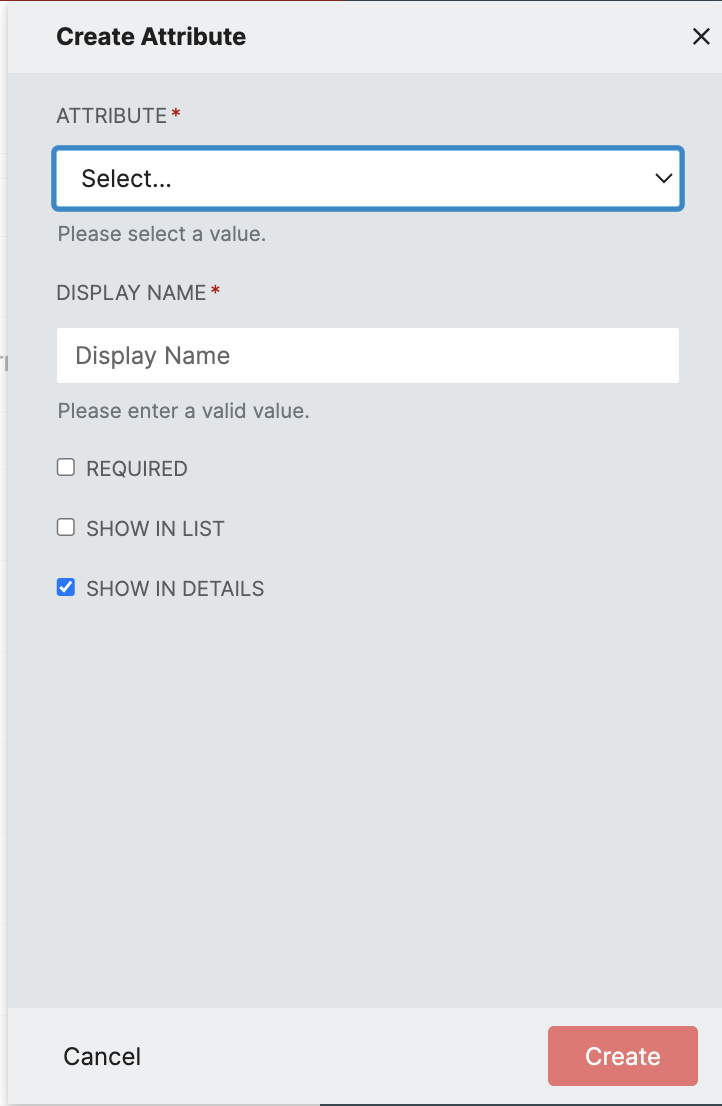
- Select an attribute from the drop-down list.
Note
The attribute list will show values from the Global Attributes List
-
Enter a Display Name
-
Select all or some of the following:
* Required
* Show in List
* Show in Details -
Click Create