Teacher Portal User Guide
Teachers have more responsibility in the SSO Portal as it relates to how your accounts interact with Students' accounts. Teachers can change a student's password, reset Challenge Responses or QR Code to determine if a student's experience is as expected. Note that this all will need to be done through RapidIdentity's typical UI instead of the SSO Portal for now.
From the initial logon to SSO Portal, use the Switch to Enterprise View in your Self-Service Menu. This will bring you to whichever landing page your Administrator has configured for your role.
Reset Authentication Methods
-
To Change Passwords, Reset Challenge Responses, or perform any other authentication tasks allowed by the Delegation configuration, navigate to the People module in RapidIdentity.
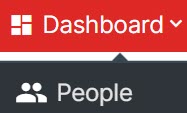
-
Search for the user/student that needs an authentication method reset, and click the authentication method from the bottom Action Bar. There is a kebab for more options, but the options will depend exclusively on how the Administrator has configurated your Delegation.
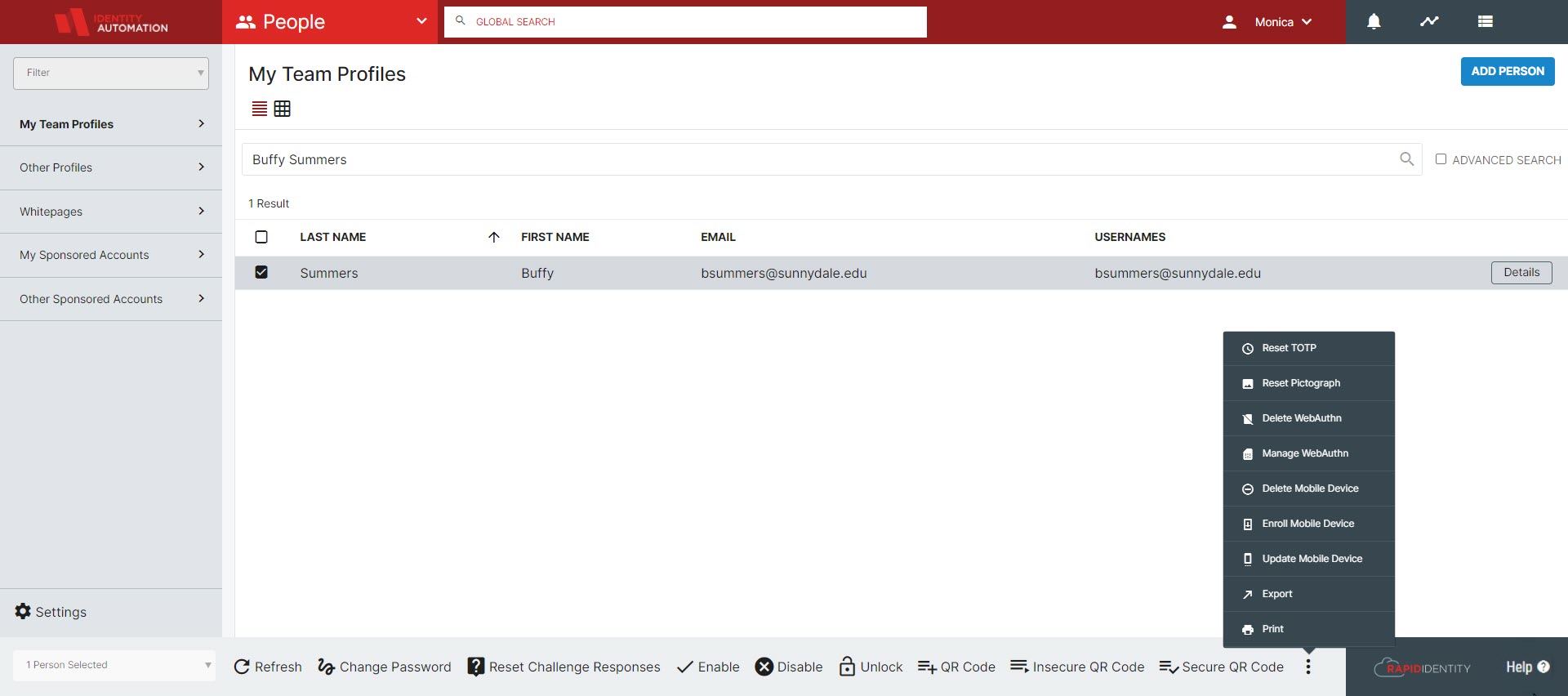
Some authentication reset options will require entering more information, such as changing the password to a temporary value or Enrolling a Mobile Device. These will be done in a pop-out sidebar.