Templates Module
The Folder Templates module allows administrators to outline the folder structure and permission of which RapidIdentity Folders will create and manage.
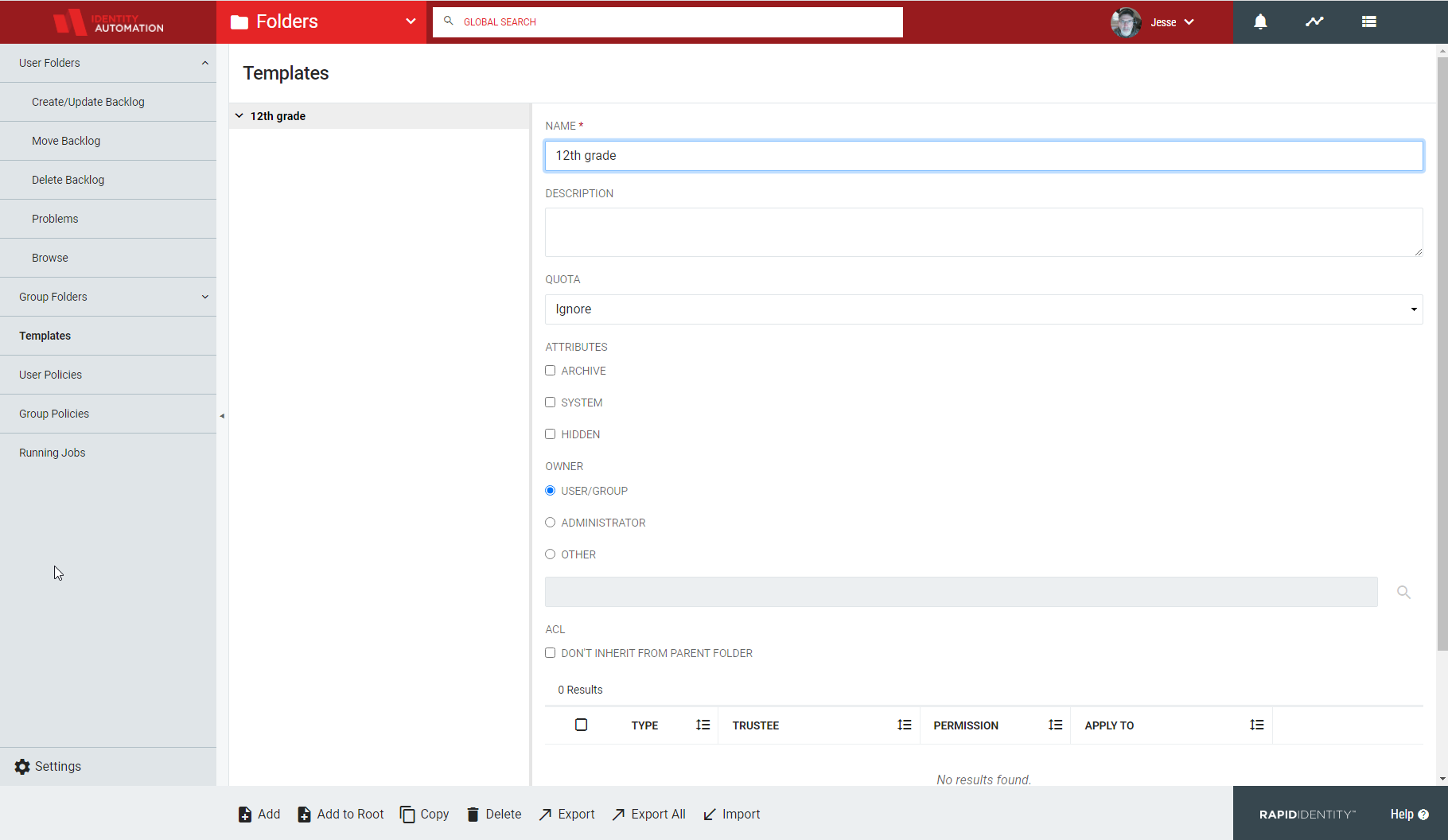
Folder templates can be duplicated, exported or imported to serve as a basis to create and manage Shares and Home Directories. Nested folders are possible and administrators can choose to inherit Share and Home Directory permissions.
A template should be designed for each varying folder structure that will need to be applied to the type of shared folder that is applicable to the environment. For example, in the screenshot, there is a template for Course Shares and Home Directories. In the case of the course share, there are nested folders that have varying permissions for admins, managers, and members. In the home directory template, the folder is simplified to allow admin and user permissions.
| Setting | Description |
|---|---|
| Name | All folder templates require names. |
| Description | A brief folder template description. |
| Quota | It is possible to ignore, set, or clear quotas. Quotas can be set in kilobytes, megabytes, or gigabytes. Checking the Soft box does not enforce a quota limit and reports that limits are met. |
| Attributes | Folder attributes can be set to Archive, System, or Hidden. |
| Owner | Folder template owners can be User/Group, Administrator, or Other. Selecting Other generates a user search window to assign the folder template owner. |
| ACL | Access Control Lists (ACL) consist of Access Control Entries (ACE) and serve to set folder template (object) access permissions. |
| Actions | Description |
|---|---|
| Adding New Folder Templates | To add a new folder template, click on Add. To create nested folders, select the desired parent folder and click Add. |
| Deleting Folder Templates | To delete a folder template, select the template and click Delete and then select Yes in the confirmation window. |
| Copying Folder Templates | To copy a folder template, select the template and click Copy. |
| Exporting Selected Folder Template | To export a specific folder templates, and its nested folder structures, click Export and then specify the destination. The folder template is saved as an XML file. |
| Exporting All Folder Templates | To export all configured folder templates, including nested folder structures, click Export All..., and specify the destination. The folder template is saved as an XML file. |
| Import Folder Template | To import a folder template, click Import and select the desired XML file. |