This article assumes you have completed the RapidIdentity Exchange Agent upgrade to version 2022.7.15
You will need to obtain your Certificate Thumbring and appID from https://portal.azure.com.
Open the Azure AD Portal at https://portal.azure.com and login
In the Search bar at the top enter App Registrations and select RapidIdentity Exchange Agent
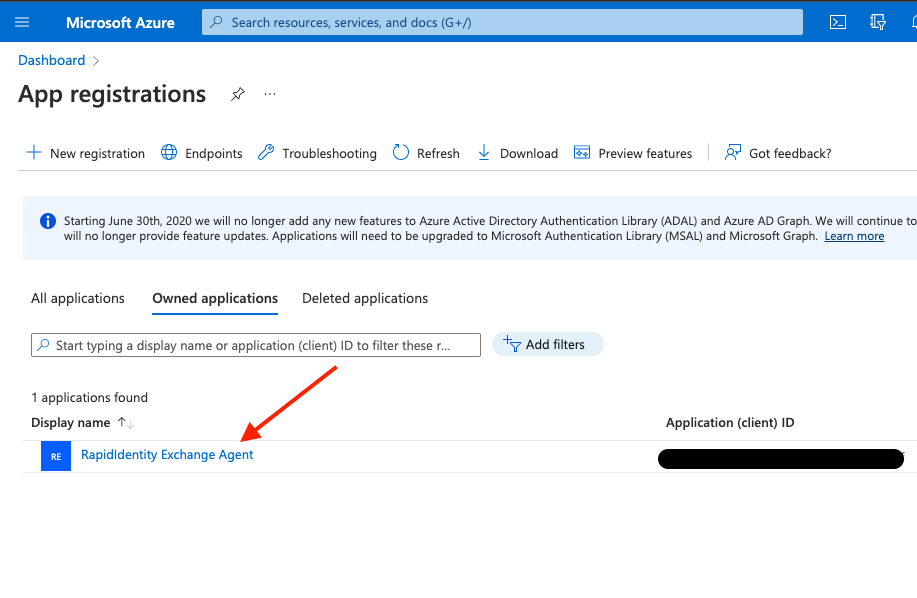
You will need to locate and save the Application (Client ID) and Certificate Fingerprint for the Application you just set up for later. Please take note of these in a secure place.
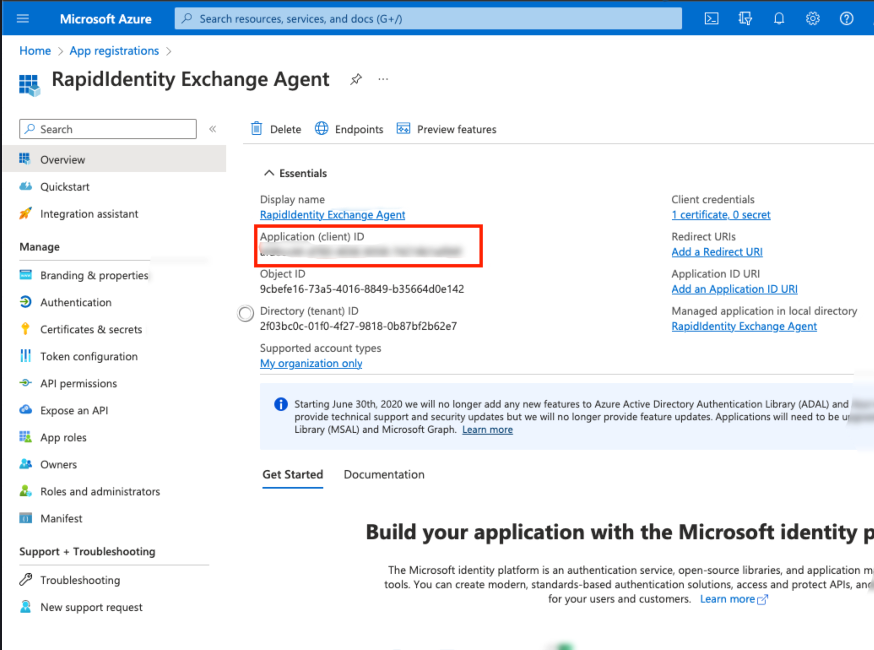
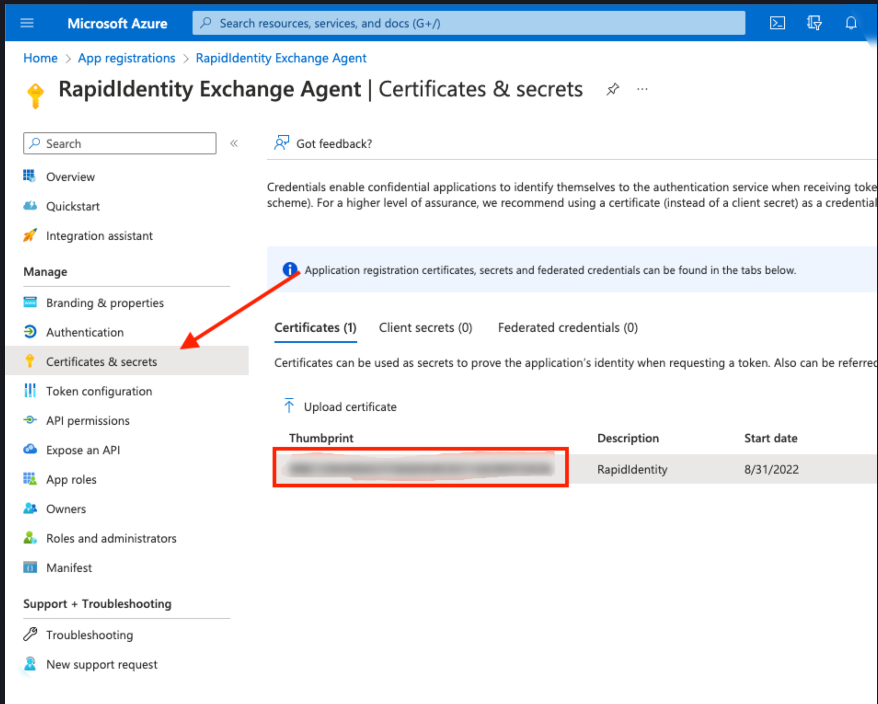
You will need to find all actions in your Connect Action Sets that reference openOffice365Connection
- Open The RapidIdentity Connect Module
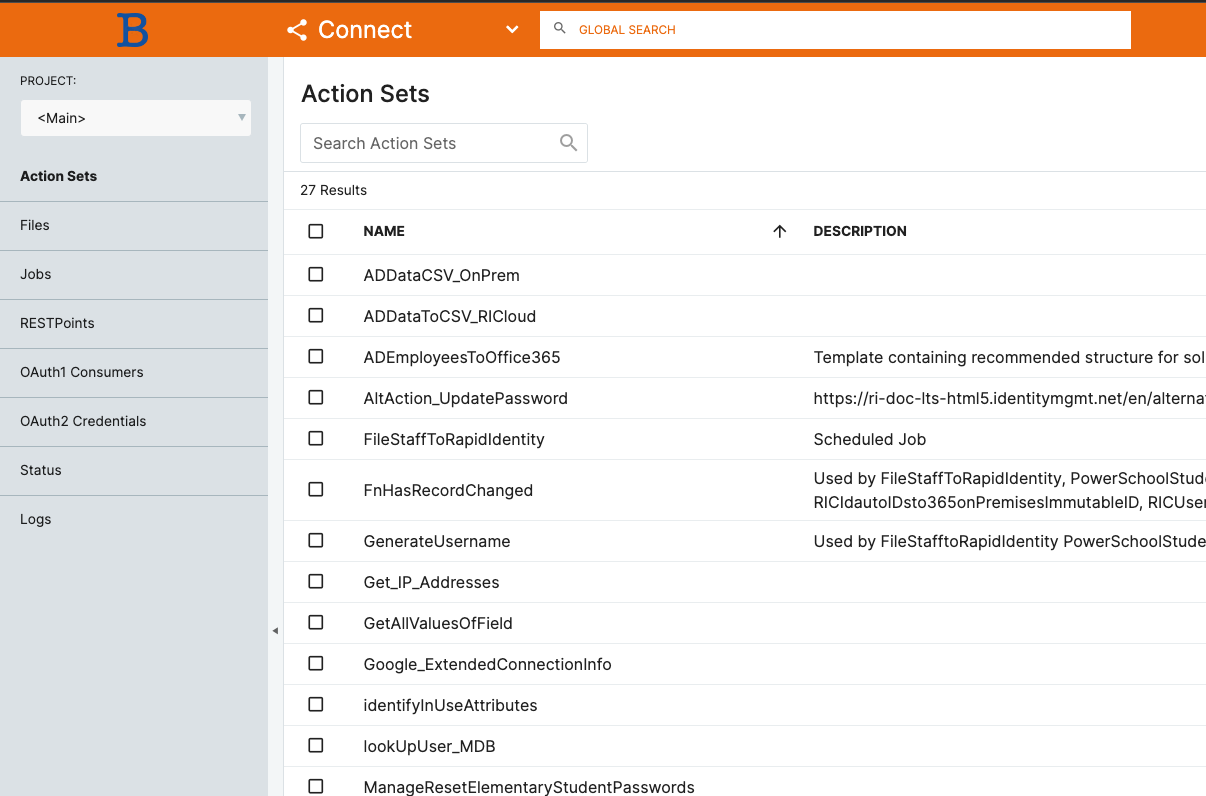
- Type openOffice365Connection in the Search Action Sets box and hit Enter
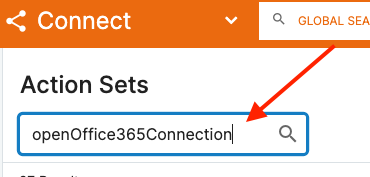
- Click the box for Match actions and this will show you the action sets to be updated
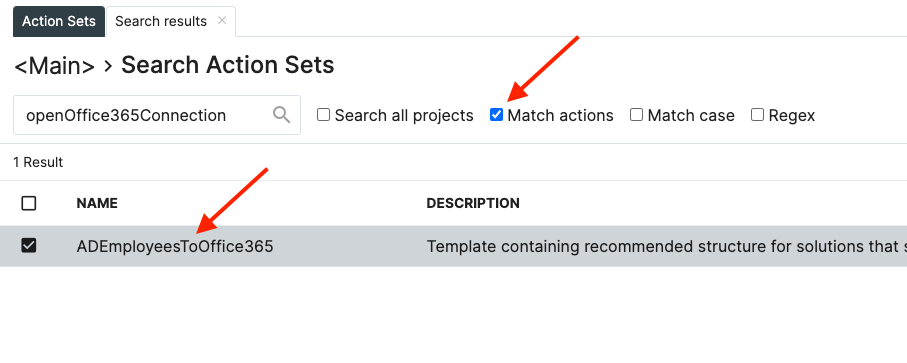
- Open the Action Sets that need to be updated
- Click the Magnifying Glass
- Enter openOffice365Connection
- Click Match Actions
- The line of code to be updated will be highlighted
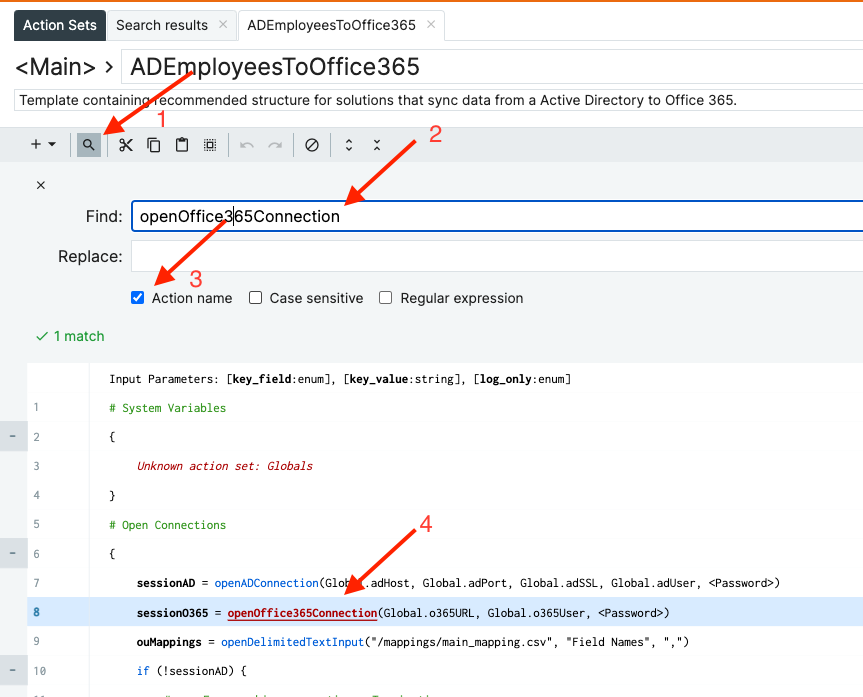
- Double Click on that line to edit and enter the appID and certThumbprint you gathered earlier as well as your O365 organization. Change the type for those items from Expression to Text and click Update
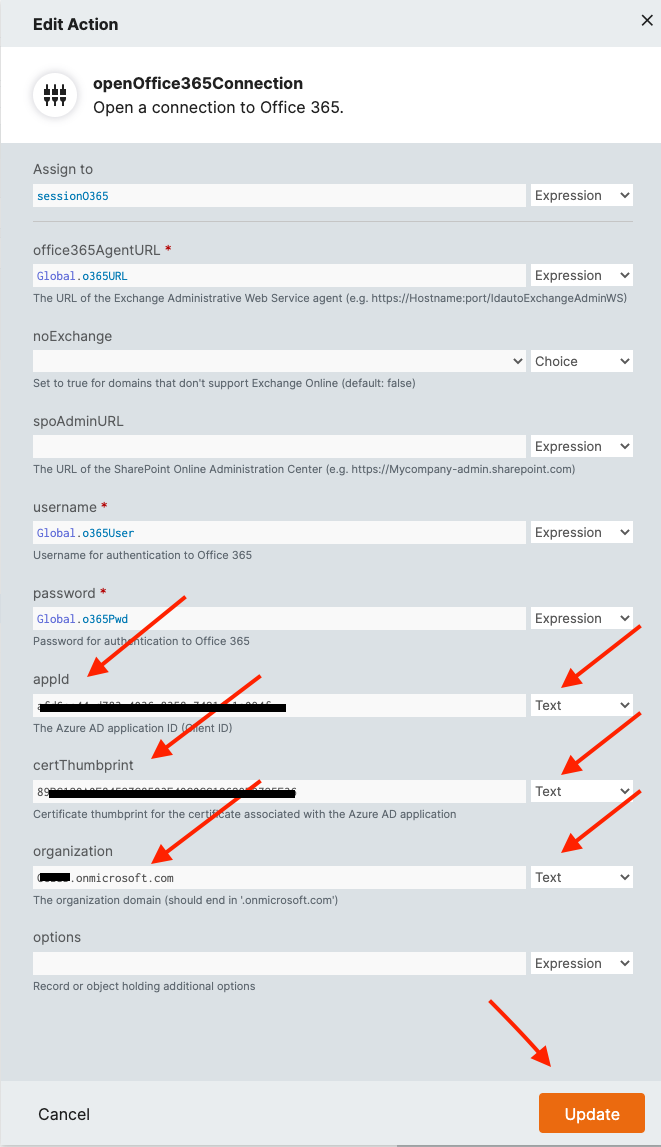
- Repeat this process for all Action Sets in Step 3 and then test all Action Sets to ensure no issues