User Policies Module
The User Policies module allows administrators to define policies specific to a user, set a home folder, and define folder template actions.
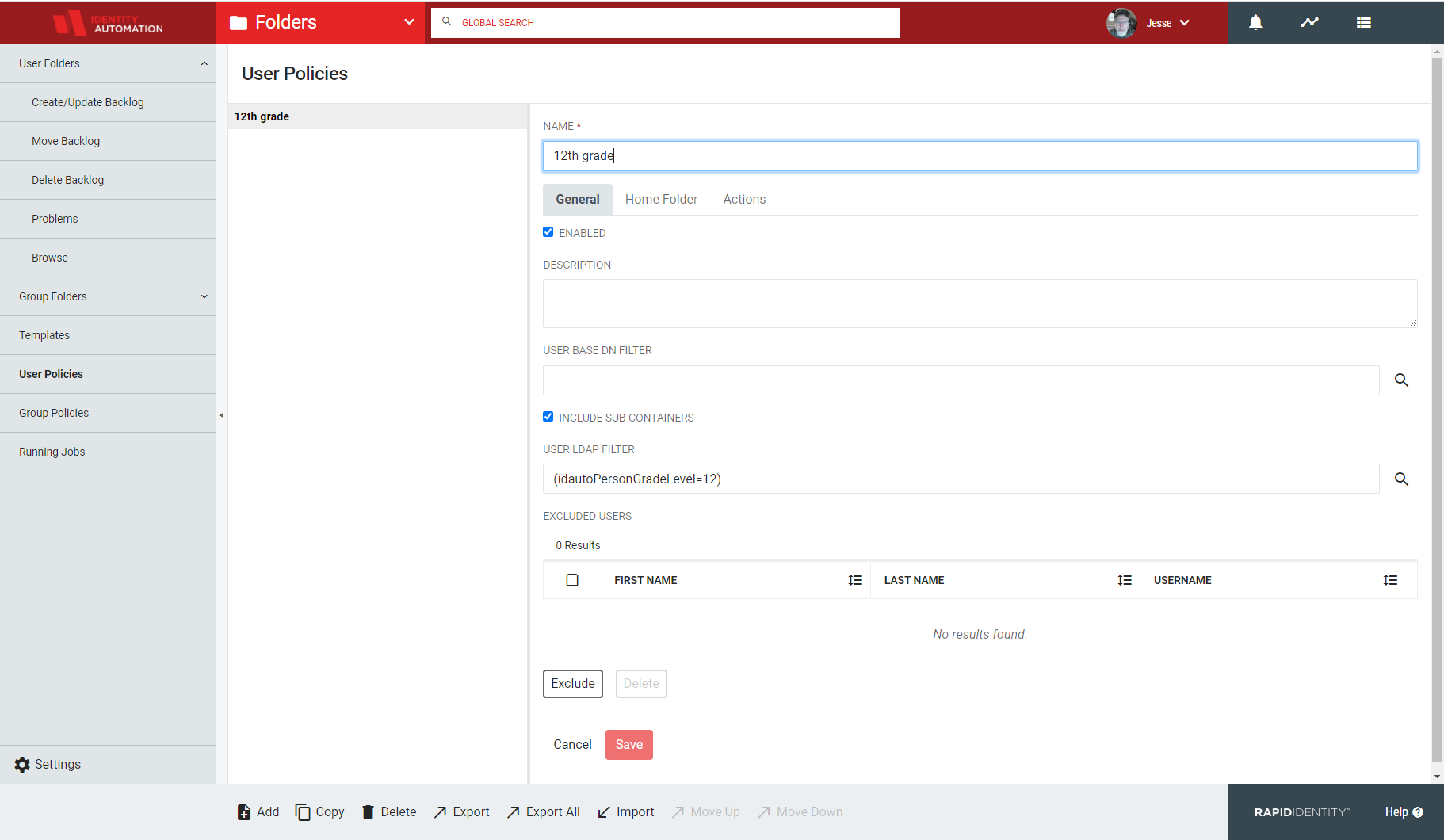
Policies are added or removed by clicking the plus or minus icon, respectively, and multiple policies can be prioritized by clicking the green up or down arrows.
Policies may be duplicated, imported, or exported, and these actions are identical to those described with respect to Folder Templates.
Each policy contains three tabs: General, Home Folder, and Actions.
General Tab
The General tab contains fields to characterize user policy.
To enable the policy, check the Enable box.
To exclude users from this policy, click the green plus icon. Excluded users are removed by clicking the red minus icon.
Home Folder Tab
The Home Folder tab allows administrators to configure a User's home folder.
After selecting a drive letter, enter the Home Folder pathway. The magnifying glass opens a window containing all possible LDAP attributes.
Administrators can select any template defined previously in the Folder Templates module and can choose to enable private sharing and the option to hide the home folder.
Actions
The Actions tab allows administrators to define policy actions upon Active Directory interaction.
The are four checkbox functions.
- Apply folder templates to ensure hierarchy and ACL matching
- Allow takeover of a folder not already associated with predefined LDAP criteria
- Delete home folder after a user is deleted
- Move or rename the folder that does not match the specified UNC path.
The time slots designate when folders can move. Clicking the asterisk check all boxes.