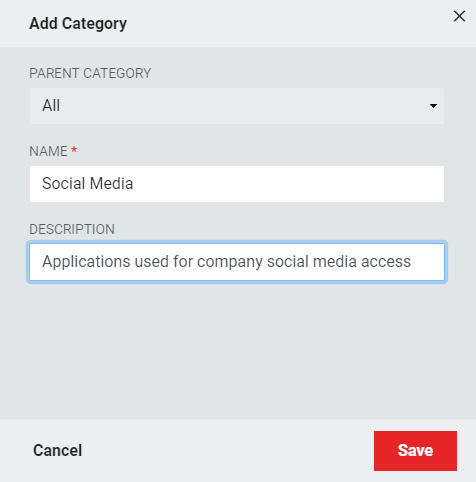Applications Module - My Applications
The My Applications menu provides view filters to focus on certain groups of applications for each user. The two default views are All and Bookmarks; any other categories that were created when the applications were assigned will also be visible here.
The list of applications is visible in list view or grid view. The toggle buttons are at the top left of the main module screen.
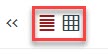
View Filters
All is the default application category that will show every application that the user has permissions to see. Depending on how the applications were set up, these can be Role-Based, Attribute Based, or assigned no access control. More information on access control is available in Catalog.
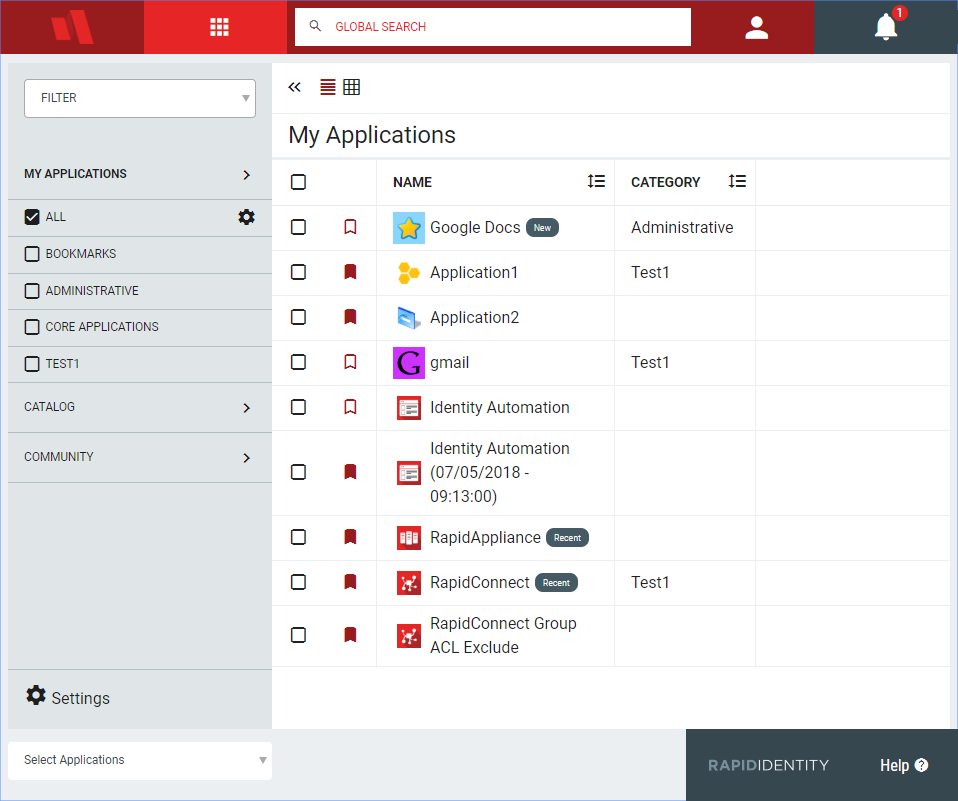
Users may limit the view to applications within one or more categories by checking the boxes for the desired categories.
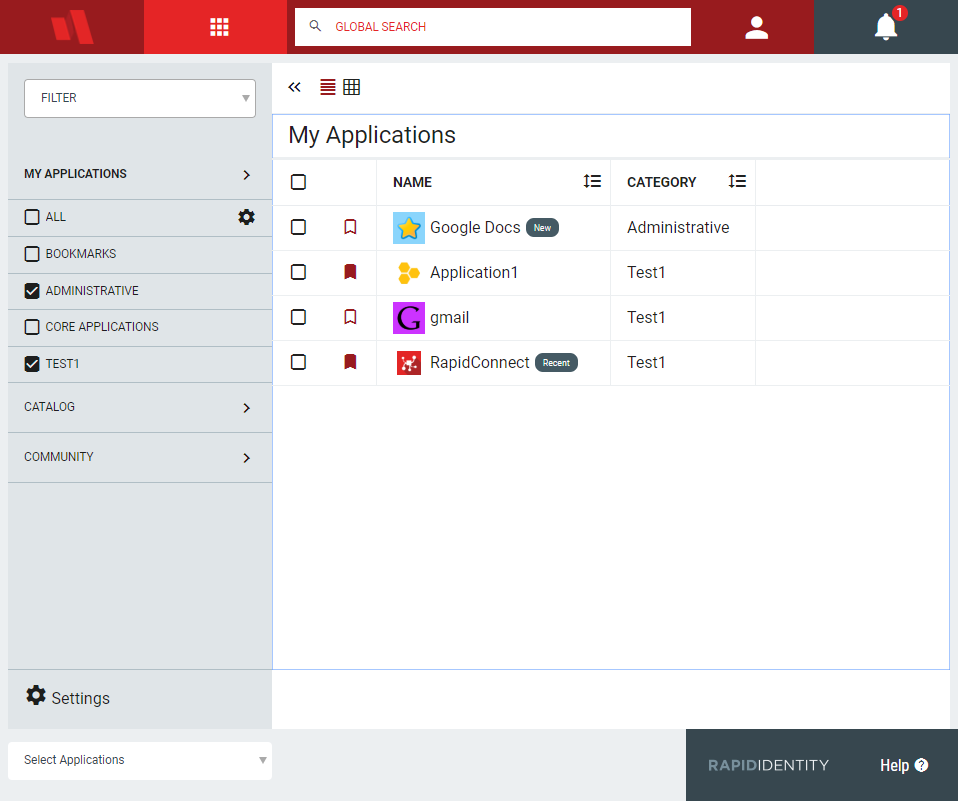
Create or Edit a Category
For Administrators, the All category also has a settings cog that can be used to add custom categories for application creation. Click the cog next to ALL to open the Add Category window. Users who are not Applications Administrators will not see this settings cog.
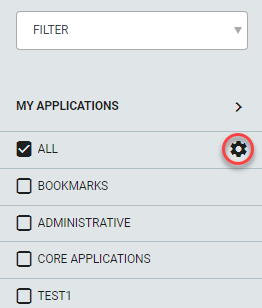
Click the Add Category icon.
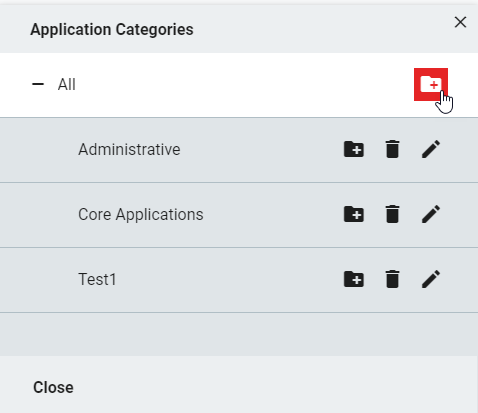
Give the category an accurate name and description.