How to Exclude Unneeded Files from a Studio Application Template
If you have installed an application template for, as an example, OneRoster, and find that when you're mapping Records and Fields you no longer need to use the Resource dataset, there is a way to circumvent this issue. These Record Definitions and Mappings can be disabled so that they will not affect the imports, mapping, or exports. This capacity is only available to Studio Administrator roles.
-
Navigate to the Advanced Tab of your application. Here is shown a OneRoster CSV Consumer based on the application template.
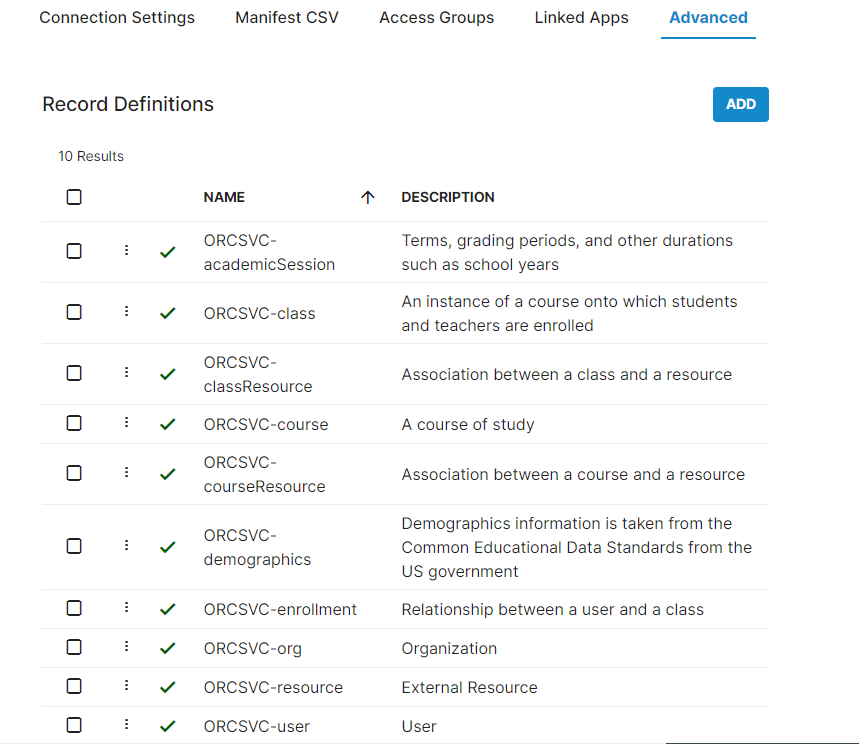
-
For the resource record definition and its two dependents classResource and courseResource, click on the inline kebab and Disable them. This will ensure they are not part of the data being processed by RapidIdentity Studio.
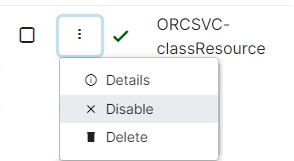
These may be deleted, but it is recommended to disable them instead just in case they ever become added to retain the templated Mappings. The Checkmark will turn into an X to show that it has been effectively disabled.
-
Now, do the same for the associated Record Mappings.
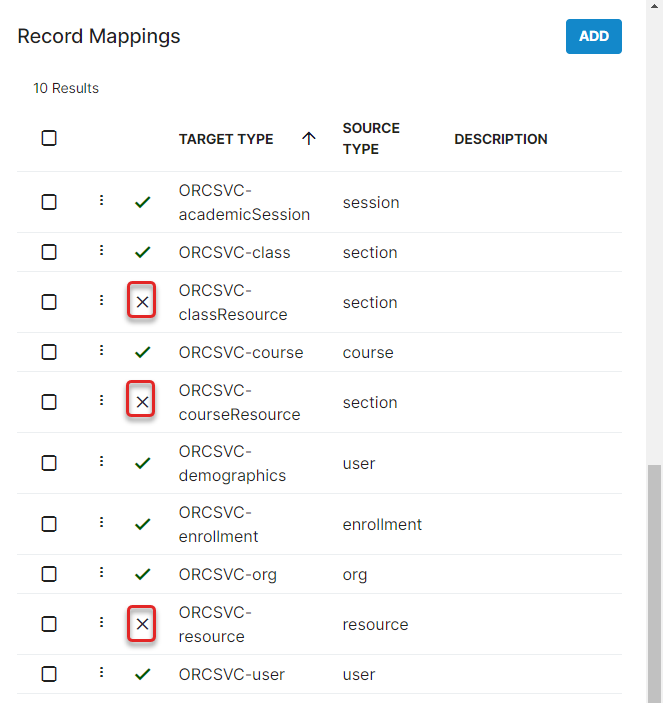
-
So far, all these examples have been performed on the Consumer side. This process also needs to be done for the Provider records to exclude those definitions and mappings from ever being processed into Studio. It is best to exclude these from the very beginning of the setup process if you already know that they will not be used.
This can be done for any Record Definitions that apply, but ensure that all dependent Definitions and Mappings are also excluded from processing as early as possible.
- Once complete, verify the data has been excluded by running a query for each of these data points in Data Explorer. If the queries return with No results found, then the disable function has worked correctly.
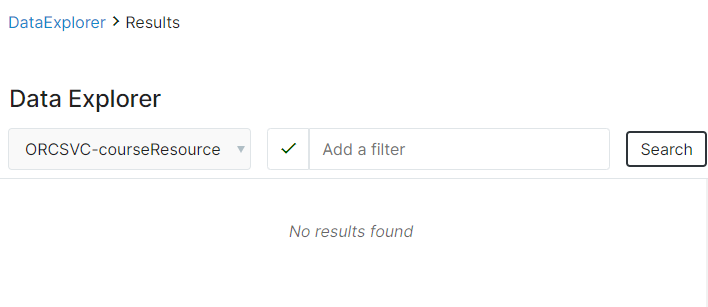
If the Record Definitions have been deleted, they will not be present to search for in Data Explorer.