Release 2023.10.0 - What's New
RapidIdentity 2023.10.0 new features, enhancements and notable issue resolutions.
Notable Enhancements and New Features
QR Code Name Update
With this release, we've made changes to the QR code names based on user feedback to make them more representative of their functionality. Clear and descriptive naming can enhance user understanding and usability. The new naming convention is visible where Users can generate QR Codes in the GO! View (as seen above) and the legacy dashboard, as well as in the People Module. Let's review the updated terminology:
-
QR Login: Formerly known as Secure QR Code
Generates a QR Code that is based on the user's username and password. Login QR Codes eliminate the need for a user to enter their username and password. -
QR Username: Formerly known as Insecure QR Code
Generates a QR Code that is based on the user's username only. Username QR Codes eliminate the need for a user to enter their username.
This change does not affect the usability of previously generated QR Codes, nor does it require any actions on an Administrator part in regards to Delegations.
GO! View Self Service Options Access
In a significant improvement for users of the GO! View platform, GO! View Users are now able to access Profile Self Service options directly through the UI. Eliminating the need to toggle to the Legacy Dashboard for self-service options can enhance user experience and streamline their interactions with the platform.
From the GO! View, Users can access the Self Service Options by clicking the 'Profile' tab in the Profile Menu Dropdown.
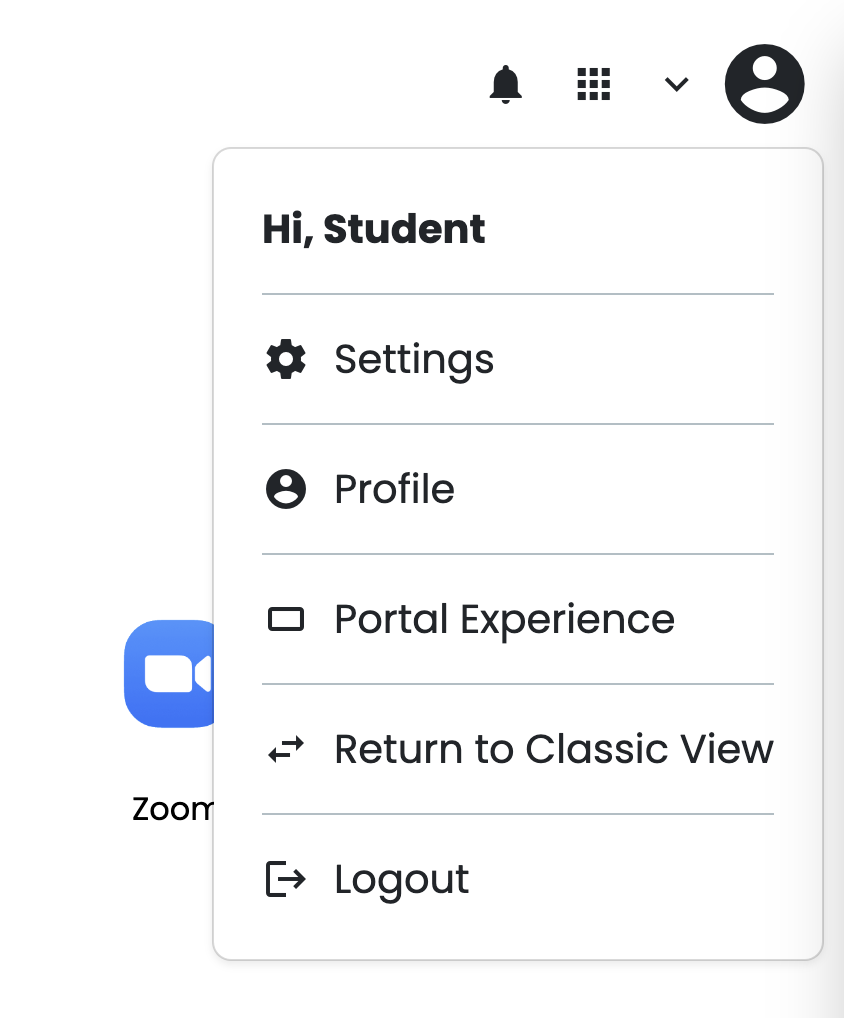
Currently, there are two tabs visible in the Profile Modal. Let's look at each tab separately:
Profile Details

The Profile Details will list the attributes assigned to the user via Delegations. It will mirror the information visible in the 'Profile Details' tab of the legacy view. Currently, a User can only view these attributes, and they will be editable in a future enhancement.
Authentication Methods
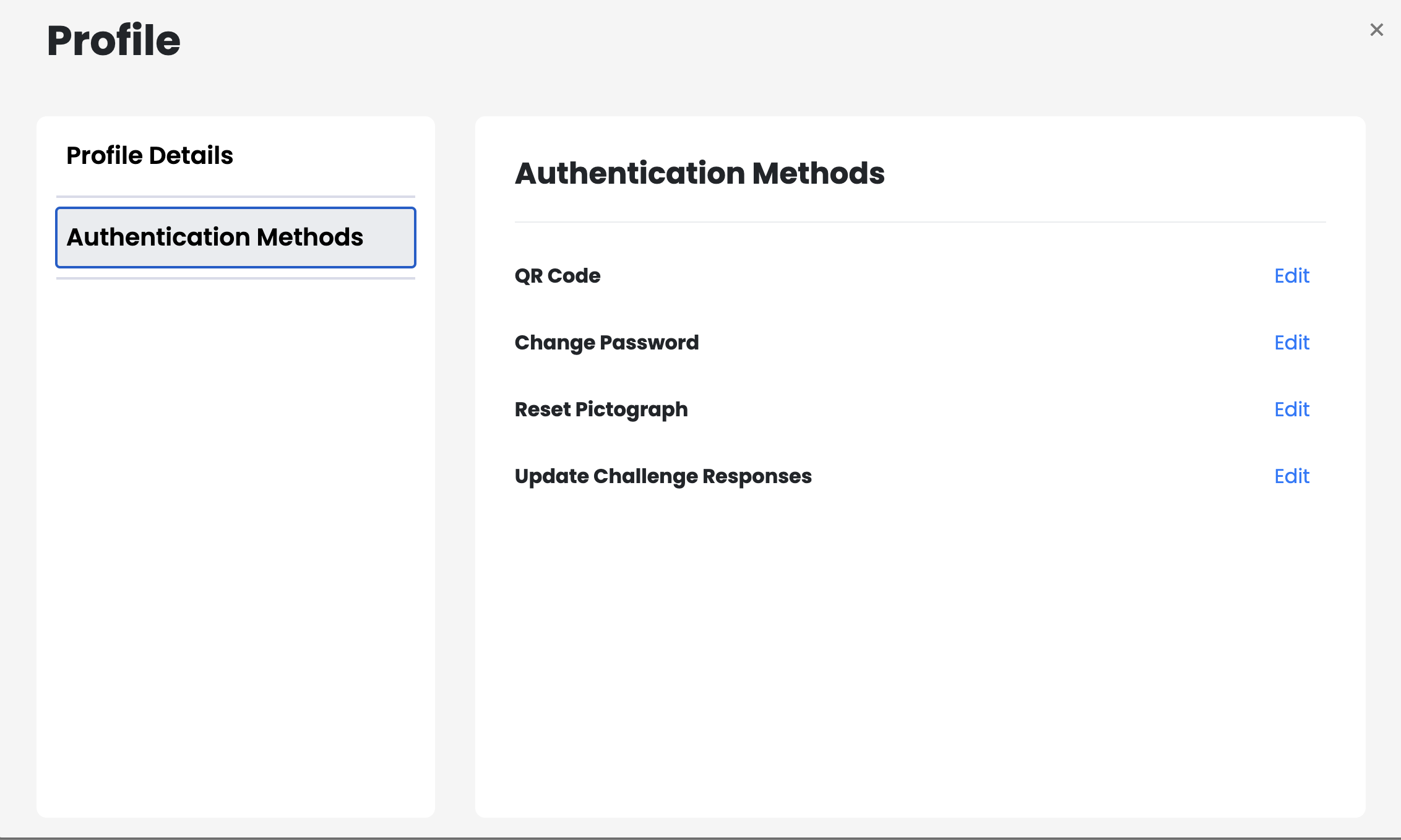
This tab will present a User with the Self Service options that have been allocated via delegations. It will mirror the options available in the Profile Menu of the legacy view. With this enhancement, the GO! View is able to support the following:
-
QR Code: Users are able to generate both QR Login and QR Username QR Codes from this page. Should a User only have the permission to generate one type of QR Code, only that option will be visible. This tab reflects the updated QR Code names that also are new with this release. For more details on the new names, please click here.
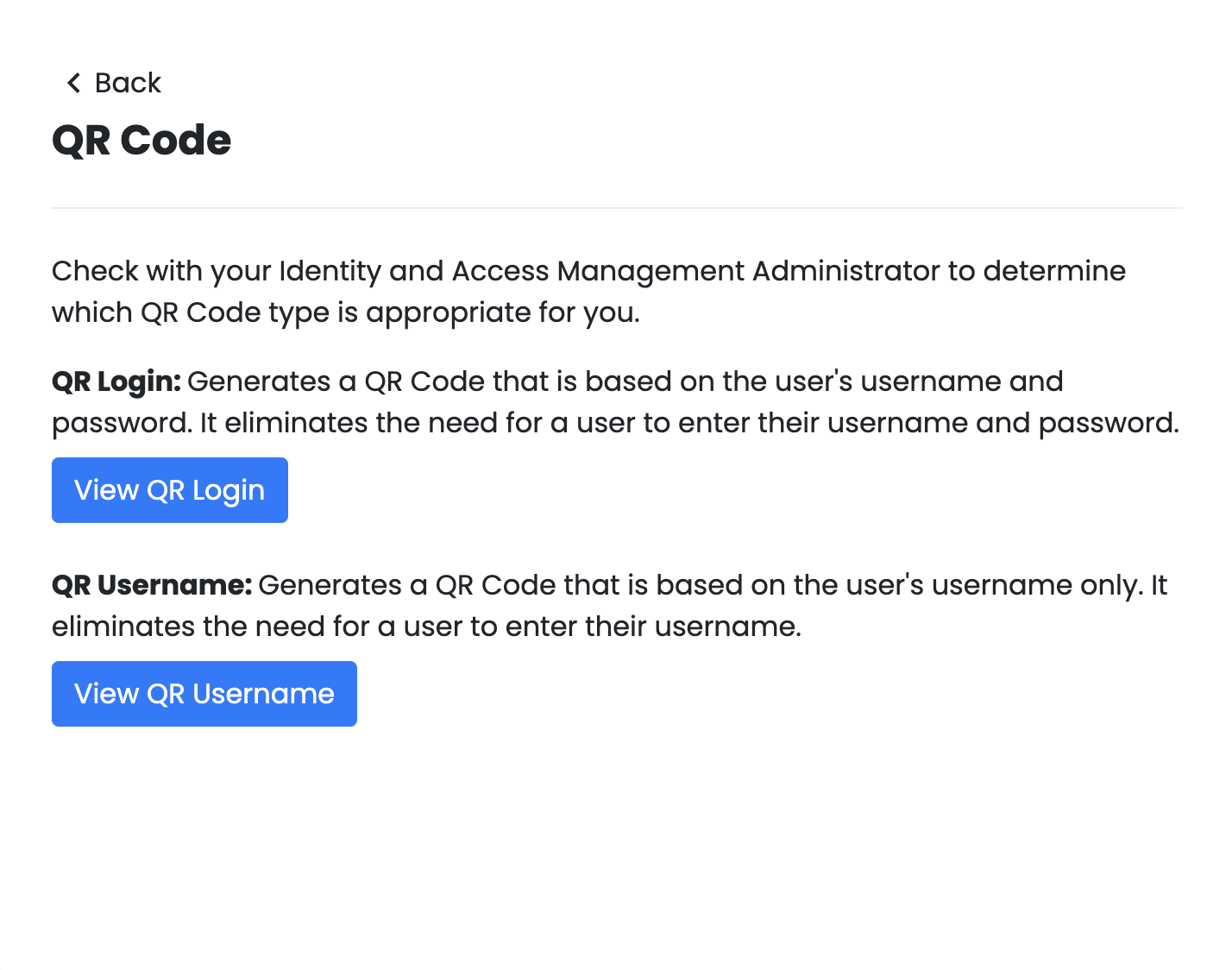
-
Change Password: Users will be presented with the appropriate password policy requirements for their account on this screen. The requirements shown on the right will show a green check icon when it is met by the New Password.
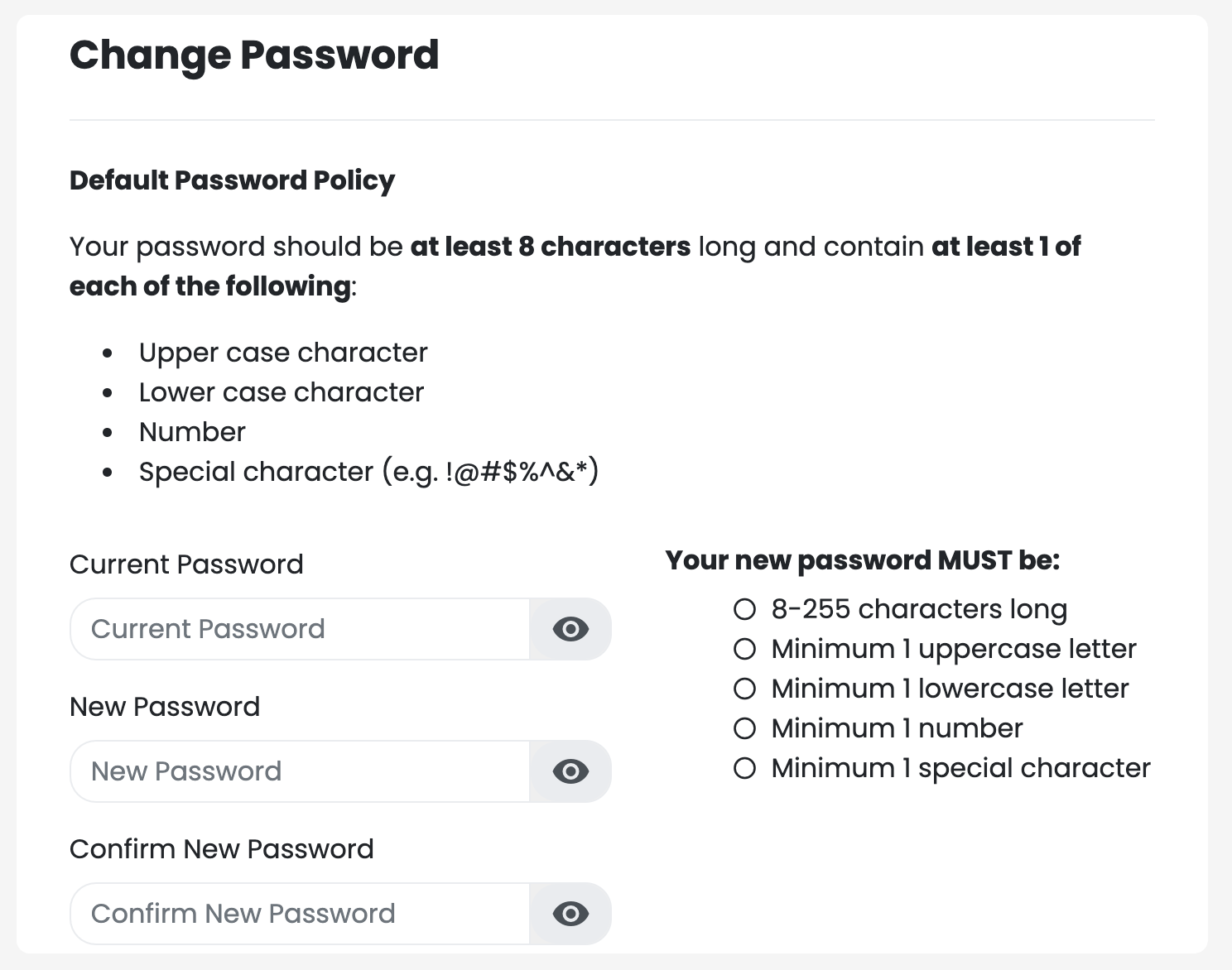
-
Reset Pictograph: Previously, Pictograph Resets could only be accomplished during the Log In process. With this enhancement, Users are now able to reset their Pictograph Options directly in the GO! View UI. The Images presented and the Selection requirements will reflect the assigned Authentication Policy.
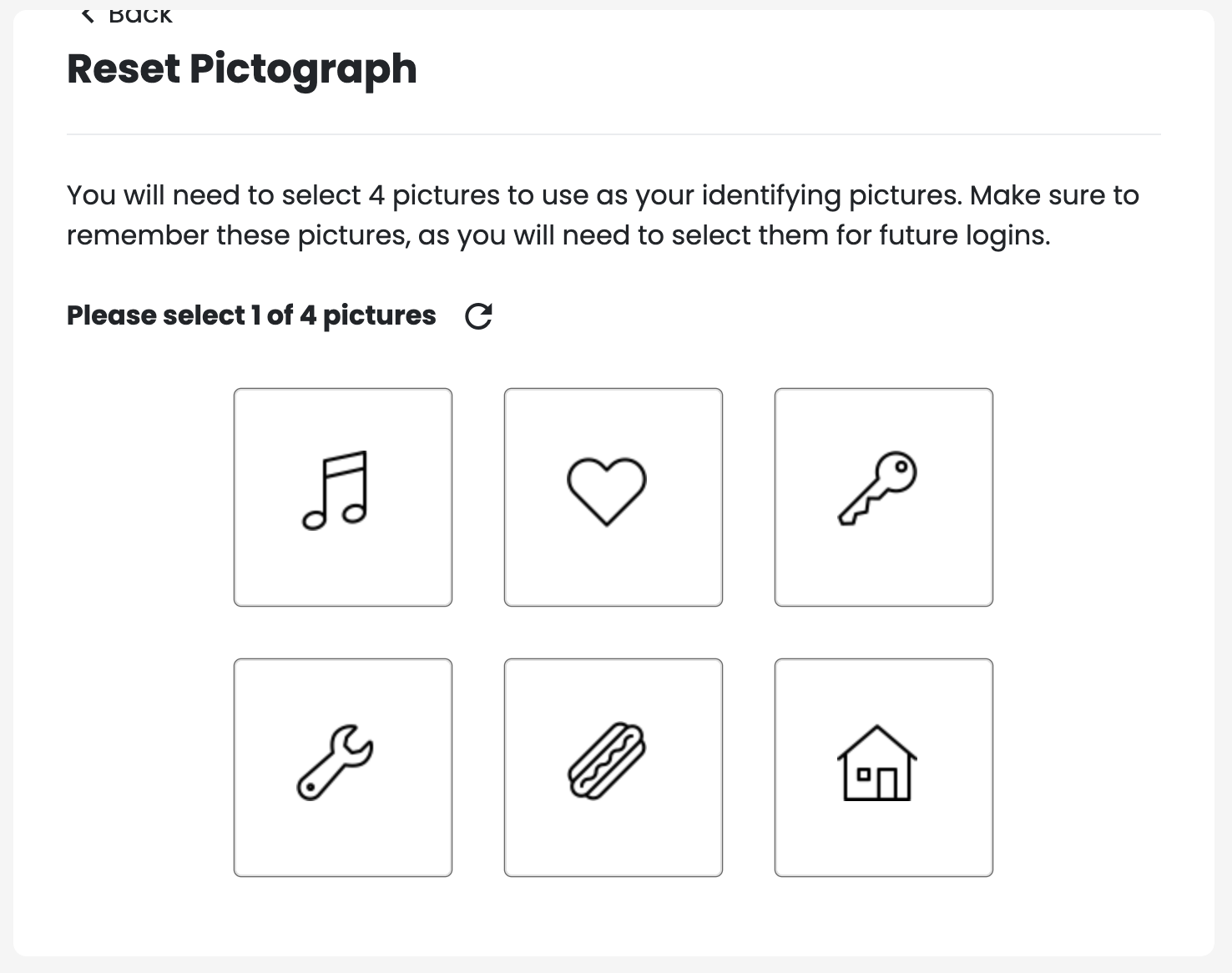
-
Update Challenge Responses: For Users with Authentication Policies that require Challege Responses, they will now have the ability to update them directly from the GO! View. The type of Challenge Questions presented will reflect the policy assigned to the User, including User Created options.
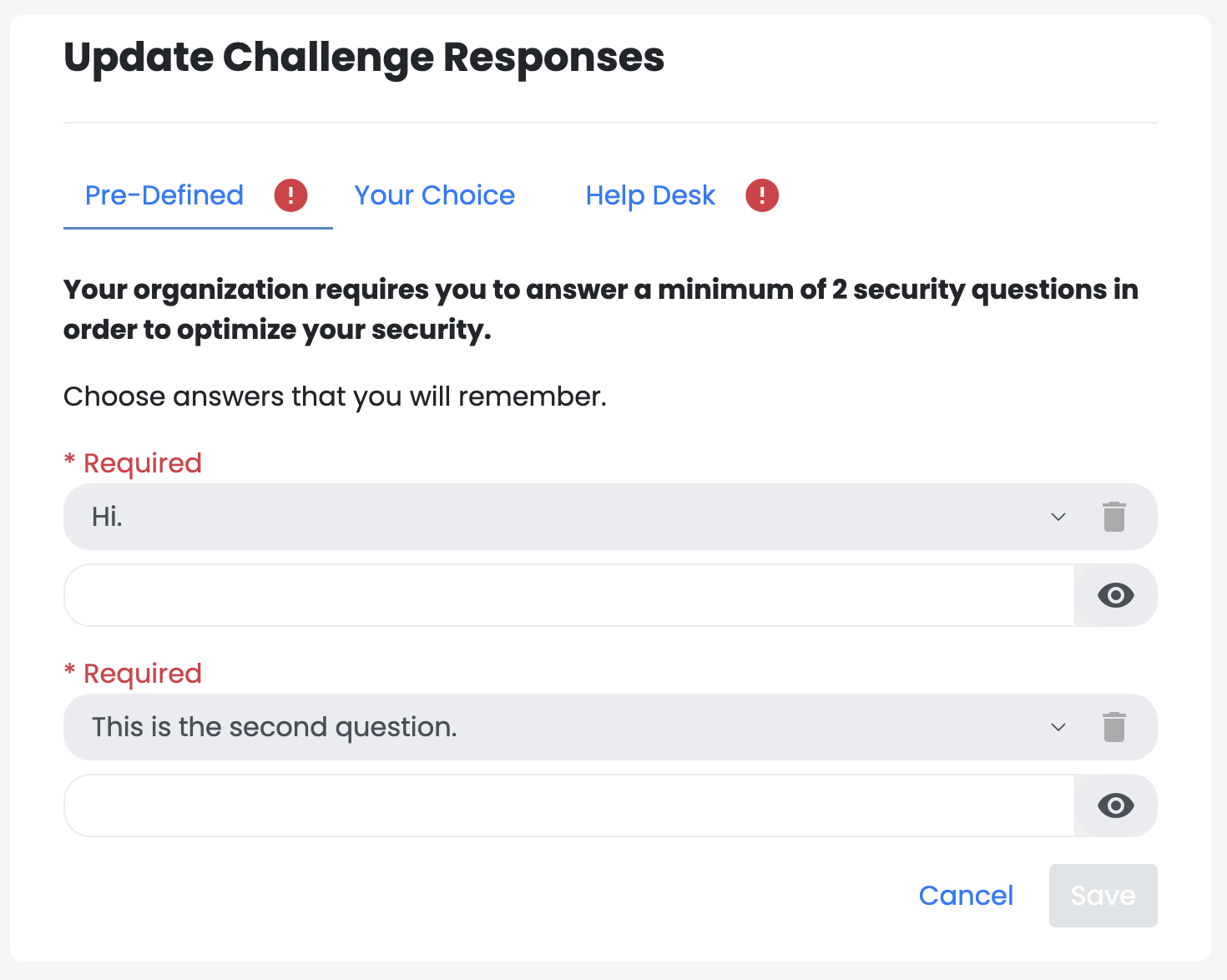
Enhancement of Password Expiration Notifications
In a recent release, the ability for RapidIdentity to expire passwords after a specific duration of time was added to our Password Policy settings. To further enhance this feature, we have added Password Expiration Notices into the Authentication flow. This warning will begin to appear in advance of the password expiration based upon the number of days set for Expiration Warning in the policy. It will appear each time the User logs in until they reset their password. Once the credential is reset, the message will cease to interrupt their authentication. Below is an example of the Password Expiration Warning that will be shown to Users.
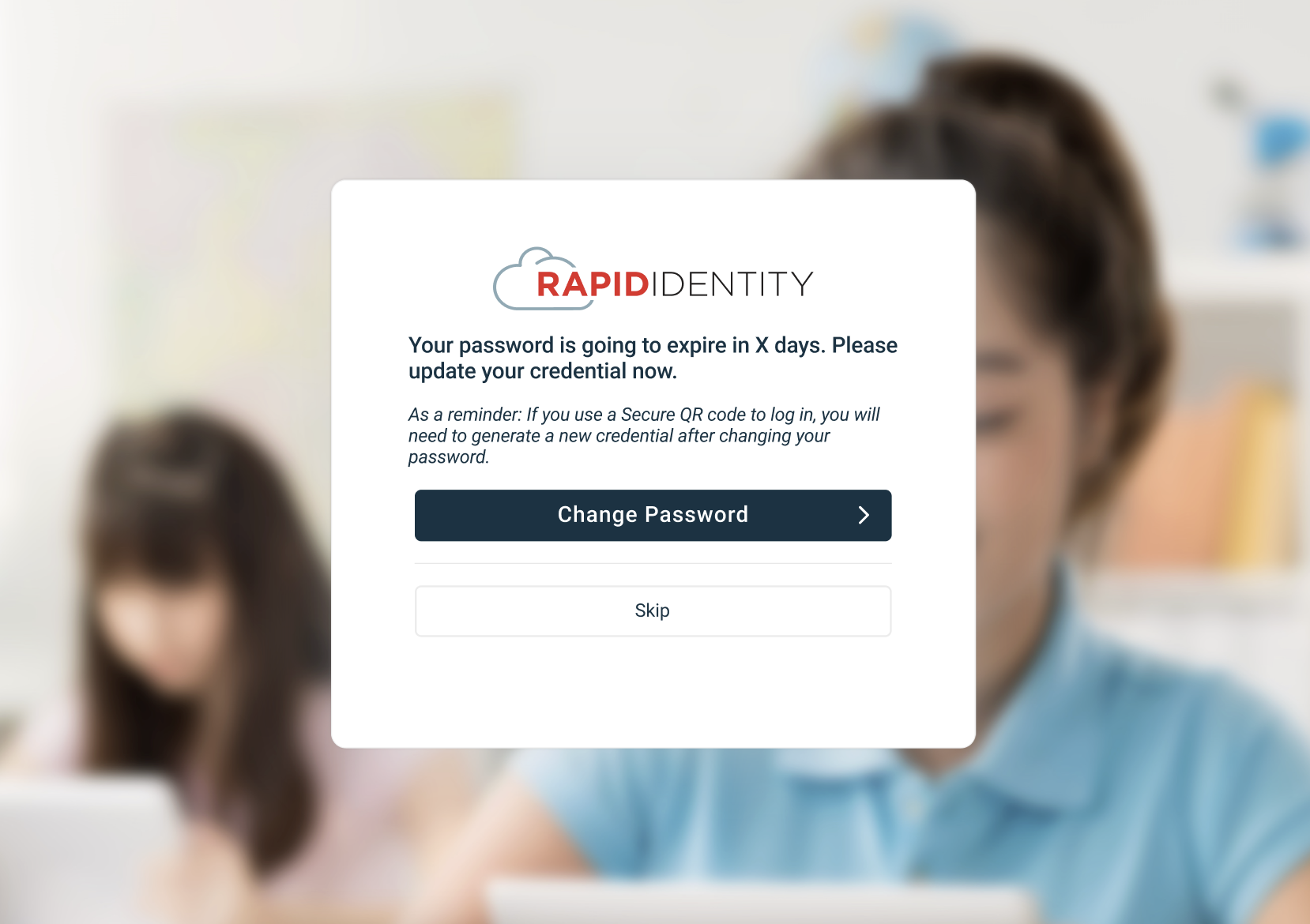
Exposure of Authentication Session Token Timeout Duration to Administrators
In our continuous efforts to provide Administrators with increased flexibility and control over the User Experience, the ability to modify the duration of Authentication Session Token Timeouts is now available. This setting controls the amount of time an authentication session can remain open, before a User will be required to reauthentication into their account. Administrators can locate this setting by navigating to the Configuration Module, click into General -> Settings, and selecting the Authentication tab on the left.
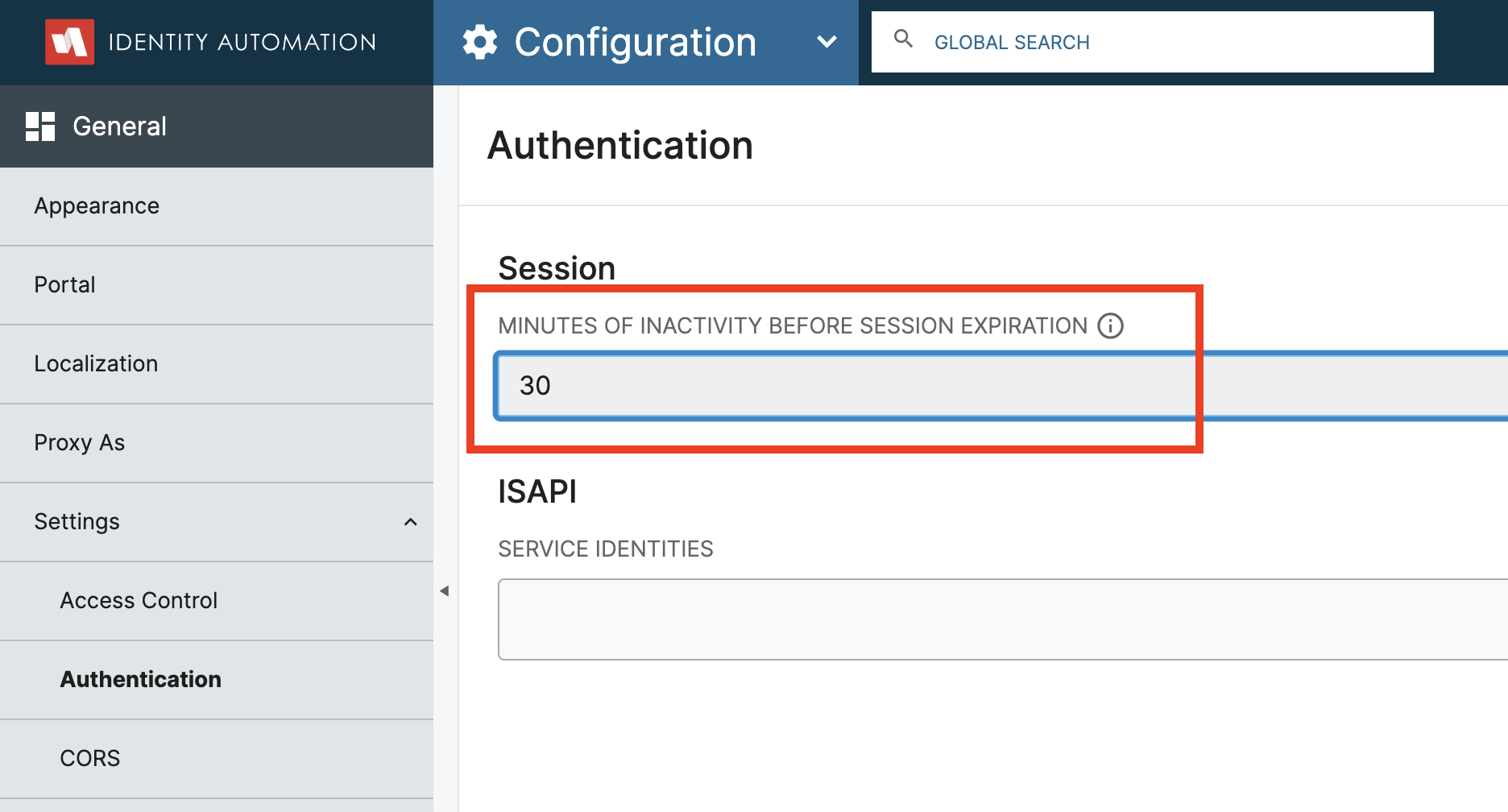
This setting controls session inactivity timeout meaning that, if a user has not interacted with RapidIdentity for the specified duration of time, their session will expire.
The default session timeout in RapidIdentity is 8 hours, or 480 minutes and customers are advised to modify this setting as appropriate for their institution to adequately balance security with a positive User Experience.
NIST, the National Institute of Standards and Technology, mandates that this duration be 30 minutes.
For further discussion around how this setting should be set for your specific digital environment, please reach out to your Customer Success Manager or Onboarding Specialist.
Studio Jobs Export Title Update
With this latest release, we've introduced an enhancement to Studio, ensuring that custom names will now be visible in your Jobs List.
-
Edit Name of Application
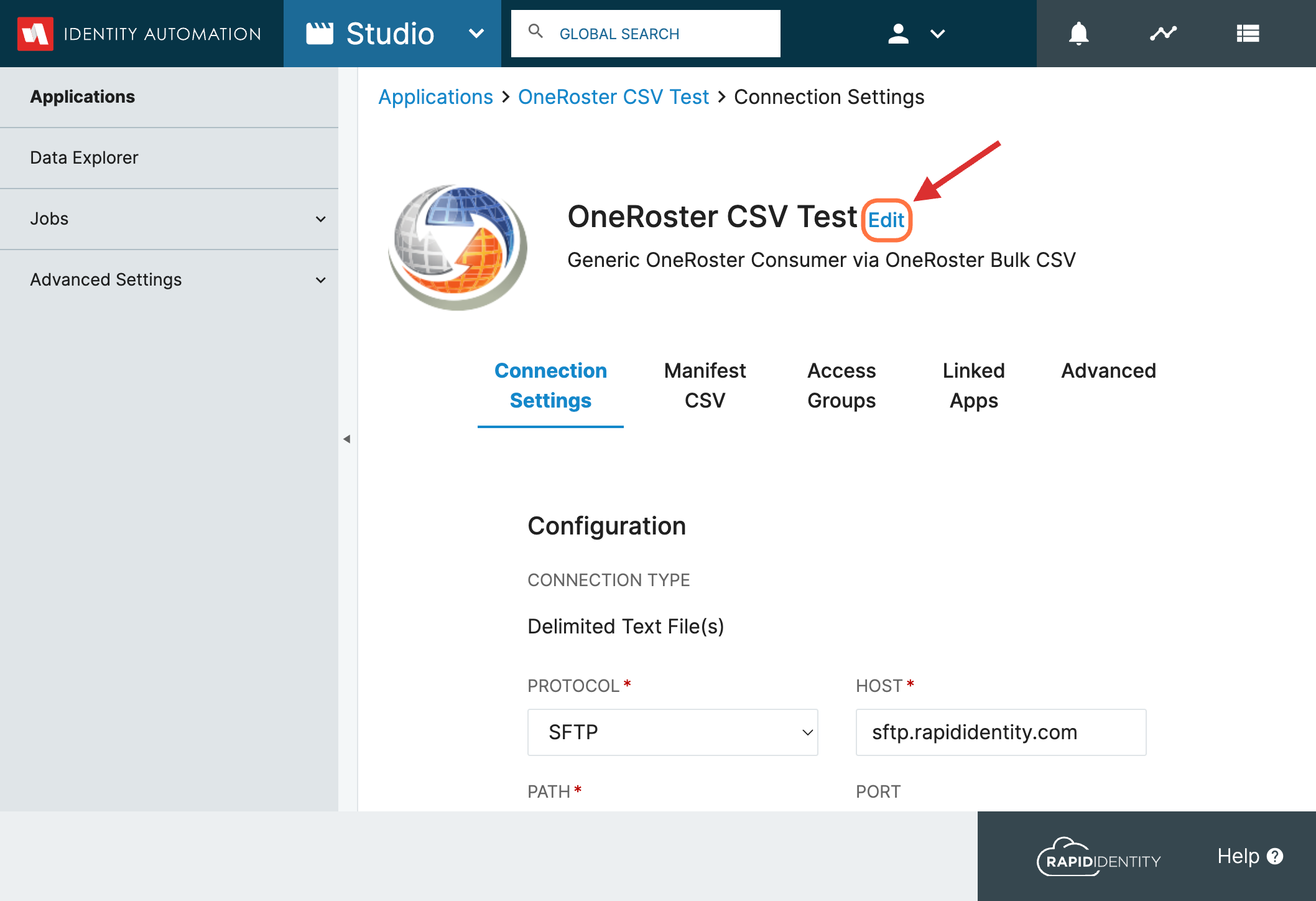
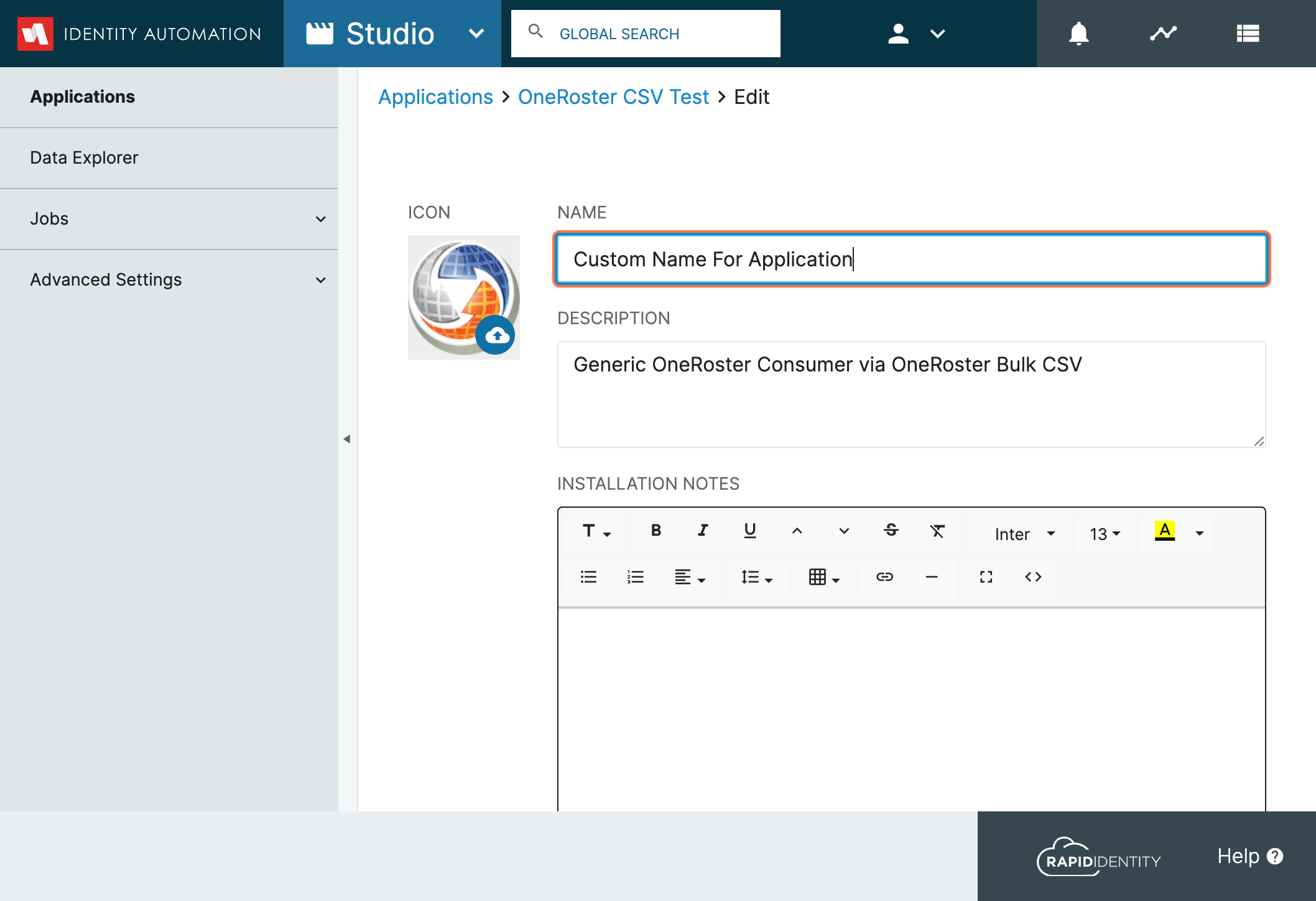
-
Edit Prefix
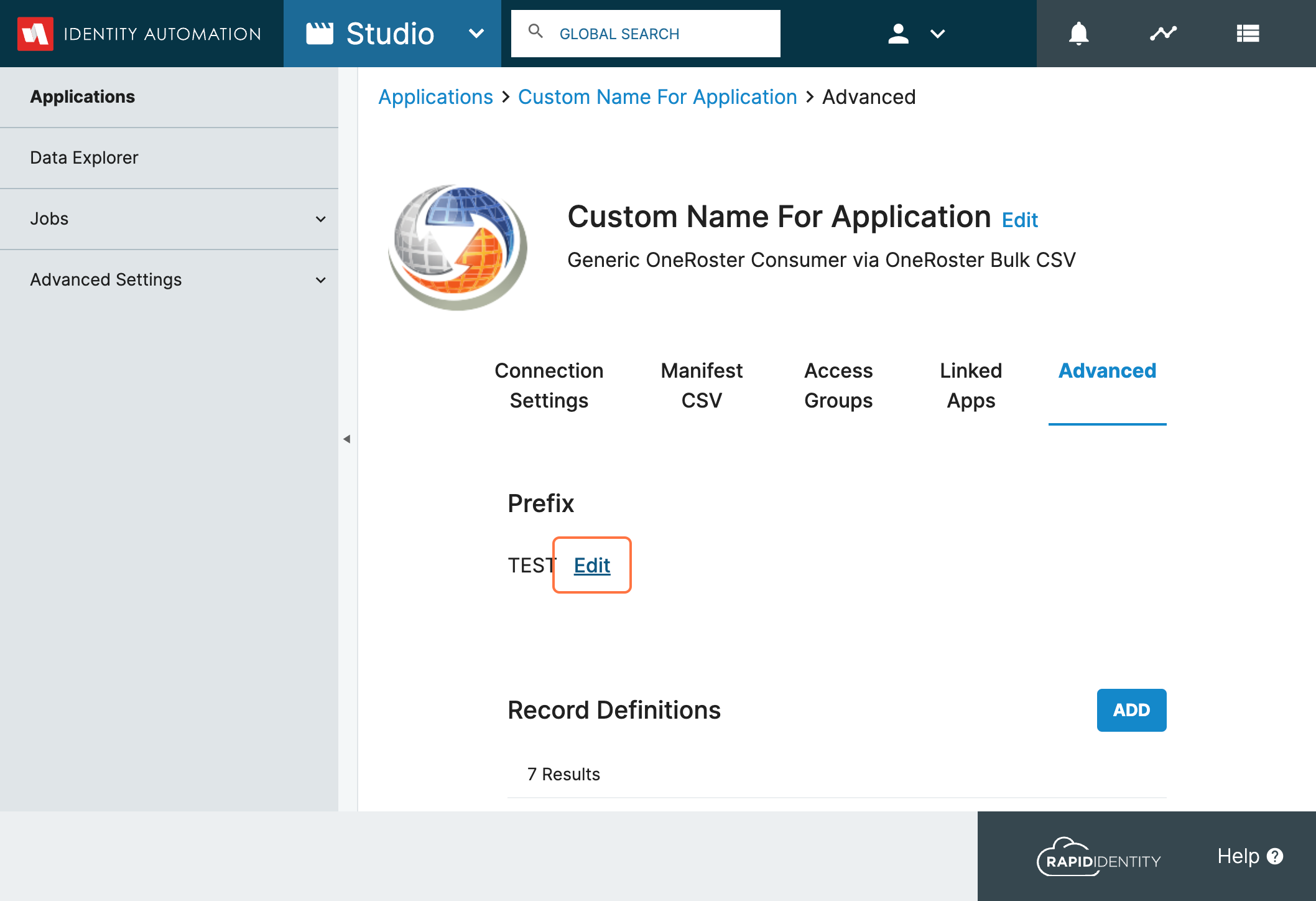
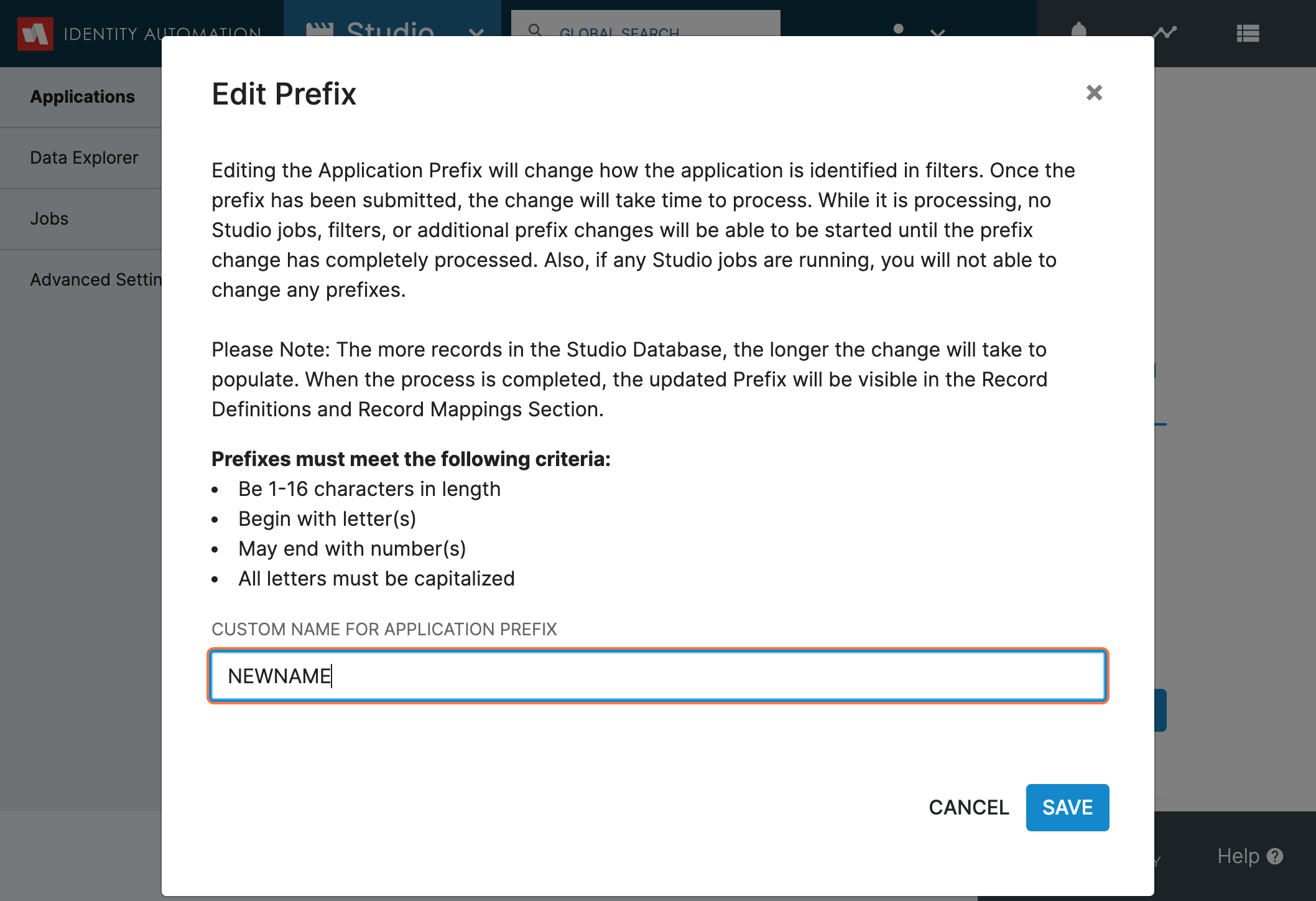
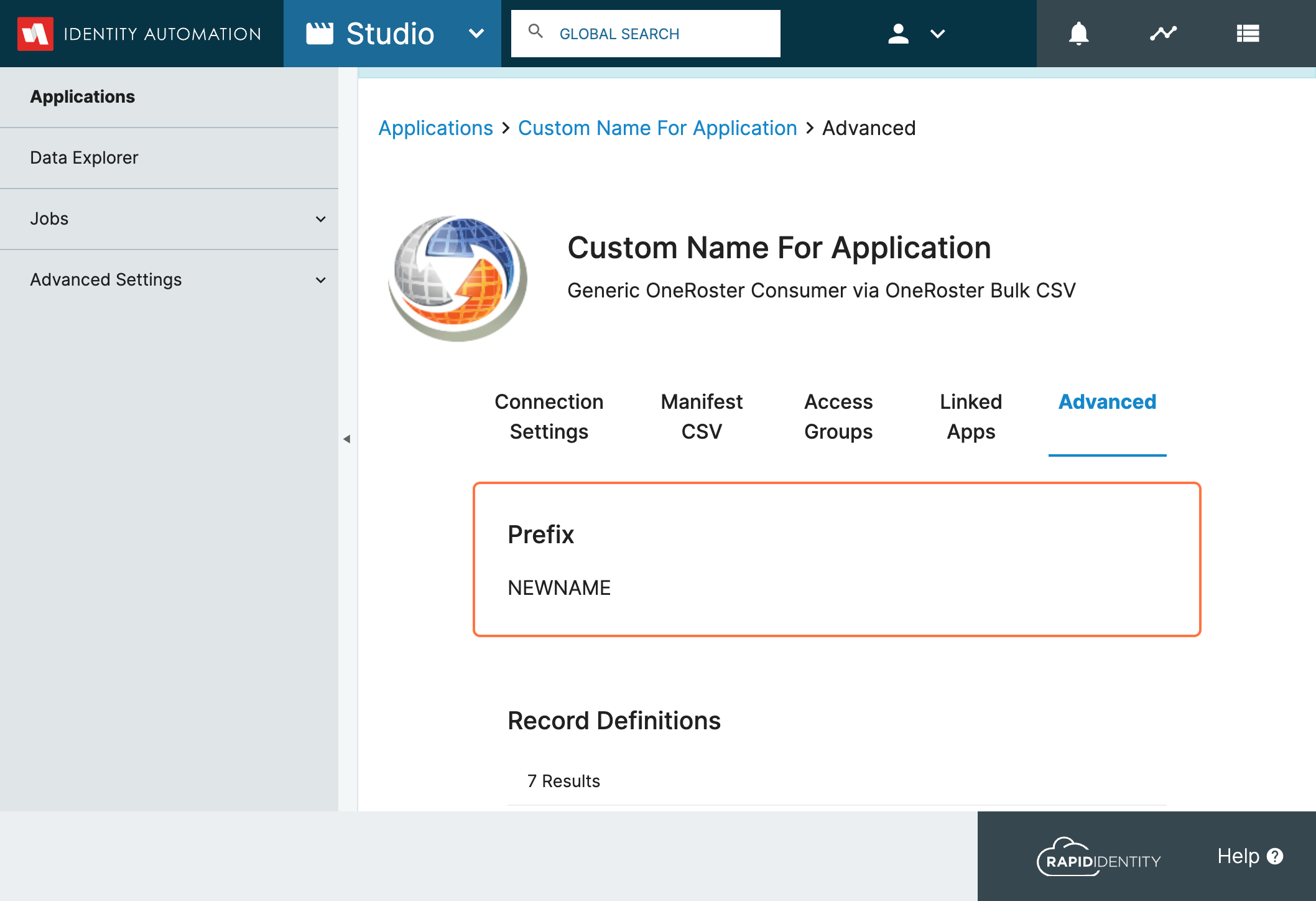
Navigate to the Jobs Tab to view the customized Job Name and Prefix. Also, now the Export Job will be grouped with the other Jobs for the Application.
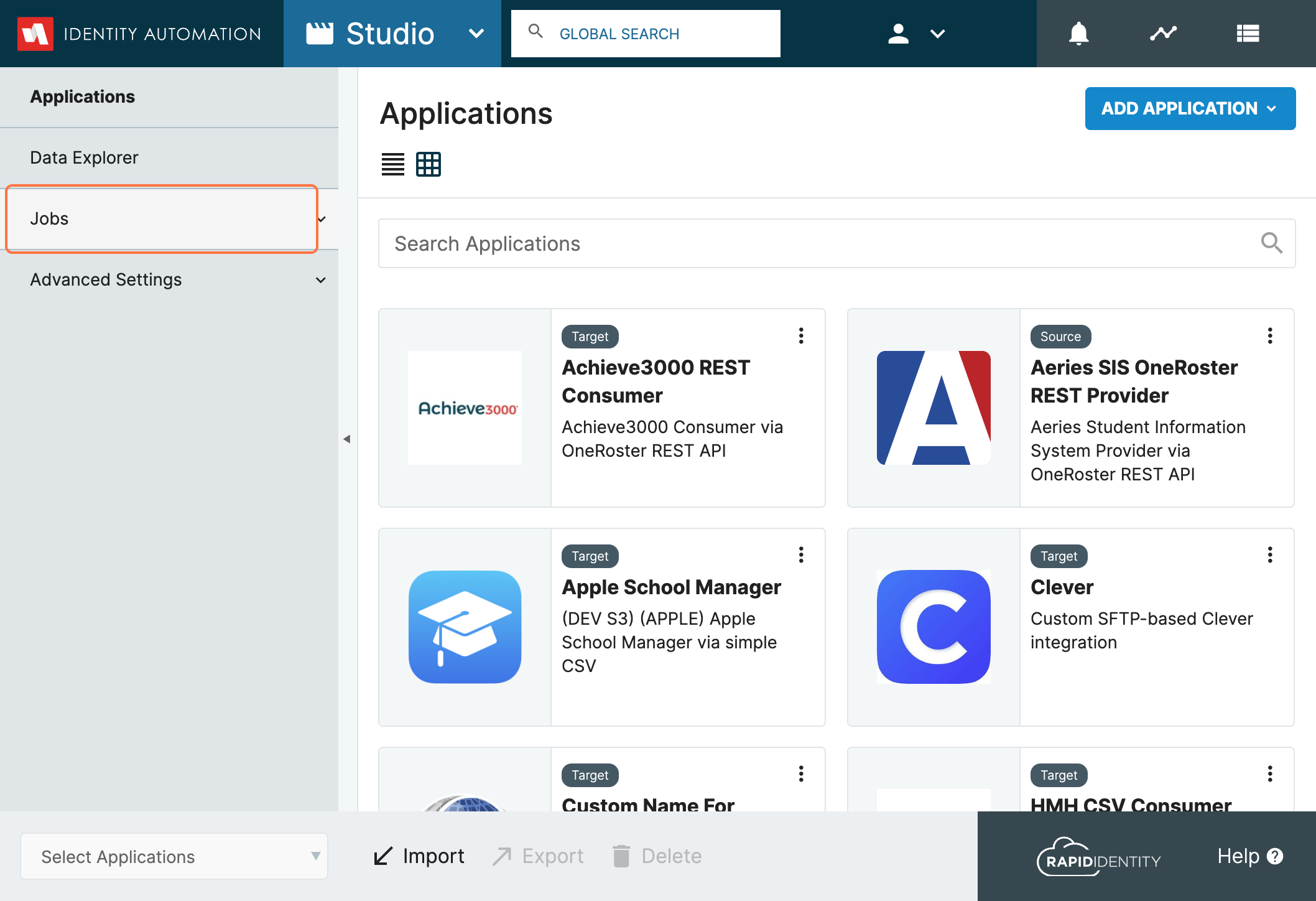
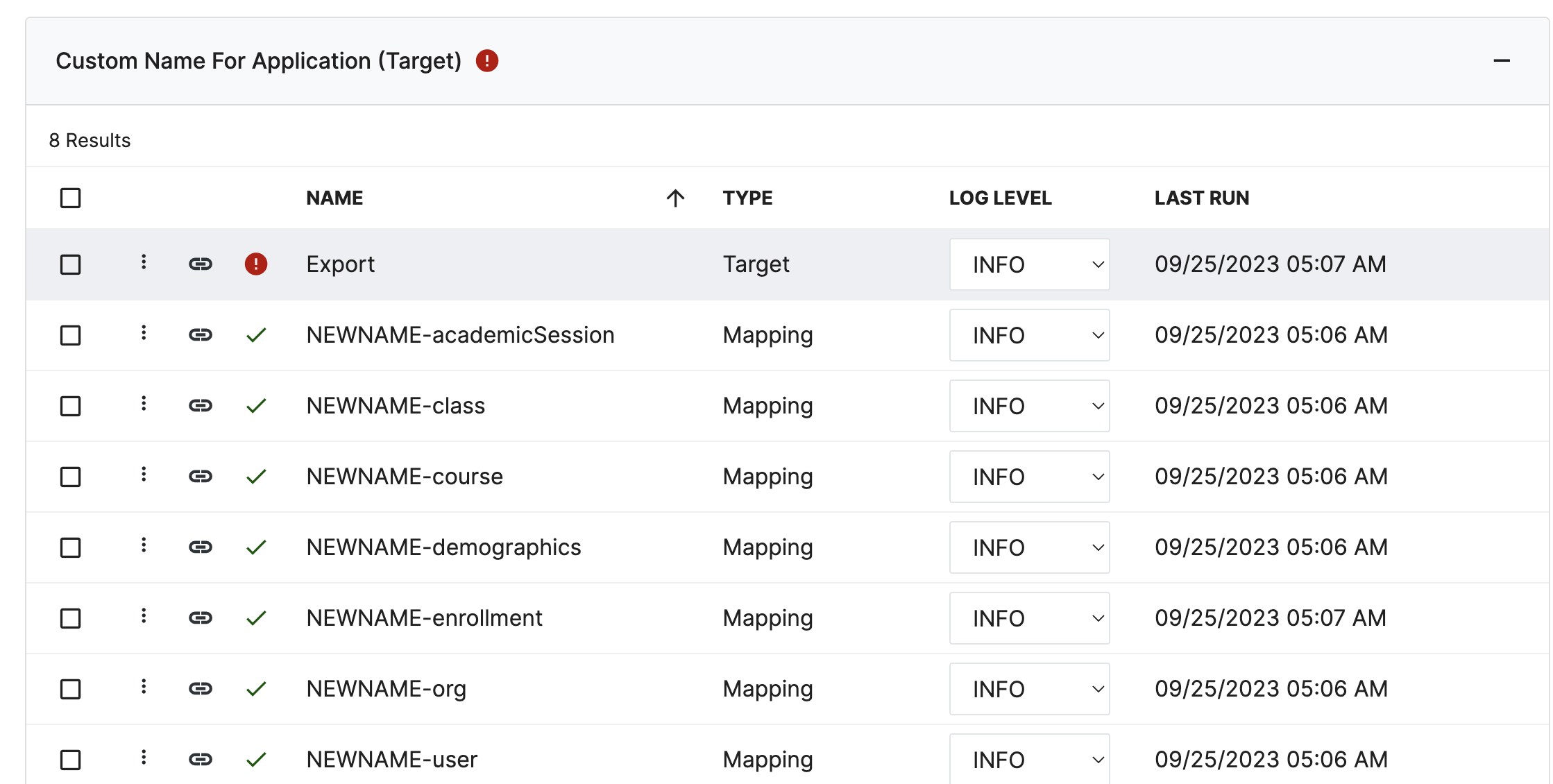
Noteworthy Issue Resolutions
- User password history is not saved if an alternate action is configured: Alternate Actions will no longer affect the ability for a password history to be saved for a User.
- QR Code Delegation Enhancement: Administrators are able to specify the type of QR Code that can be generated via Delegations in the updated UI.
- ShieldID and Vanity URL 1.0 Conflicts: Tenants with ShieldID enabled are now able to utilize Vanity URL 1.0 without issue.
- Abandoned Studio Jobs not able to be deleted: A mechanism has been implemented to ensure that abandoned Studio Jobs are stopped to improve performance.
For a full list of Resolved Issues, please click here.