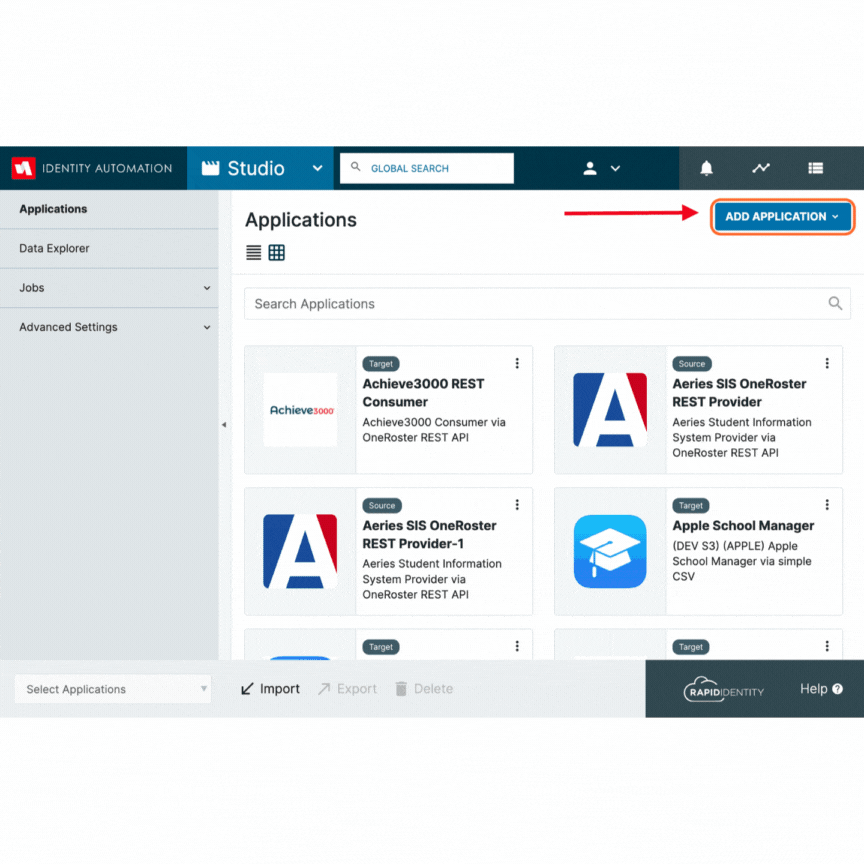Setting up a CSV Target from the Catalog
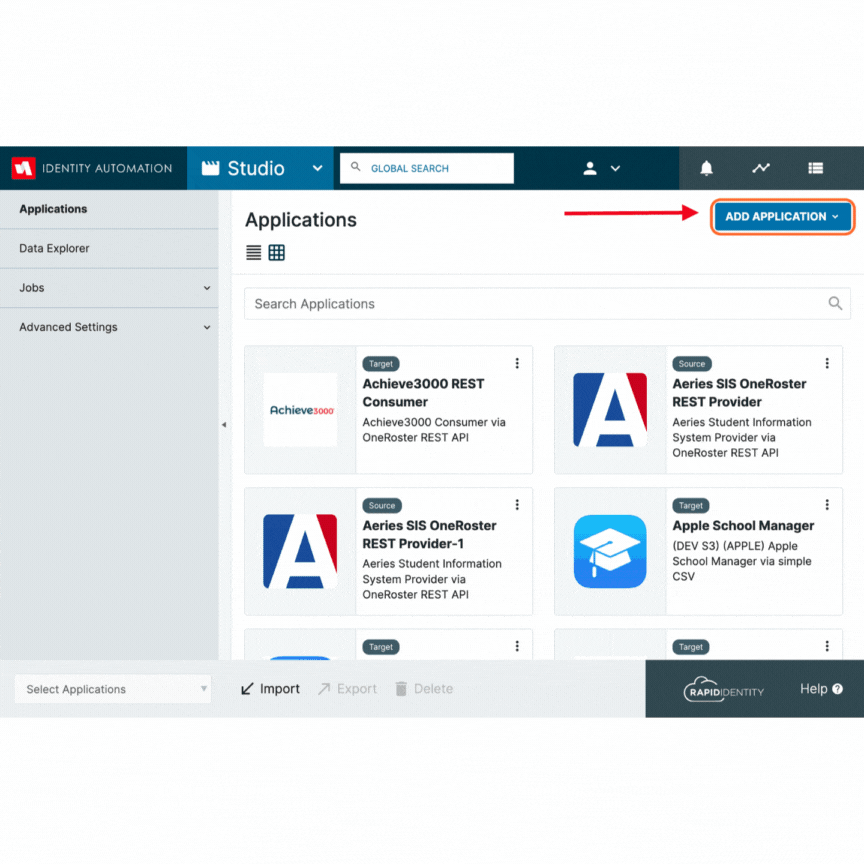
-
Start by accessing the Studio > Applications tab in RapidIdentity. Click on Add Application and select From App Library.
-
To find your desired Target Application:
- Apply a filter by selecting "Target" to narrow down your search.
- Alternatively, use the search box to locate the application directly.
-
Once you've identified the Target Application, select the checkbox next to it, and then click Install.
-
If needed, you can customize the name of the Application at this stage.
-
Proceed by clicking Install to initiate the installation process.
-
Select Protocol Type - In most cases this will be SFTP
-
Update the Target Application with the provided Host, Path, and Port information
-
Update the Credential Type - In most cases this will be Password
-
Update the Username and Password
-
Test Connection