How to hide system notifications, Alerts, Activity and Tasks, from specific users
By default, RapidIdentity provides users with notifications concerning their account such as:
- Alerts about recent changes associated with their account
- Activity performed by or for their account
- Tasks waiting for action from their account
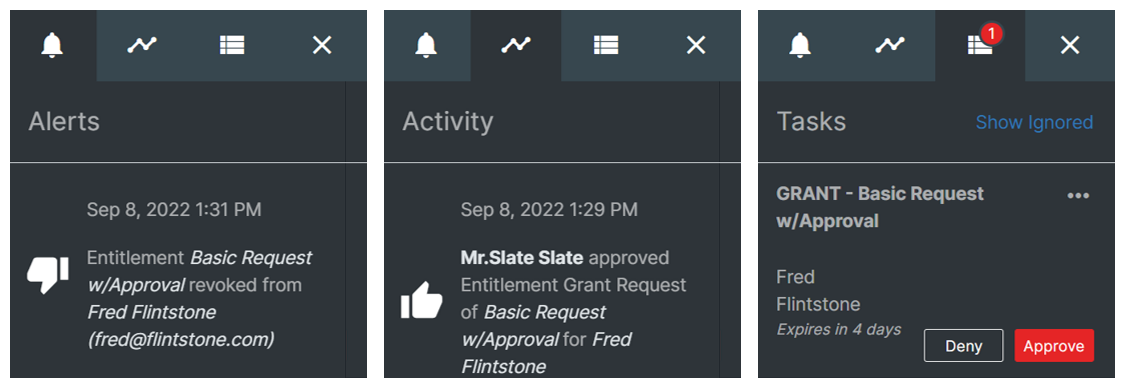
Not all users in RapidIdentity want or need access to system notifications however and, as such, RapidIdentity provides the ability for administrators to prevent certain users from seeing them based on the user's role or attributes.
To control access to notifications and other system capabilities in RapidIdentity, open the Configuration module and navigate to General > Settings > Access Control and configure the roles or attributes associated with users that should have access to notifications or other system capabilities.
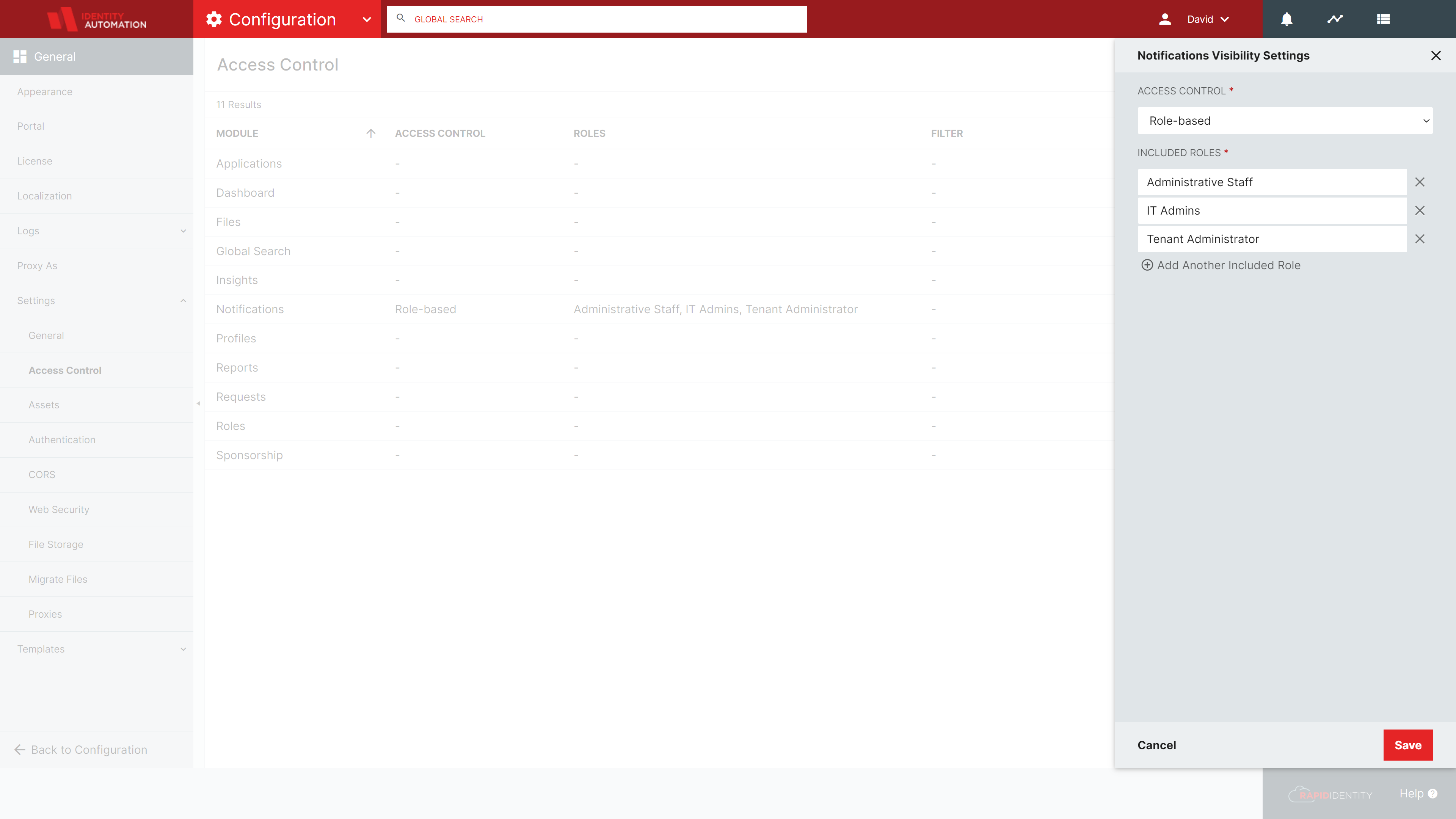
For example, to limit system notifications from appearing for all users except for users in specific roles, enable Role-based access control on Notifications and include those roles.
When access control is configured for sytem notifications, users that are not in the associated roles or do not have the associated attributes will not see system notifications in Rapididentity Portal.